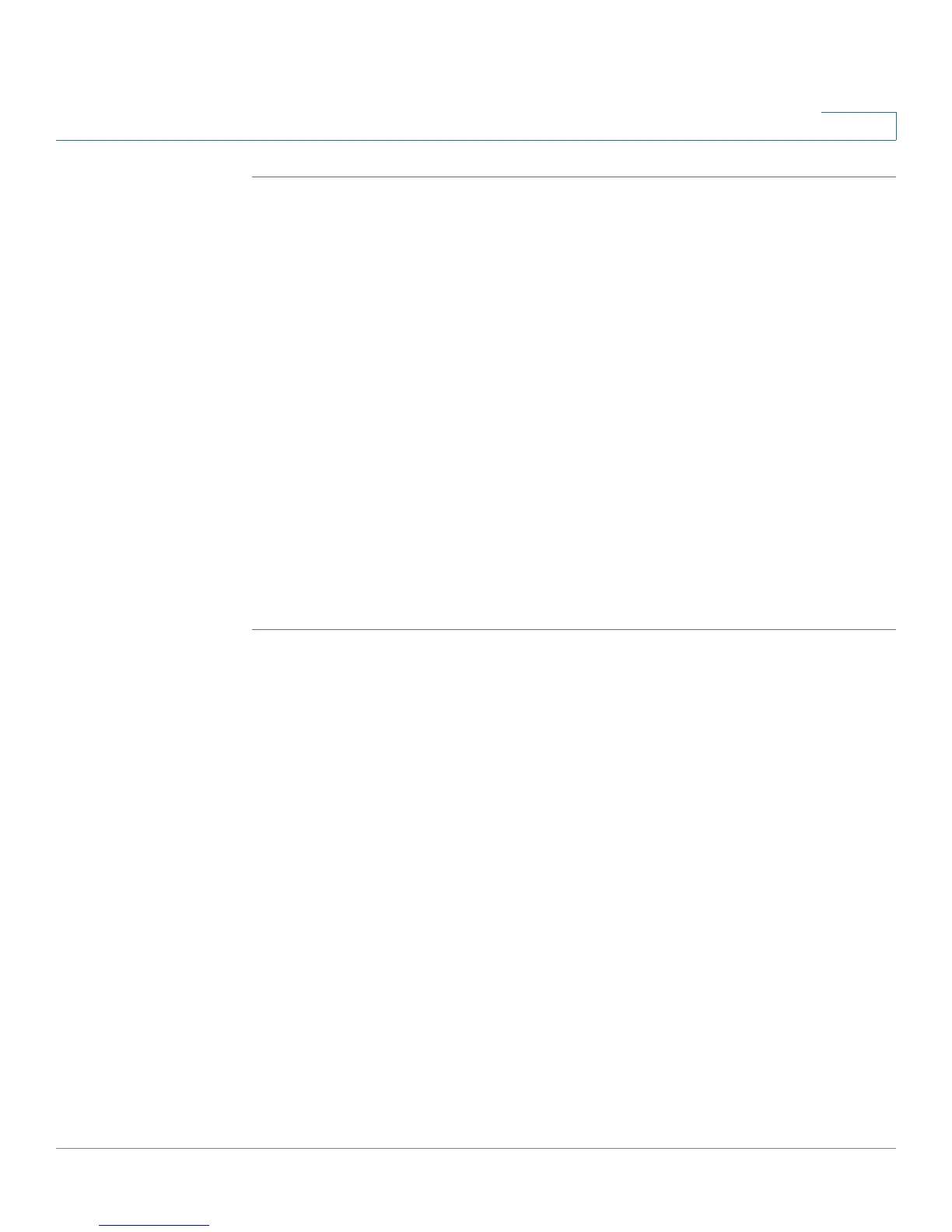Configuring the Firewall
Enabling Port Forwarding to Allow Access to Services
Cisco Small Business WRV210 Administration Guide 53
4
STEP 1 Click Firewall > Port Forwarding in the navigation tree.
STEP 2 Enter the following information:
• Application Name: In this field, enter the name you wish to give the
application. Each name can be up to 12 characters.
• Start~End: Use these two fields to enter the port range. In the Start field,
enter the first port number in the range. In the End field, enter the final port
number in the range.
• Protocol: Enter the protocol used for this application. The options are TCP,
UDP, or Both.
• IP Address: For each application, enter the IP Address of the PC that hosts
the specified application.
• Enabled: Check the box to enable port forwarding for the relevant
application. Uncheck the box to disable this feature.
STEP 3 Click Save to save your settings, or click Cancel to refresh the page with the
previously saved settings.
