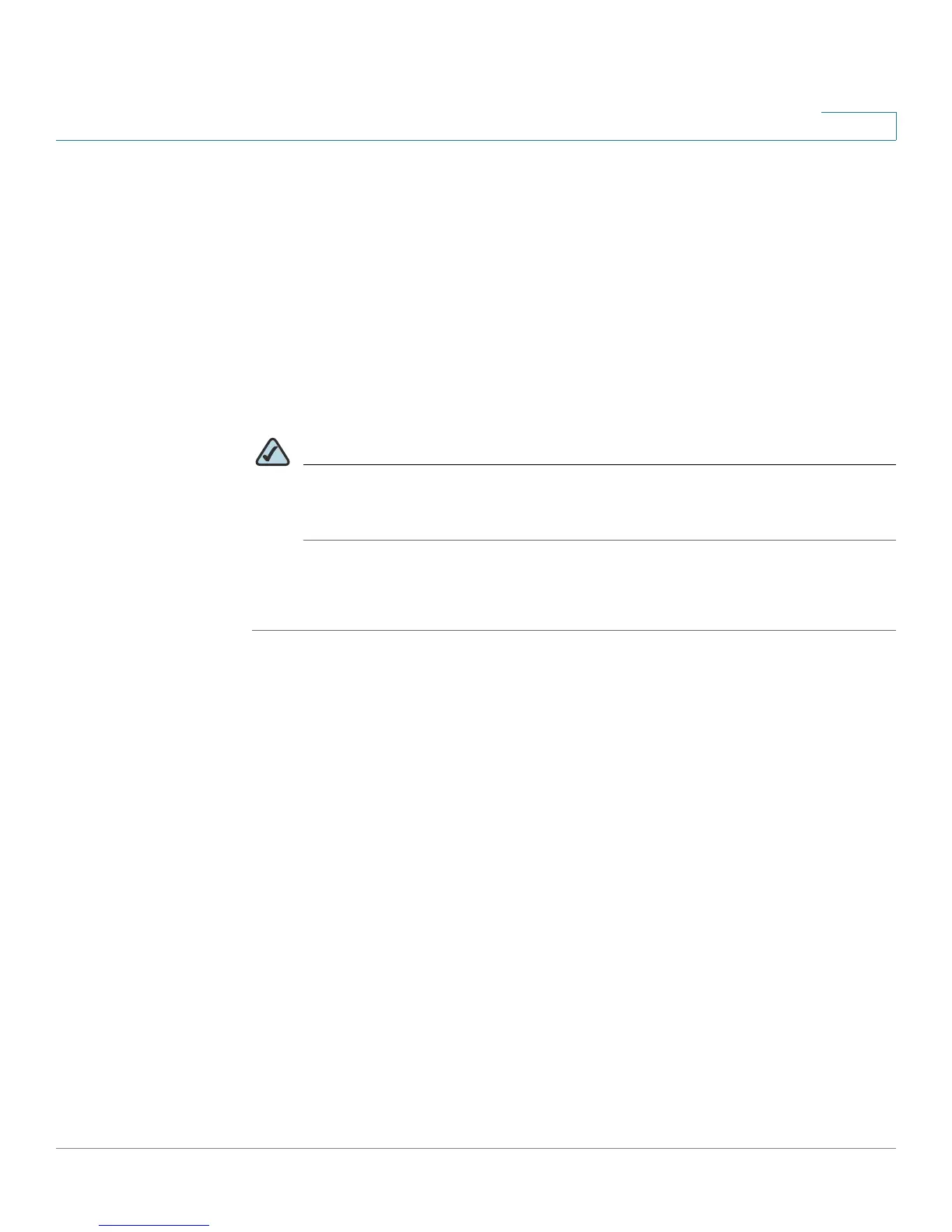Configuring the Firewall
Blocking Web Access with URL Filtering
Cisco Small Business WRV210 Administration Guide 60
4
STEP 3 Enter the following settings for the chosen policy:
• Status: Click Enabled to enable the policy, or click Disabled to disable it.
Policies are disabled by default.
• Enter Policy Name: Type a name to identify the policy. After you save the
policy, this name will appear with the policy number in the Internet Access
Policy drop-down list.
• Start IP Address and End IP Address: Enter the IP address of the PCs that
are subject to this policy.
STEP 4 In the URL String field, enter the URL of the Internet site to block.
NOTE You can enter part of a URL, such as yahoo, to filter all URLs that contain that
string, or you can enter the full URL, such as www.yahoo.com, to block only
the specific URL as entered.
STEP 5 Click Save to save your settings, or click Cancel to refresh the page with the
previously saved settings.
