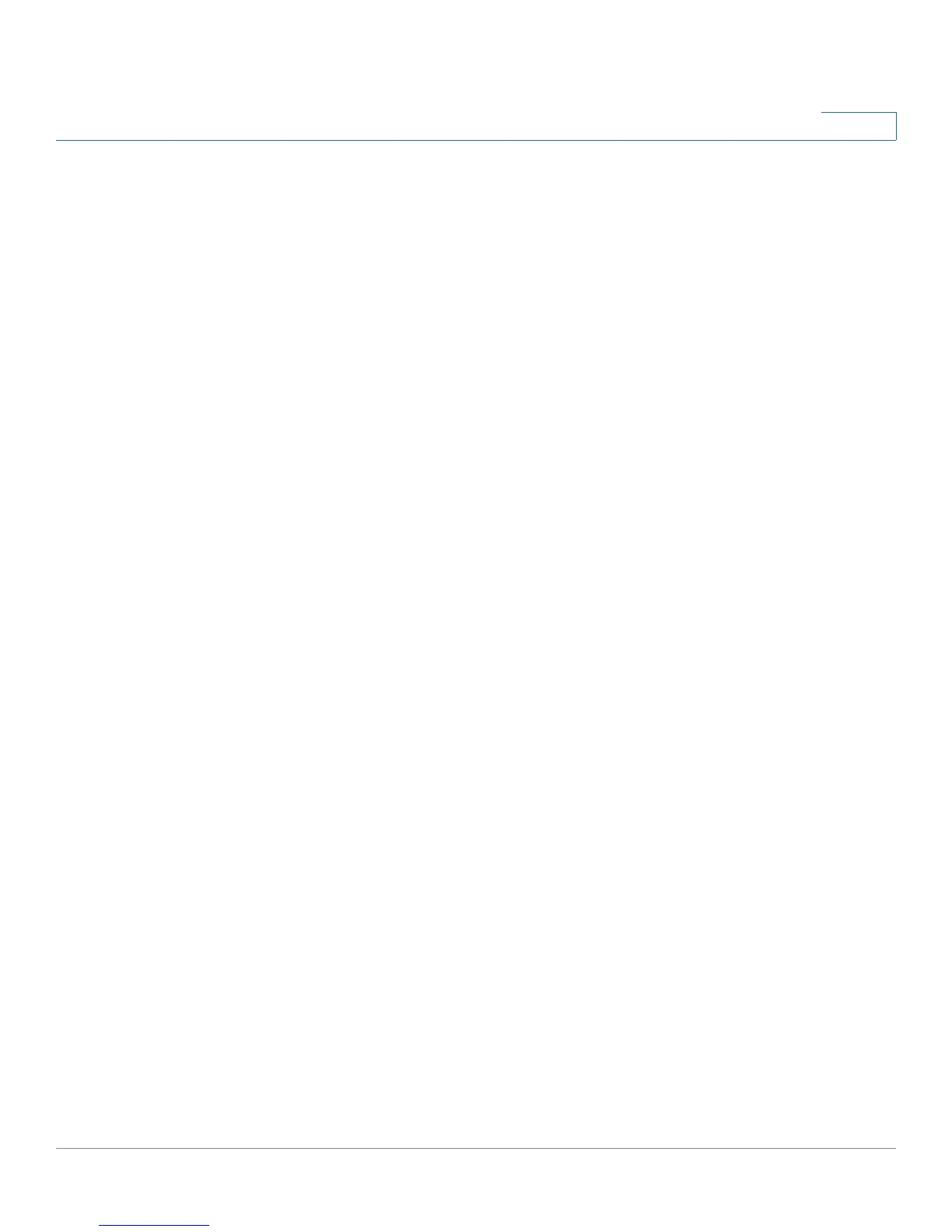Configuring a Virtual Private Network (VPN)
Monitoring the IPSec VPN Tunnels
Cisco Small Business WRV210 Administration Guide 74
5
configured type of remote group is Host or Any, the field displays the “Host”
or “Any” directly.
• Local Group: The field displays the local peer that is designated for VPN
communication after an IPSec VPN tunnel is established. If the pre-
configured type of local group is IP Addr., the field displays the IP address
of the local peer. If the pre-configured type of local group is Subnet, the
field displays the subnet type “IP Address/Mask”. If the pre-configured type
of local group is Host, the field displays the “Host” directly.
• Key Methods: The field displays the IPSec authentication and encryption
key methods of the Key exchange Method that is followed with the setting
value of the Password Forward Secrecy.
• Tunnel Status: The field displays the status of IPSec Tunnel as follows.
- C: The tunnel is connected.
- T: The tunnel is trying to connect to remote peer.
- Stop: The tunnel is stopped.
- D: The tunnel is disabled.
- Any: The tunnel always waits for the connection from the remote initiator.
- NAT-T: The tunnel enables the NAT-Traversal to allow the remote initiator
that is behind the NAT to construct this IPSec Tunnel.
• Start/Stop/Restart Connection: The name of the button changes,
depending on the previous actions you have performed. For
troubleshooting, you can click the button to start, stop, or restart the
connection according to pre-configured tunnel settings. If the pre-
configured type of remote gateway or remote group is either Any or NAT-
Travers al, the Detail button can also examine Remote Security Gateway
information.
• Detail: This button becomes available when the Tunnel Status is C, T, Any, or
NAT-T. Click Detail to view the VPN Advanced Tunnel Information page. This
page provides more detailed information for advanced configuration and
management.
• VPN Log: Click this button to check the overall related VPN behaviors and
contact messages of a VPN Tunnel and VPN Client. After viewing the log
information, you can clear it by clicking Clear Log Now.
• Refresh: Click this button to update the page with current VPN status
information.
