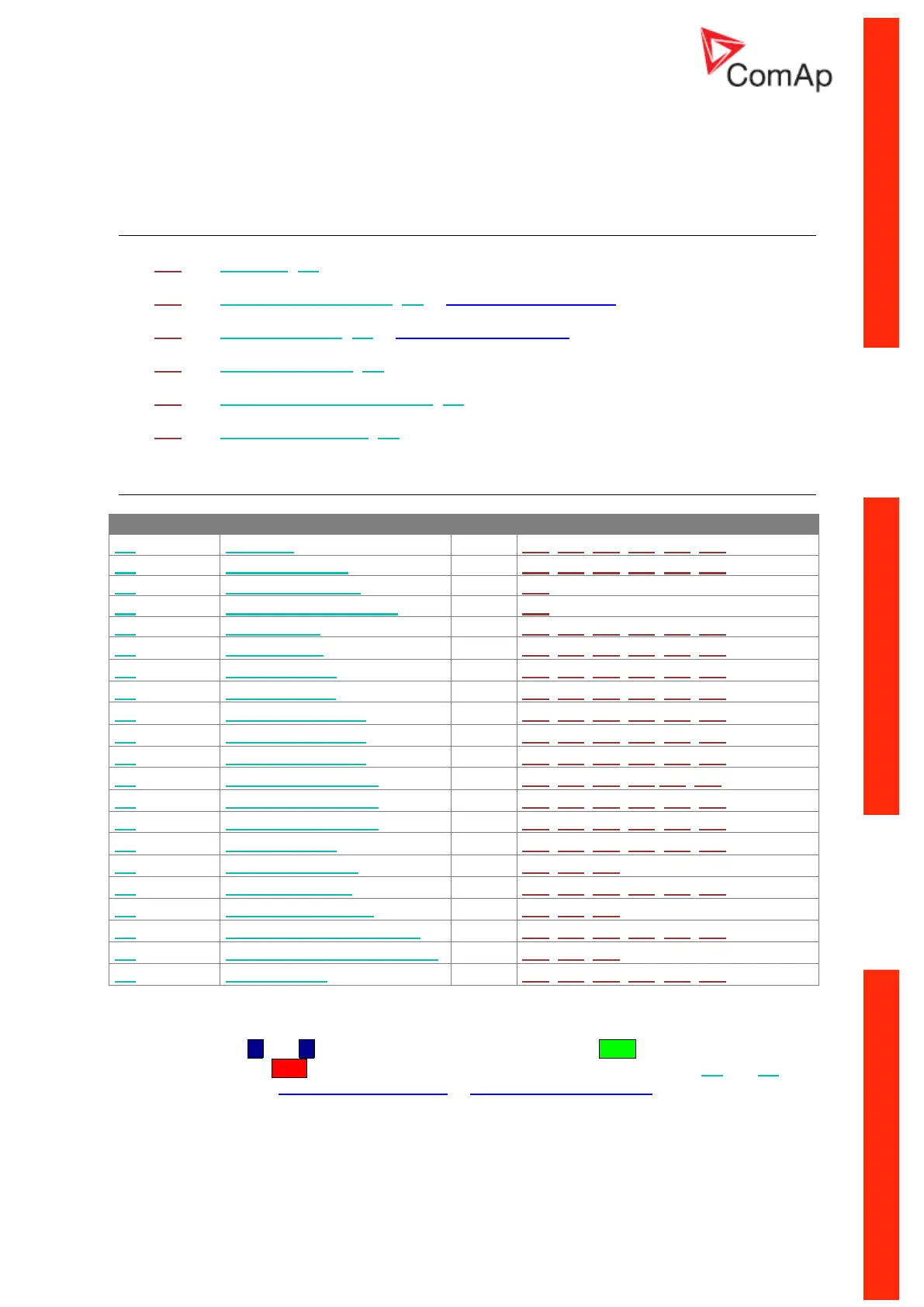InteliNano-NT Plus, SW version 2.0.1.x, ©ComAp – July 2015
44
9 Inputs settings
Binary and analog inputs InteliNano
NT
Plus - default 9.1
T07 Not Used (I00) – terminal is configured as output
T11 Remote Start And Load (I03) – Normally Open contact
T12 Emergency Stop (I01) – Normally Close contact
T13 Fuel Level Analog (I21) – VDO Level %
T14 Coolant Temperature Analog (I25) – VDO 40-120 °C
T15 Oil Pressure Analog (I23) – VDO 10 bar
Logical binary and analog inputs 9.2
T07, T11, T12, T13, T14, T15
T07, T11, T12, T13, T14, T15
T07, T11, T12, T13, T14, T15
T07, T11, T12, T13, T14, T15
T07, T11, T12, T13, T14, T15
T07, T11, T12, T13, T14, T15
T07, T11, T12, T13, T14, T15
T07, T11, T12, T13, T14, T15
T07, T11, T12, T13, T14, T15
T07, T11, T12, T13,T14, T15
T07, T11, T12, T13, T14, T15
T07, T11, T12, T13, T14, T15
T07, T11, T12, T13, T14, T15
T07, T11, T12, T13, T14, T15
T07, T11, T12, T13, T14, T15
Coolant Temperature Analog
T07, T11, T12, T13, T14, T15
For the configuration of inputs use the PC software, NanoEdit, or switch the controller to setup mode.
This is an example of how to configure a binary input via the controller’s screen. First select an input
terminal. Then use ▲ and ▼ buttons to select a function. Then press Start button to confirm the
selection. Lastly press Stop button to return. Then choose a logical function (I00-I20, I22 and I24)
and select contact type (Normally Open contact or Normally Closed contact) and confirm change.
Figure 9.2 is an example of how to configure a binary input as analog.
