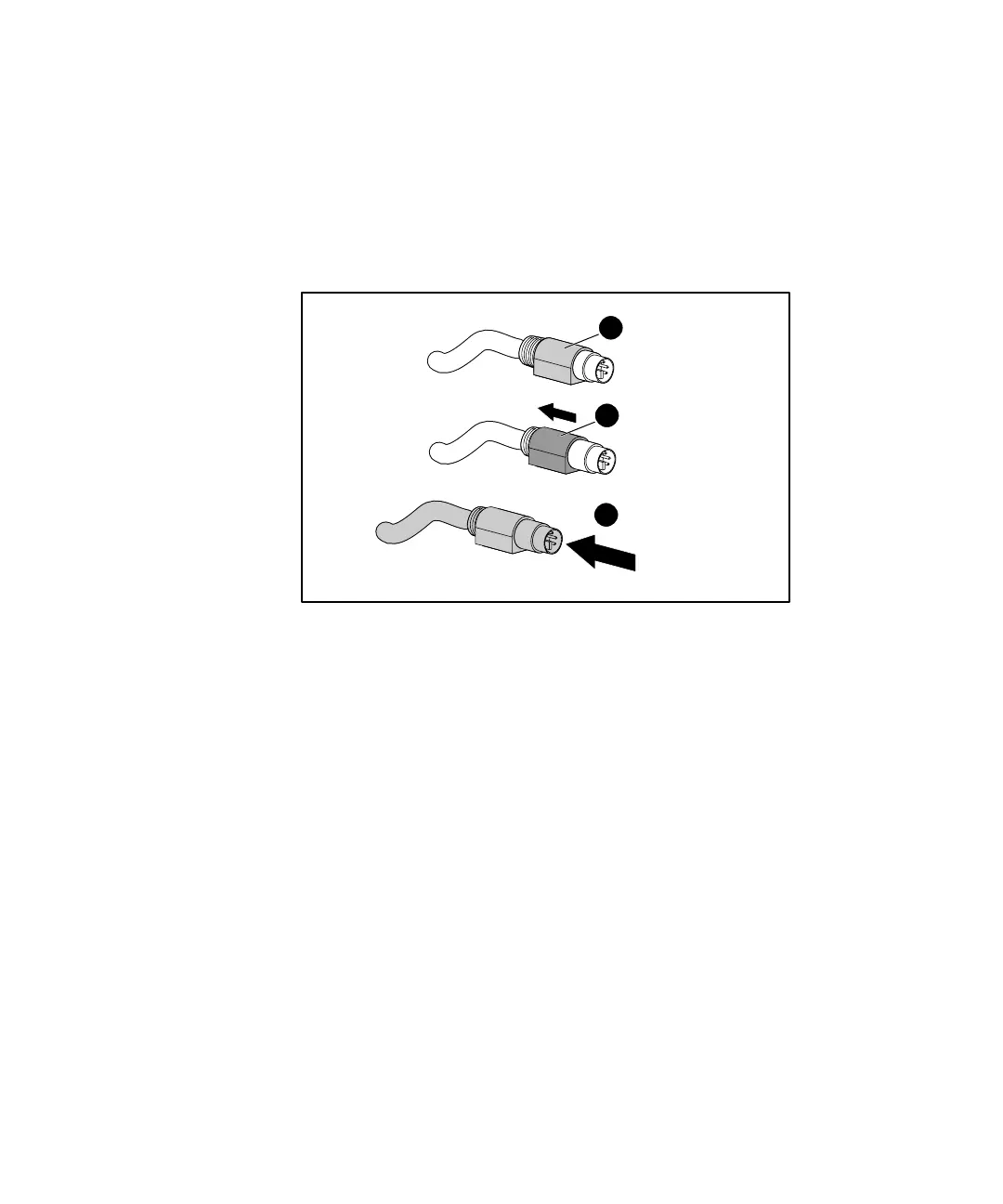3-2 Compaq Server Console Switch User Guide
Compaq Confidential – Need to Know Required
Writer:
John Turner
Project:
Compaq Server Console Switch User Guide
Comments:
Part Number:
141555-002
File Name:
d-ch3 Cabling.doc
Last Saved On:
8/22/00 10:28 AM
To disconnect the keyboard or mouse cable properly:
! Grasp the housing.
" Slide it back to release the locking mechanism.
# Remove the cable.
1
2
3
Figure 3-1. Disconnecting the keyboard or mouse cable
To insert the cable, simply plug it into the appropriate connector. The locking
mechanism automatically locks the cable in place.
You should connect the cables to the switch in this order:
1. Mouse
2. Monitor
3. Keyboard
This cable connection sequence is particularly important later when you install
new devices to your system. You can connect a mouse and/or keyboard to the
switch when the system is running. When you connect the new device, the
switch recognizes the device and configures it to the settings of the currently
selected computer. This allows you to replace failed devices without having to
restart the system.
