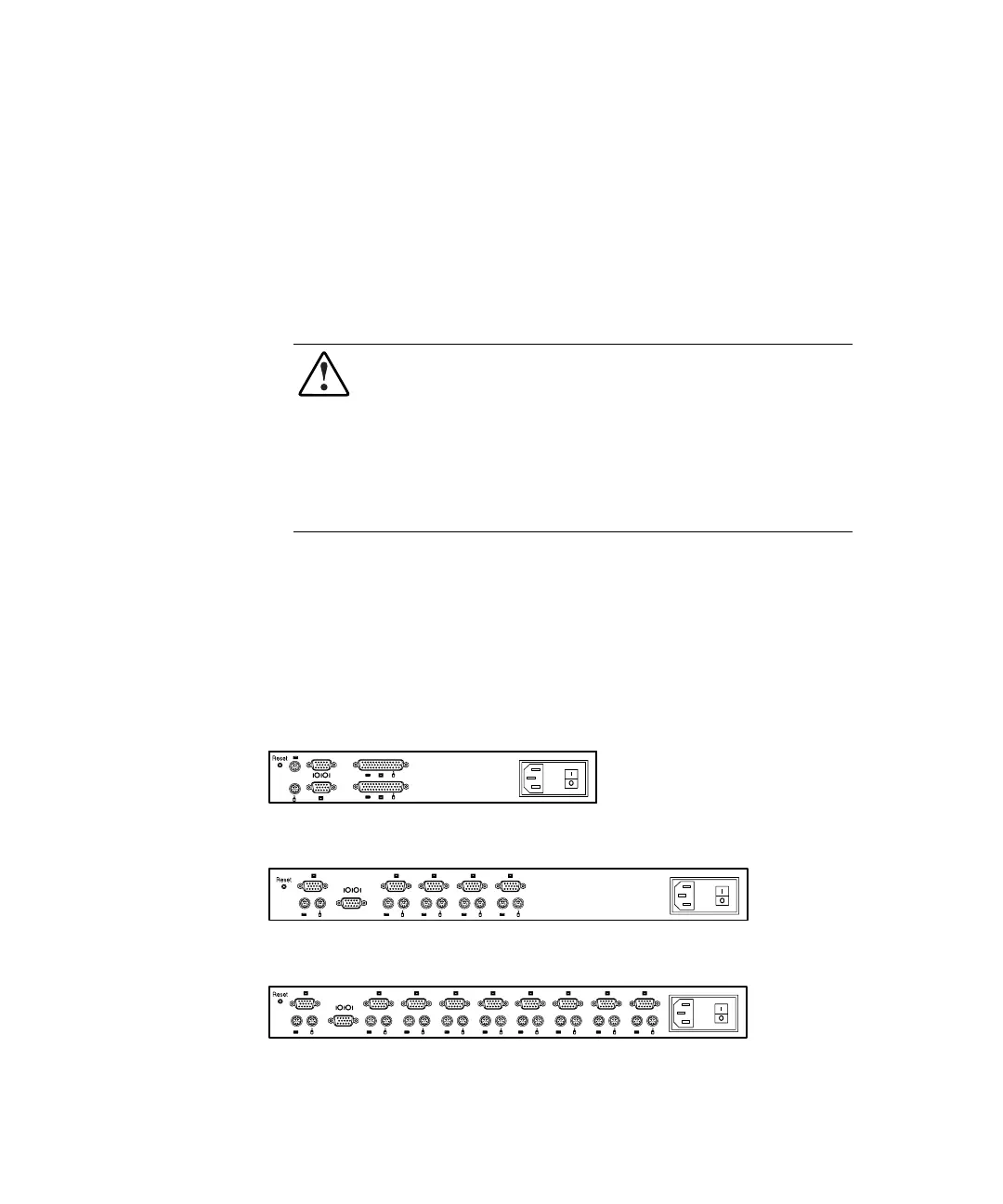Cabling 3-3
Compaq Confidential – Need to Know Required
Writer:
John Turner
Project:
Compaq Server Console Switch User Guide
Comments:
Part Number:
141555-002
File Name:
d-ch3 Cabling.doc
Last Saved On:
8/22/00 10:28 AM
Whenever you make changes to the switch system, you should save the
hardware configuration settings. If you do not save the settings, they are lost
when power is lost or turned off. To reestablish keyboard and mouse
communication to the switch, you might have to reboot each computer. To
save your hardware settings, click Snapshot on the Commands screen. See
Chapter 4 for additional information on using the OSD.
Connecting the Cables
WARNING:
To reduce the risk of electric shock or damage to your equipment:
■
Do not disable the power cord grounding plug. The grounding plug is an
important safety feature.
■
Plug the power cord into a grounded (earthed) outlet that is easily
accessible at all times.
■
Disconnect the power from the unit by unplugging the power cord from
either the electrical outlet or the unit.
Figures 3-2 through 3-6 show the location of the keyboard, monitor and mouse
ports for each of the switch boxes.
1. Connect the mouse, video, and keyboard cables to the appropriate
switch connectors. Note that all keyboard and mouse cables are 6-pin
mini-DIN PS/2 style, and all the video cables are 15-pin VGA/SVGA
style. (These connectors are located on the left rear of each of the switch
boxes, with additional connectors on the front for the Dual Console
8-Port switches.)
Figure 3-2. 2-Port connectors
Figure 3-3. 4-Port connectors
Figure 3-4. 8-Port connectors
