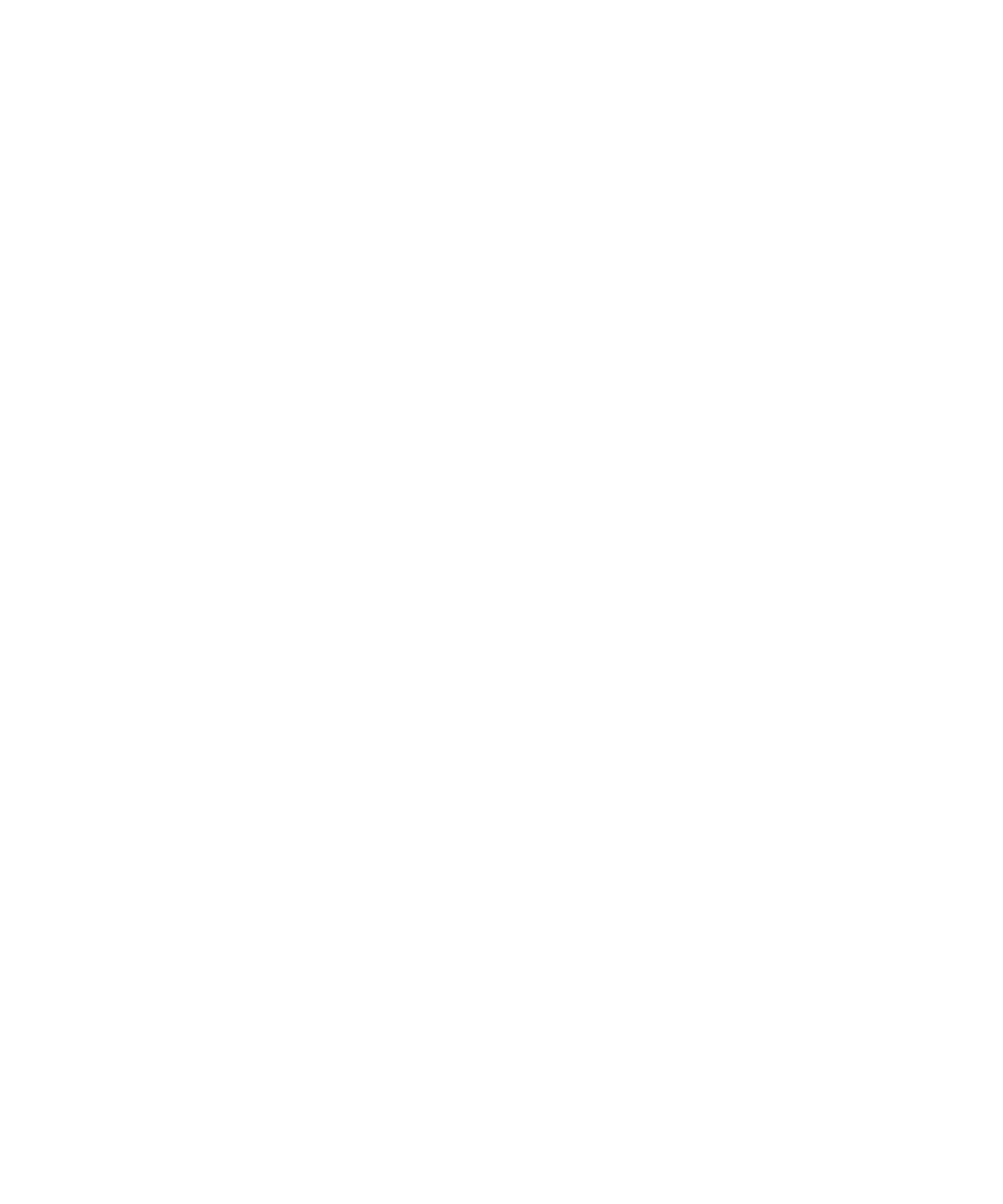Using the On-Screen Display 4-25
Compaq Confidential – Need to Know Required
Writer:
John Turner
Project:
Compaq Server Console Switch User Guide
Comments:
Part Number:
1141555-002
File Name:
e-ch4 Using the OSD.doc
Last Saved On:
8/22/00 10:37 AM
4.
From a user console attached to the primary switch and connected to the
secondary switch, type information and/or make mouse movements you
want to broadcast.
NOTE:
Only broadcast to systems directly connected to a primary switch or only to
secondary switches connected to a primary switch.
To turn off broadcast mode for a tiered configuration:
1.
From the Commands screen at the primary switch, deselect Broadcast
Active.
2.
From the Main screen, double-click the port number or name of the
secondary switch for which you want to stop broadcasting commands;
press Print Scrn twice; the Main screen at the secondary switch
displays.
3.
Click Commands.
4.
Deselect Broadcast Active.
Accessing the OSD at a Secondary Switch
Configuration of the switch system is accomplished at the primary switch. All
naming, scanning, status flag attributes, menu attributes, device settings,
passwords, and so on must be set at the primary switch. The factory defaults
for the OSD should not be changed in a secondary switch because adjustments
can cause conflicts between the secondary and primary switches.
Access OSD menus at the secondary switch to:
■
Check version information of your firmware
■
Set up broadcasting
■
Add another level of security in tiered configurations
■
Use Snapshot to save the hardware settings at the secondary switch
■
Reset mouse and keyboard information at the secondary switch
To open the Main screen at a secondary switch:
1.
Press Print Scrn to open the Main screen at the primary switch.
2.
Double-click the number of the tiered port you want to access, or
highlight the tiered port and press Print Scrn; the Main screen at the
secondary switch displays.
