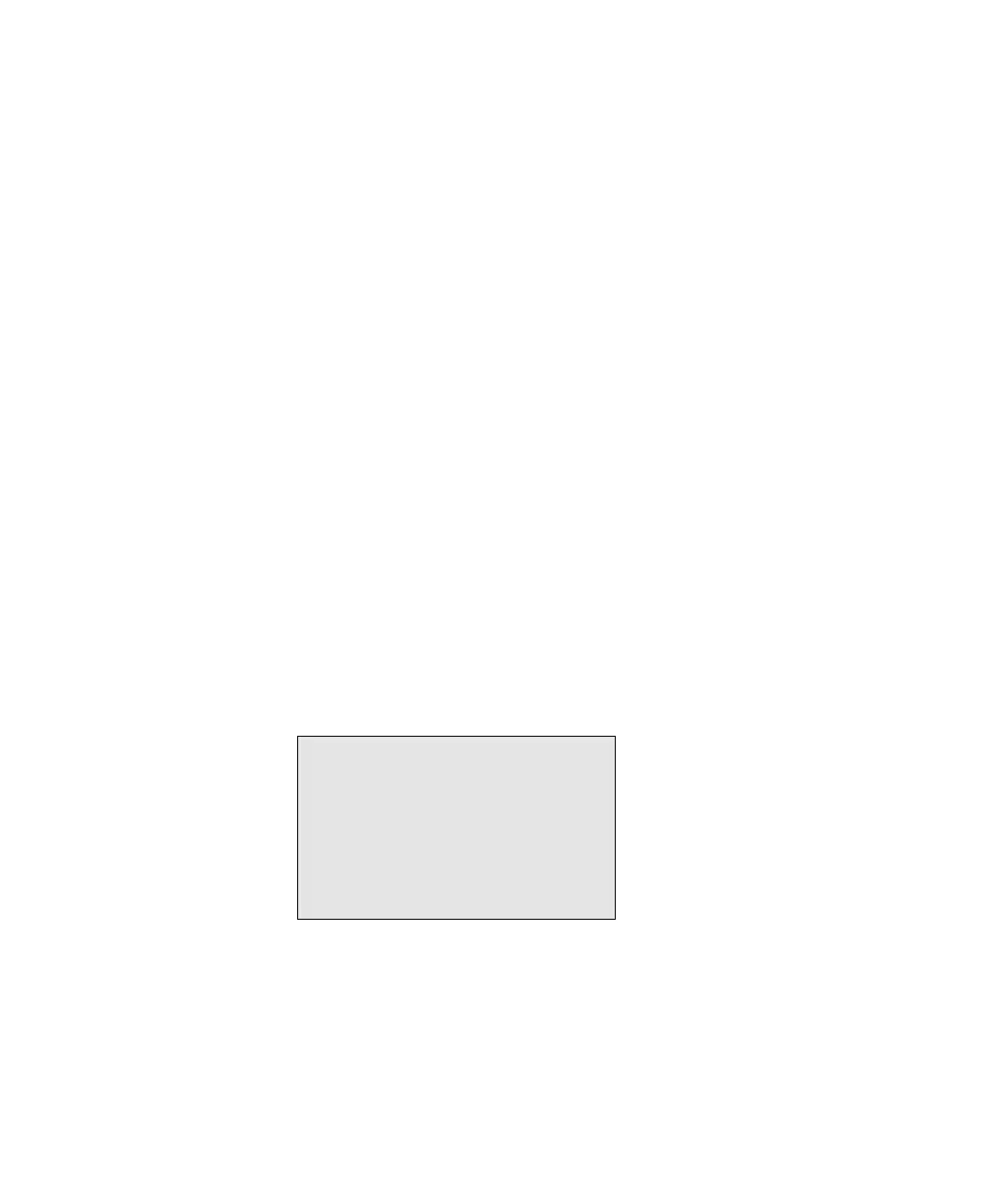Using the Simplified OSD 5-17
Compaq Confidential – Need to Know Required
Writer:
John Turner
Project:
Compaq Server Console Switch User Guide
Comments:
Part Number:
141555-002
File Name:
f-ch5 Using the Simplified OSD.doc
Last Saved On:
8/22/00 10:40 AM
Resetting the Mouse and Keyboard
If the keyboard or mouse locks up, you may be able to recover the device
settings by resetting the switch. Resetting the mouse and keyboard attempts to
restore the correct settings for the selected computer.
To reset the mouse and keyboard values:
1.
From the Commands menu in the Advanced Menus, highlight Reset and
press Enter
.
2.
If step 1 does not correct the problem, press the Reset button on the back
panel of the switch.
Assigning Specific Device Types
If your system includes one or more secondary switches in a tiered
configuration, you must make the primary switch aware of the secondary
switches by assigning a specific device type. In addition, if one or more of the
computers in your system need a special type of monitor or other device, it
may be necessary to assign that device type to the port associated with that
computer.
To assign a device type:
1.
In the Advanced Menus screen, move the highlight to the Setup menu.
2.
Highlight Devices and press Enter; the Device Settings screen appears.
DEVICE SETTINGS
Port Monitor
1 SVGA
2 SVGA
Figure 5-10. Device Settings screen
