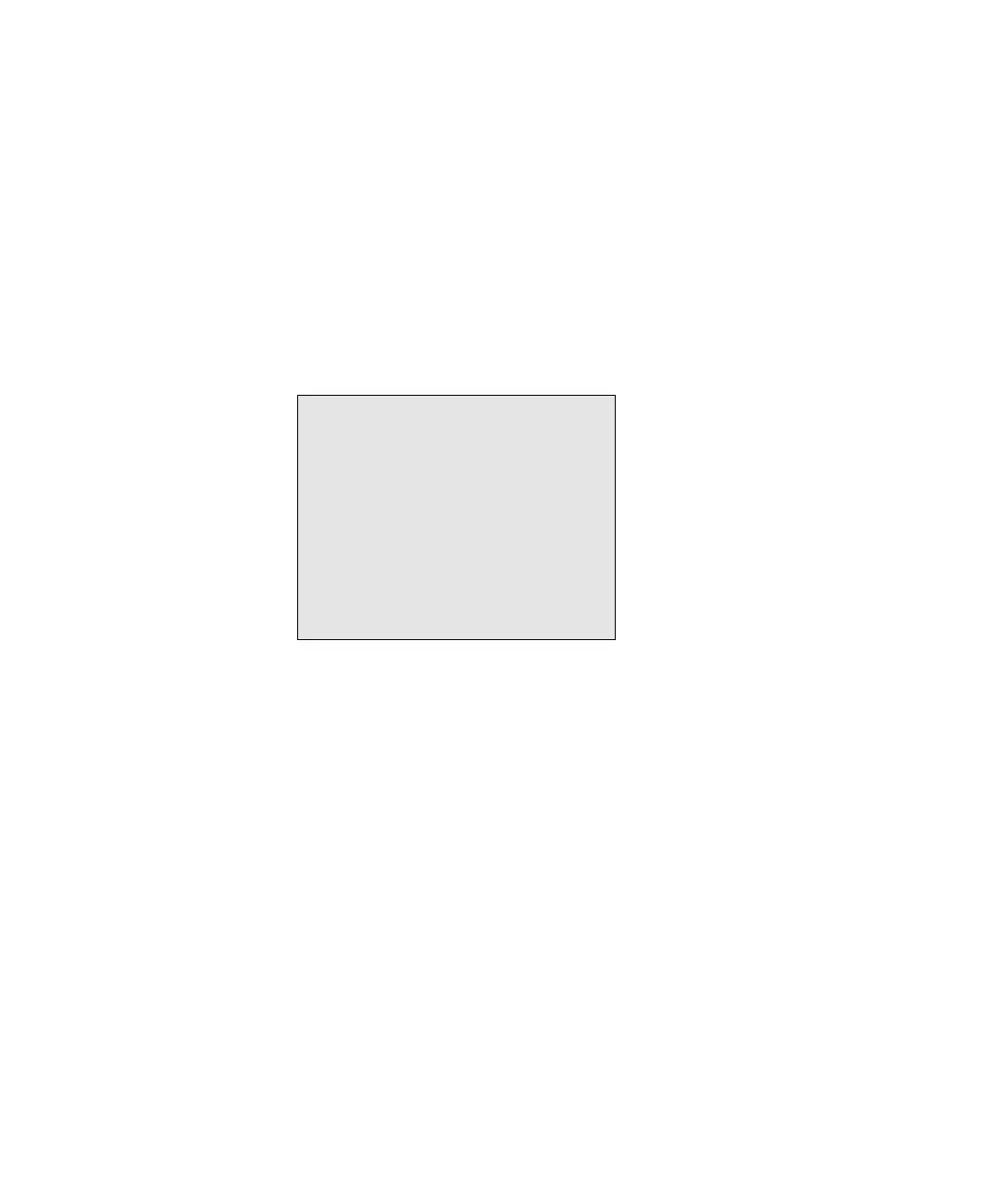Using the Simplified OSD 5-9
Compaq Confidential – Need to Know Required
Writer:
John Turner
Project:
Compaq Server Console Switch User Guide
Comments:
Part Number:
141555-002
File Name:
f-ch5 Using the Simplified OSD.doc
Last Saved On:
8/22/00 10:40 AM
Changing Status Flag Attributes
The status flag indicates the name or port number of the currently selected
computer. You can choose to display the status flag at all times, for a few
seconds after switching, or not at all. You can also change the color of the
status flag and its location on the screen.
To change status flag attributes:
1.
In the Advanced Menus screen, move the highlight to the Setup menu.
2.
Highlight Flag and press Enter; the Flag Configuration screen appears.
FLAG CONFIGURATION
Enabled PORTS ON
Row 14
Column 1
Color 2
Text 0
Mode OPAQUE
Figure 5-6. Flag Configuration screen
3.
Highlight the settings you want to change and use the + or – keys to
adjust the values. Table 5-2 describes each of the available menu
attributes.
4.
Press Esc to save the settings and exit the menu.
or
F10 to restore default settings.
or
Esc to exit the menu without saving the settings.
