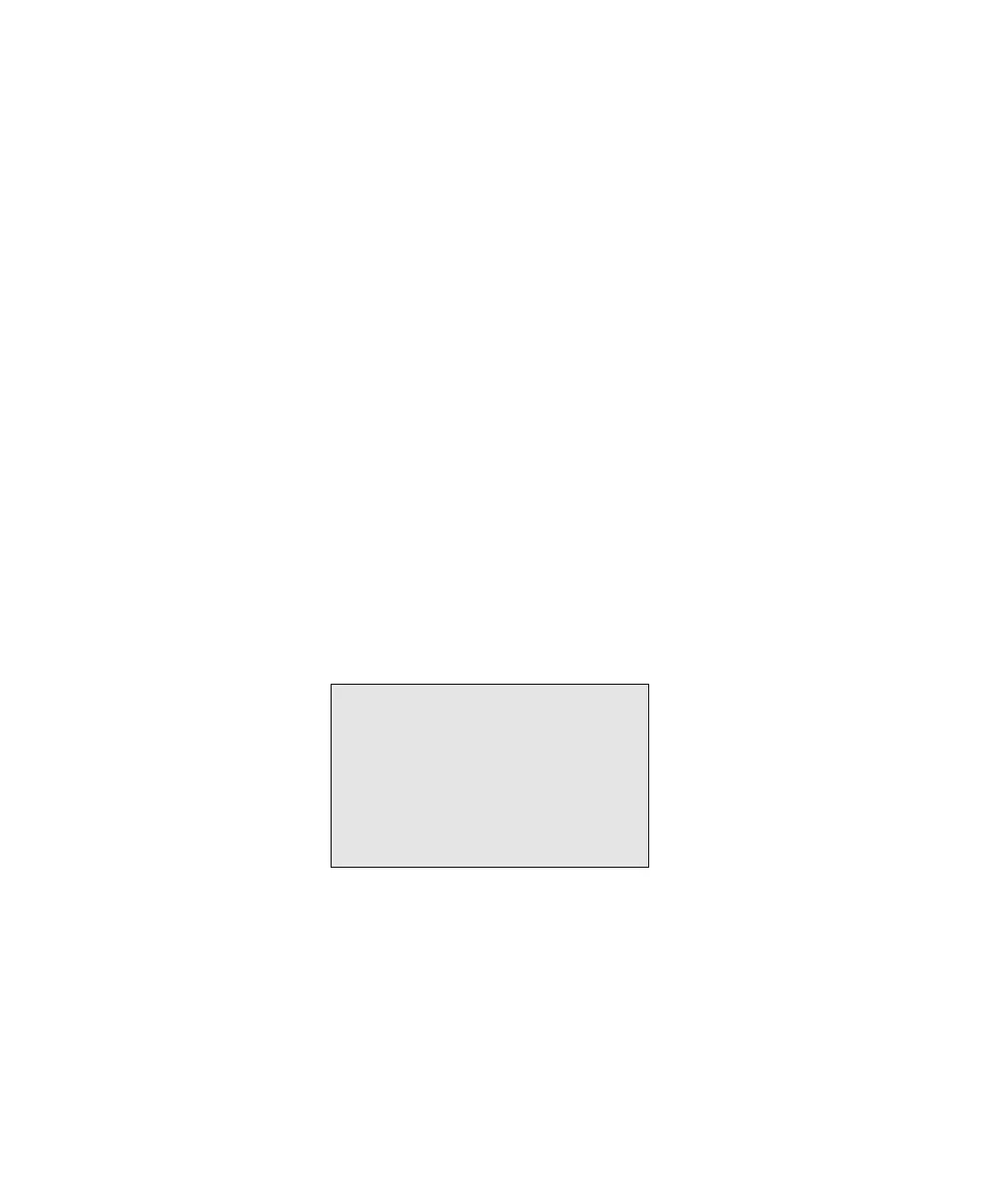5-2 Compaq Server Console Switch User Guide
Compaq Confidential – Need to Know Required
Writer:
John Turner
Project:
Compaq Server Console Switch User Guide
Comments:
Part Number:
141555-002
File Name:
f-ch5 Using the Simplified OSD.doc
Last Saved On:
8/22/00 10:40 AM
Simplified OSD Selection Screen
When you press the Print Scrn key to open the Simplified OSD menus, the
first screen that appears is called the Simplified OSD Selection screen. Basic
functions such as selecting computers and checking port/computer status are
performed from the Selection screen.
The Selection screen lists all the ports in the system, the associated computer
names, and the status of each port. It can be organized either by port number
or by computer name. To identify your computers by name, see “Assigning
Unique Names to Computers,” in this chapter. To change the order in which
computers are listed, see the section “Changing Menu Attributes.” On large
systems, you may need to use the arrow keys or the Page Down key to scroll
through the list of ports.
Opening the Simplified OSD or accessing the
Simplified OSD Selection screen on a primary
switch
1.
Press Print Scrn to access the Simplified OSD Selection screen at the
primary switch.
2.
Highlight the number of the port you want to access. Press Print Scrn;
the Simplified OSD Selection screen at the secondary switch appears.
SELECTION SCREEN
Port Name
1 COMPUTER 1 +
2 COMPUTER 2
F1 Help F2 Advanced
Figure 5-1. Selection Screen
The factory defaults for the Simplified OSD should not be changed in a
secondary switch because adjustments can cause conflicts between the
secondary and the primary switch.
