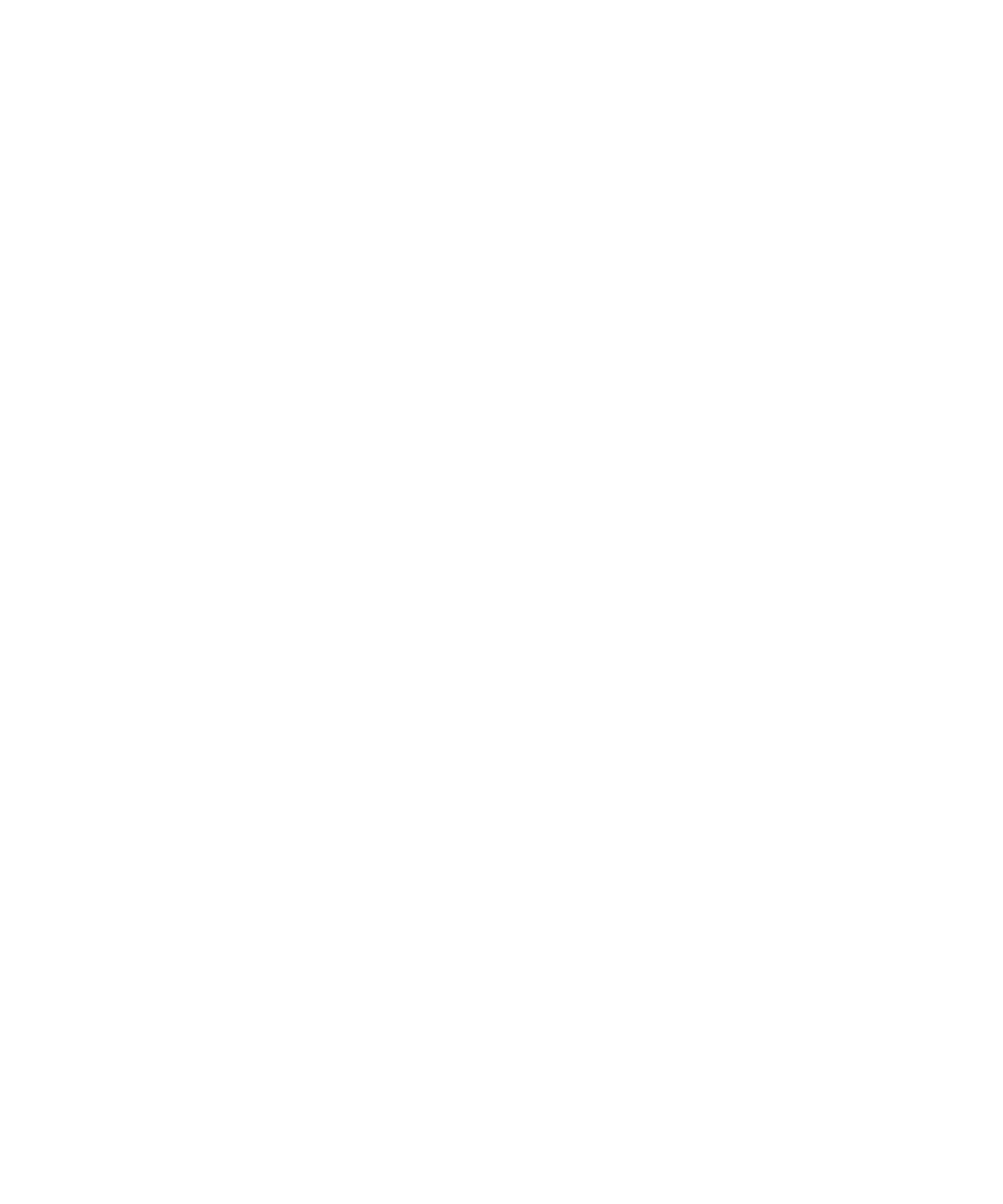Using the Simplified OSD 5-15
Compaq Confidential – Need to Know Required
Writer:
John Turner
Project:
Compaq Server Console Switch User Guide
Comments:
Part Number:
141555-002
File Name:
f-ch5 Using the Simplified OSD.doc
Last Saved On:
8/22/00 10:40 AM
Turning off the screen saver
To turn off the screen saver:
1.
If you are in screen saver mode, press any key on your keyboard and
then type your password if your console is password protected.
2.
In the Advanced Menus screen, move the highlight to the Setup menu.
3.
Highlight Security and press Enter; the Security Configuration screen
appears.
4.
Highlight Time Delay and select OFF. Press Enter.
Blanking the monitor without locking the console
To blank the monitor without locking the console:
1.
If you are in screen saver mode, press any key on your keyboard and
then type your password if your console is password protected.
2.
In the Advanced Menus screen, move the highlight to the Setup menu.
3.
Highlight Security and press Enter; the Security Configuration screen
displays.
4.
In the Security Configuration screen, press Enter
twice with the New
Password and Repeat New fields empty.
5.
Highlight the settings you want to change and use the + or – keys to
adjust values.
6.
Highlight Test and press Enter to immediately start screen saver mode.
This action overrides the use of a password. Pressing any key on the keyboard
unlocks the console. Your computer will not be protected against
unauthorized users.
Displaying Version Information
To facilitate system troubleshooting and support, you can display the version
number of the switch firmware as well as information about any auxiliary
devices connected to the switch.
The Version screen also displays specific device information for the currently
selected computer, including enabled/disabled, typematic rate, LED settings,
port mode, and keyboard type for the keyboard; and enabled/disabled, sample
rate, resolution, and mouse type for the mouse.
