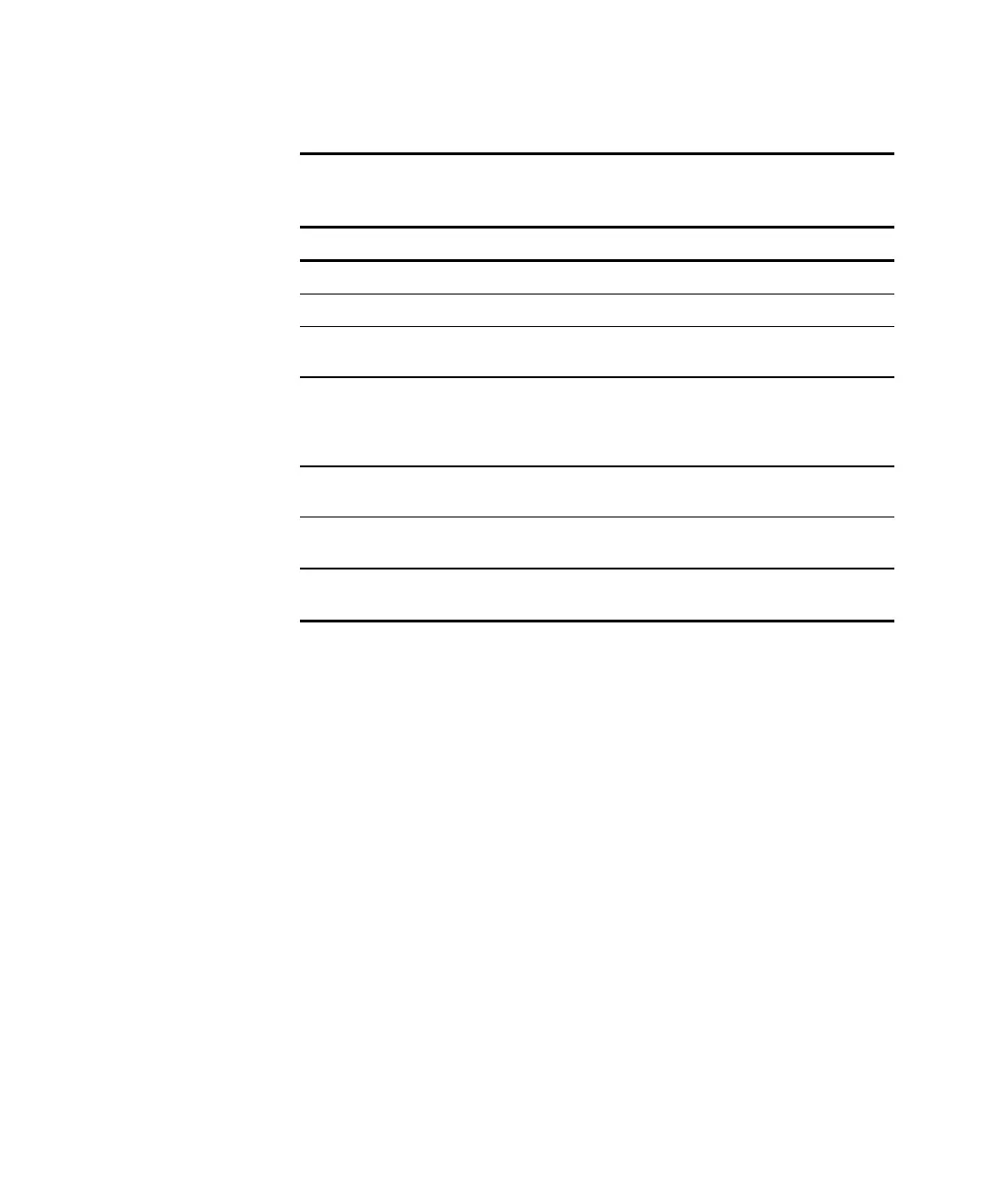4-14 Compaq Server Console Switch User Guide
Compaq Confidential – Need to Know Required
Writer:
John Turner
Project:
Compaq Server Console Switch User Guide
Comments:
Part Number
1141555-002
File Name:
e-ch4 Using the OSD.doc
Last Saved On:
8/22/00 10:37 AM
Table 4-10
Menu Screen Functions
Field/Button Select/Click to… Alternate Method
Name
sort computer display order by name
Press
Alt
+
N
Port
sort computer display order by port number
Press
Alt
+
P
Delay Time
enter the number of seconds to delay display
to allow soft switch*
Press
Alt
+
D
Cooperative
have the switch maintain the current user
connection; this user won’t be disconnected
if another user console requests connection
(default setting)
Press
Alt
+
C
Preemptive
have the switch allow any user console to
select any computer at any time
Press
Alt
+
R
OK
accept changes, close the current screen,
and return to the previous screen
Press
Alt
+
O
*NOTE:
Delay Time allows you to complete a soft switch without the OSD menus
displaying. See “Performing a Soft Switch” in this chapter.
Scan Screen
In scan mode, the switch automatically switches from port to port (computer to
computer). You can scan the entire system sequentially or designate a custom
scan pattern by specifying computers and durations.
If you have a Dual Console 8-Port switch, scan behavior is influenced by
multiple users and tiered switches. A multi-user switch in the primary position
and any single user switch in the secondary position can create situations that
change the scan pattern.
Example 1 — User A is accessing computer 2-4 attached to the secondary
switch at Port 2 on the primary switch while user B scans computers attached
to the secondary switch at Port 1 on the primary switch.
Behavior — Switch at Port 1 is available to scan; no user is accessing it. Any
key pressed at the keyboard or a mouse click stops the scanning and passes the
keystrokes or mouse movements to the currently selected computer.
Example 2 — User A is accessing computer 2-4 while user B scans
computer 2-4.
