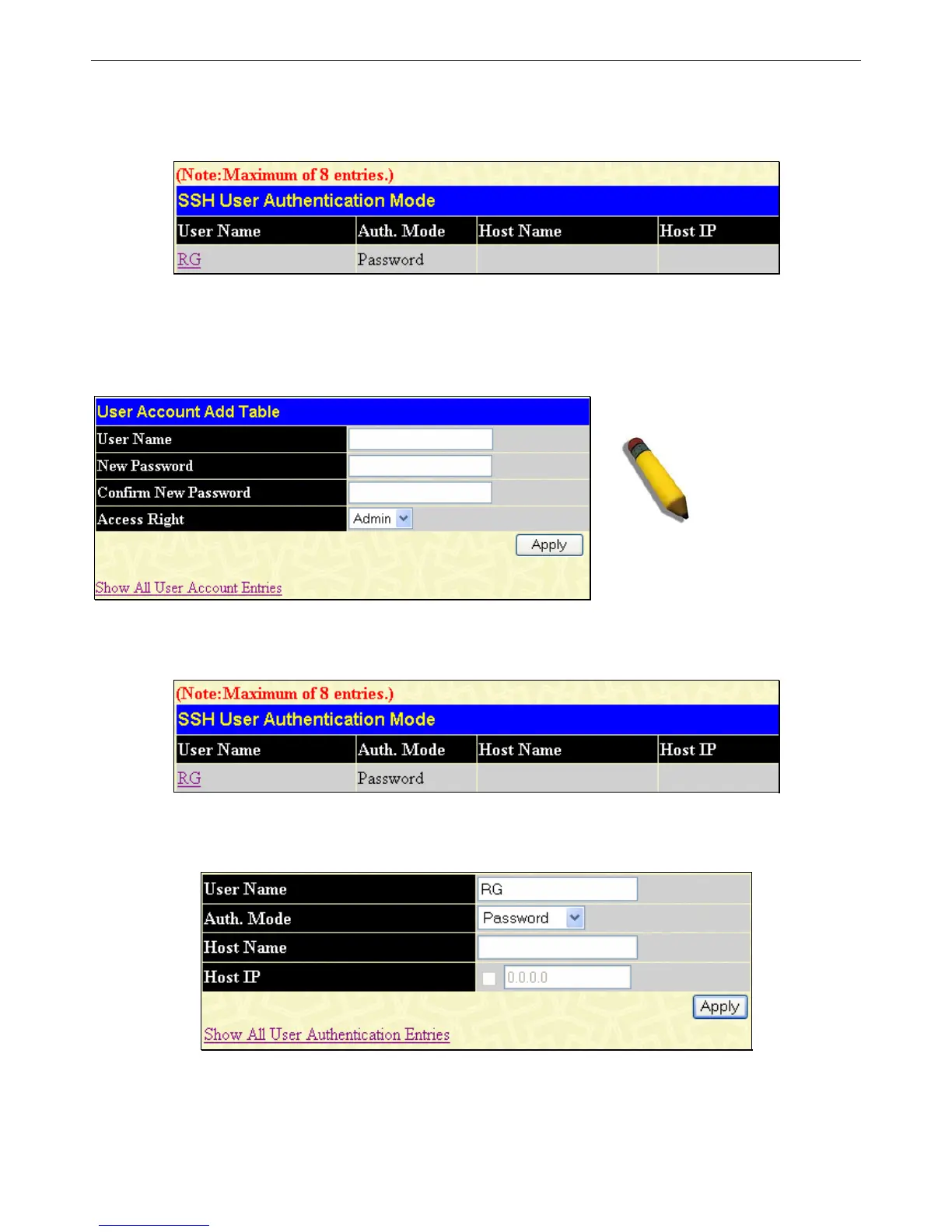xStack DGS-3400 Series Layer 2 Gigabit Ethernet Managed Switch
SSH User Authentication Mode
The following windows are used to configure parameters for users attempting to access the Switch through SSH. To access the
following window, click Security > SSH > SSH User Authentication Mode.
Figure 10- 42. Current Accounts window
In the example screen above, the User Account “Darren” has been previously set using the User Accounts window in the
Administration folder. A User Account MUST be set in order to set the parameters for the SSH user. To configure the
parameters for a SSH user, click on the hyperlinked User Name in the Current Accounts window, which will reveal the
following window to configure.
NOTE: To set the SSH
User Authentication
parameters on the
Switch, a User
Account must be
previously configured.
Figure 10- 43. SSH User menu
Once a User Account has been configured, return to the SSH User Authentication window, which now displays the newly created
account, as shown here.
Figure 10- 44. SSH User Authentication Mode window
To configure the SSH settings for this user, click its hyperlinked User Name which will display the following window to
configure:
Figure 10- 45. SSH User Authentication Mode – Edit window
The user may set the following parameters:
238