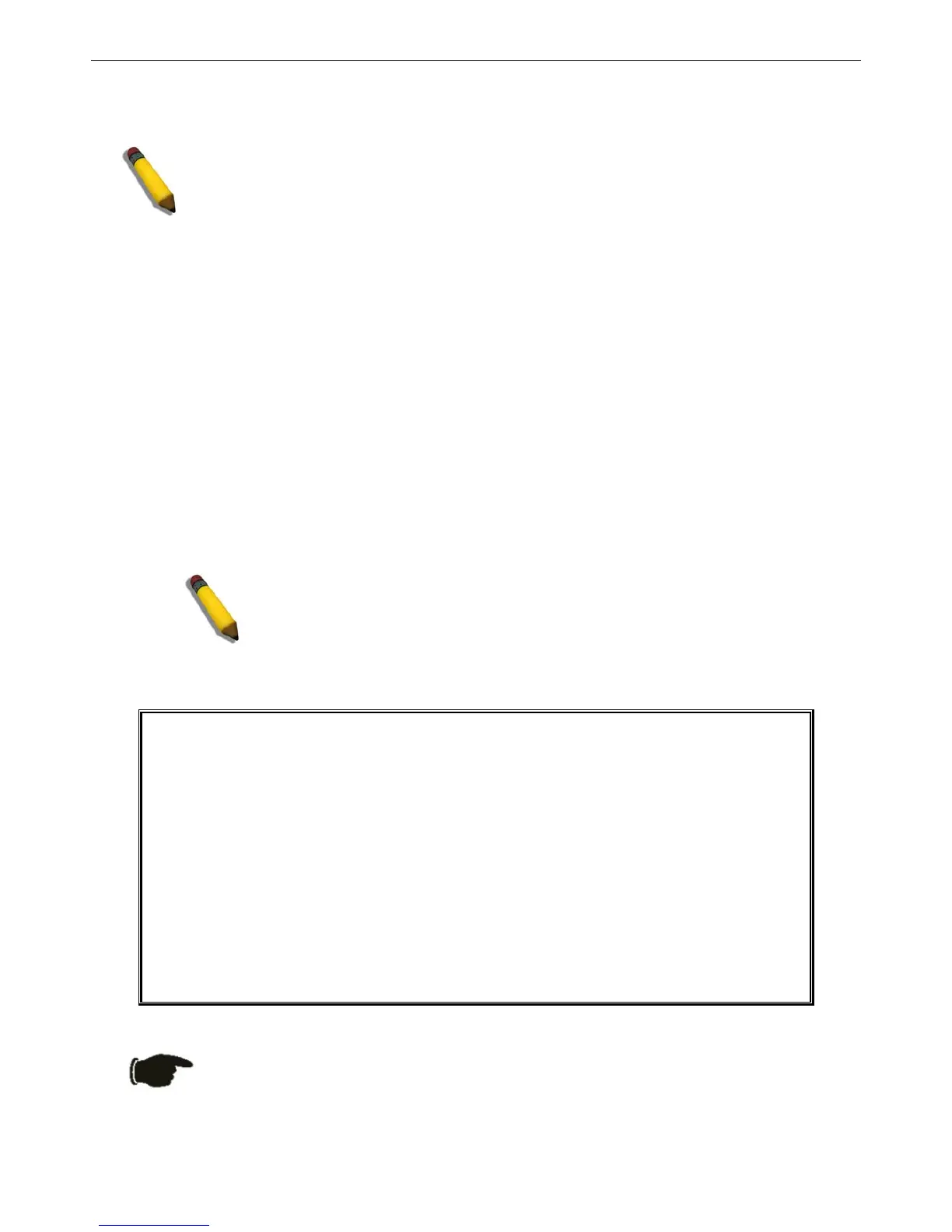xStack DGS-3400 Series Layer 2 Gigabit Ethernet Managed Switch
Press Enter in both the Username and Password fields. Then access will be given to enter commands after the command prompt
DGS-3426:4#, DGS-3426P:4#, DGS-3427:4# or DGS-3450:4# as shown below:
There is no initial username or password. Leave the Username and Password fields blank.
NOTE: The first user automatically gets Administrator level privileges. At least one Admin-level
user account must be created for the Switch.
Password Protection
The xStack DGS-3400 Series switches do not have a default user name and password. One of the first tasks when settings up the
Switch is to create user accounts. Logging in using a predefined administrator-level user name will give the user privileged access
to the Switch's management software.
After the initial login, define new passwords for both default user names to prevent unauthorized access to the Switch, and record
the passwords for future reference.
To create an administrator-level account for the Switch, do the following:
1. At the CLI login prompt, enter create account admin followed by the <user name> and press the Enter key.
2. The Switch will then prompt the user to provide a password. Type the <password> used for the administrator
account being created and press the Enter key.
3. Once entered, the Switch will again ask the user to enter the same password again to verify it. Type the same
password and press the Enter key.
4. A “Success” response by the Switch will verify the creation of the new administrator.
NOTE: Passwords are case sensitive. User names and passwords can be up
to 15 characters in length.
The sample below illustrates a successful creation of a new administrator-level account with the user name "newmanager".
DGS-3427:4#create account admin newmanager
Command: create account admin newmanager
Enter a case-sensitive new password:***
Enter the new password again for confirmation:***
Success.
DGS-3427:4#_
Figure 4- 3. Creating an Account on the Switch
NOTICE: CLI configuration commands only modify the running configuration file and are not
saved when the Switch is rebooted. To save all configuration changes in non-volatile memory,
use the save command to copy the running configuration file to the startup configuration.
22