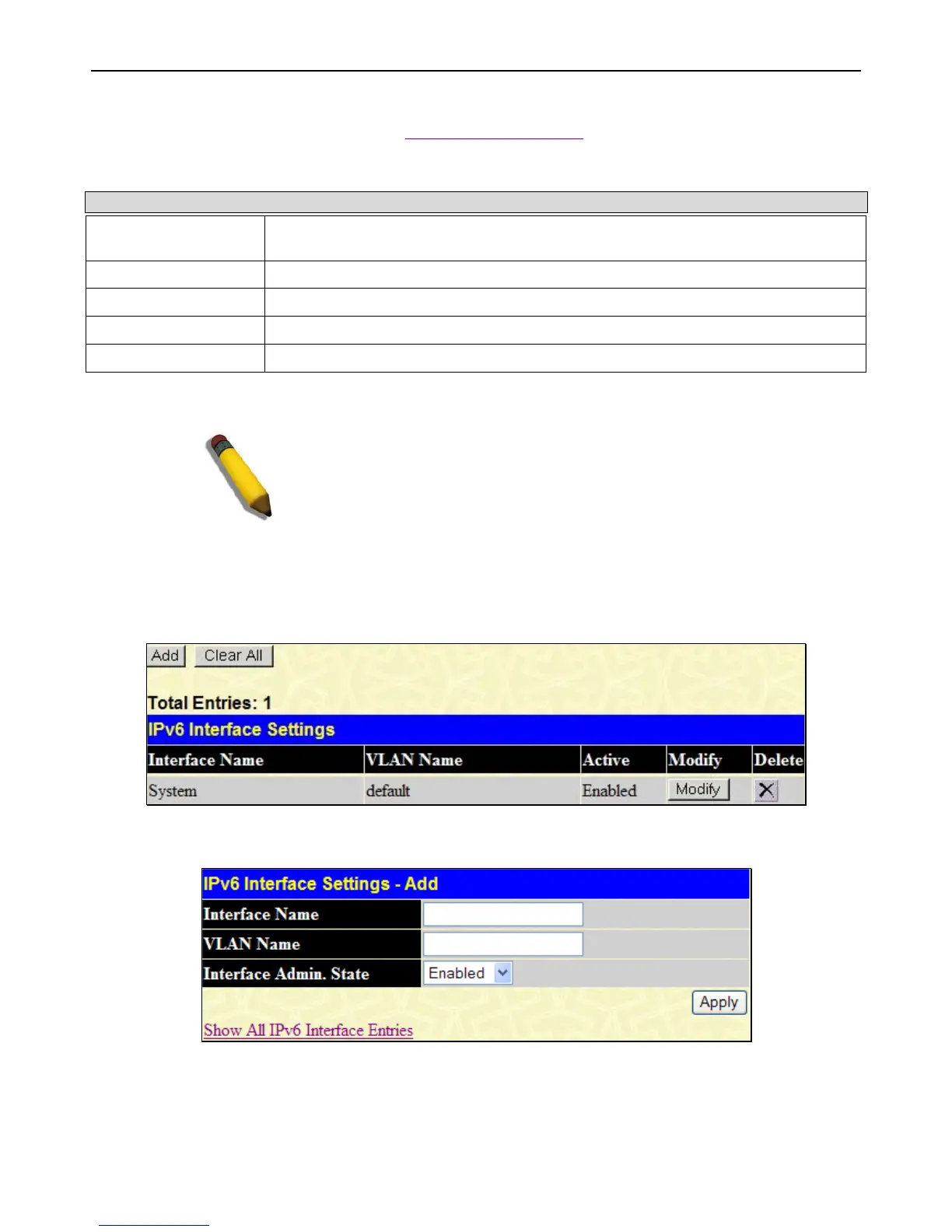xStack
®
DGS-3400 Series Layer 2 Gigabit Ethernet Managed Switch
16
fields. Pull the Interface Admin State pull-down menu to Enabled and click Apply to enter to make the IP interface effective. To
view entries in the IP Interface Settings, click the Show All IP Interface Entries
hyperlink. Use the Save Changes dialog box
from the Save Services folder to enter the changes into NV-RAM.
The following fields can be set or modified:
Parameter Description
Interface Name
This field displays the name for the IP interface or it is used to add a new interface created
by the user. The default IP interface is named “System”.
IP Address
This field allows the entry of an IPv4 address to be assigned to this IP interface.
Subnet Mask
This field allows the entry of a subnet mask to be applied to this IP interface.
VLAN Name
This field displays the VLAN name directly associated with this interface.
Interface Admin. State
Use the pull-down menu to enable or disable configuration on this interface.
Click Apply to implement changes made.
NOTE: The Switch's factory default IP address is 10.90.90.90 with a
subnet mask of 255.0.0.0 and a default gateway of 0.0.0.0.
IPv6 Interface Settings
This window is used to set up IPv6 interfaces and addresses for the Switch.
To view this window, click Administration > Interface Settings > IPv6 Interface Settings, as shown below:
Figure 2 - 6 IPv6 Interface Settings window
To add a new IPv6 interface, click the Add button, which will display the following window.
Figure 2 - 7 IPv6 Interface Settings – Add
To add an Interface, enter an Interface Name in the field provided, along with a corresponding VLAN Name, set the Interface
Admin. State to Enabled and click Apply. Newly created interfaces will appear in the IPv6 Interface Settings window.
To change the settings for a configured Interface, click the corresponding Modify button, which will display the following
window for the user to configure.
