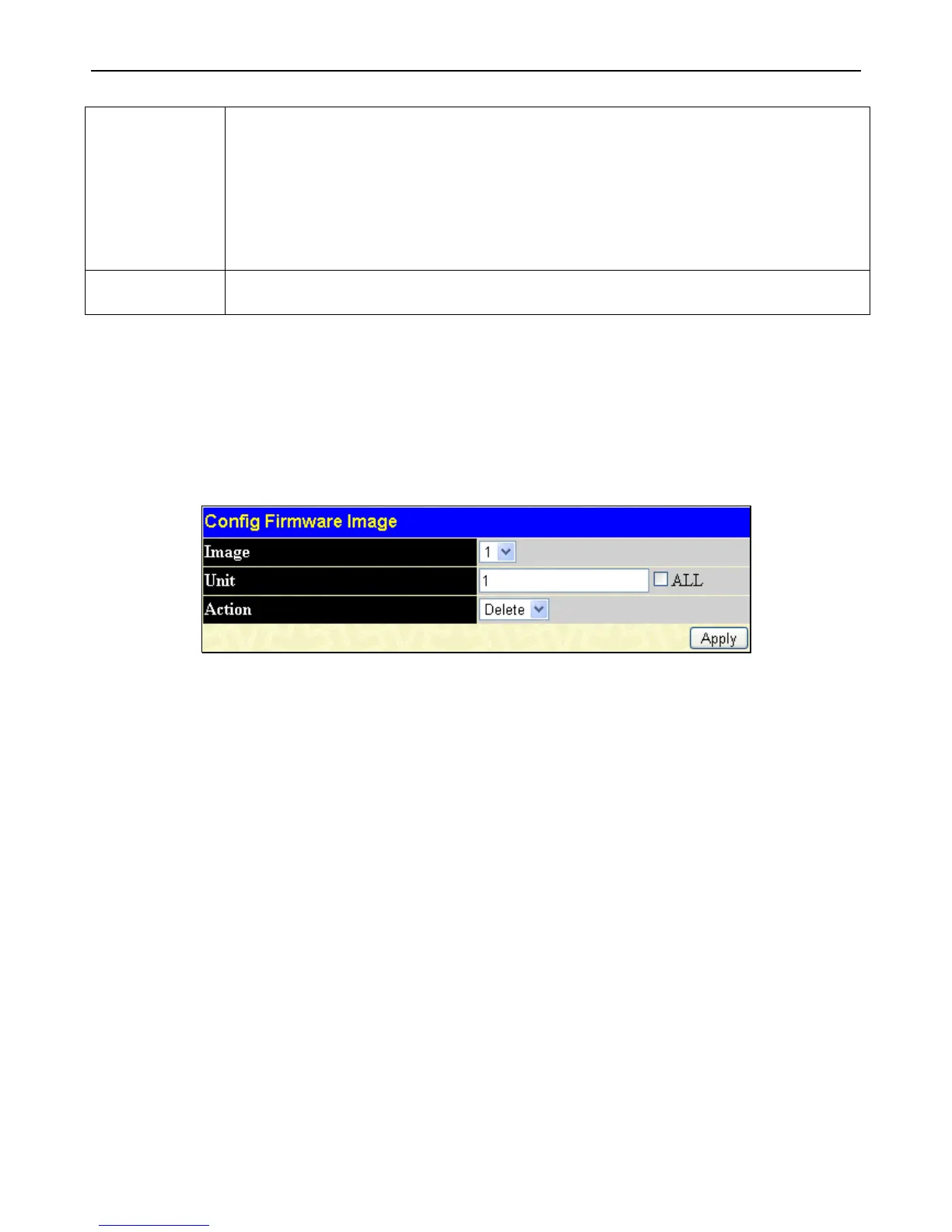xStack
®
DGS-3400 Series Layer 2 Gigabit Ethernet Managed Switch
41
Console Serial Port (RS-232).
T – If the IP address has this letter attached to it, it denotes a firmware upgrade through Telnet.
S – If the IP address has this letter attached to it, it denotes a firmware upgrade through the
Simple Network Management Protocol (SNMP).
W – If the IP address has this letter attached to it, it denotes a firmware upgrade through the
web-based management interface.
SIM – If the IP address has this letter attached to it, it denotes a firmware upgrade through the
Single IP Management feature.
User
States the user who downloaded the firmware. This field may read “Anonymous” or “Unknown”
for users that are not identified.
Config Firmware Image
The following window is used to configure firmware set in the Switch. The Switch allows two firmware images to be stored in its
memory and either can be configured to be the boot up firmware for the Switch. The user may select a boot up firmware image for
the Switch in the switch stack by using the Image pull-down window to select it, change the Action to Boot and click Apply. To
delete a firmware image, select it using the Image pull-down menu, change the Action field to Delete and click Apply.
To view this window, click Administration > Multiple Image Services > Config Firmware Image, as shown below:
Figure 2 - 35 Config Firmware Image window
Ping Test
Ping is a small program that sends ICMP Echo packets to the IP address you specify. The destination node then responds to or
"echoes" the packets sent from the Switch. This is very useful to verify connectivity between the Switch and other nodes on the
network.
IPv4 Ping Test
The following window is used to Ping an IPv4 address.
To view this window, click Administration > Ping Test > IPv4 Ping Test as shown below: