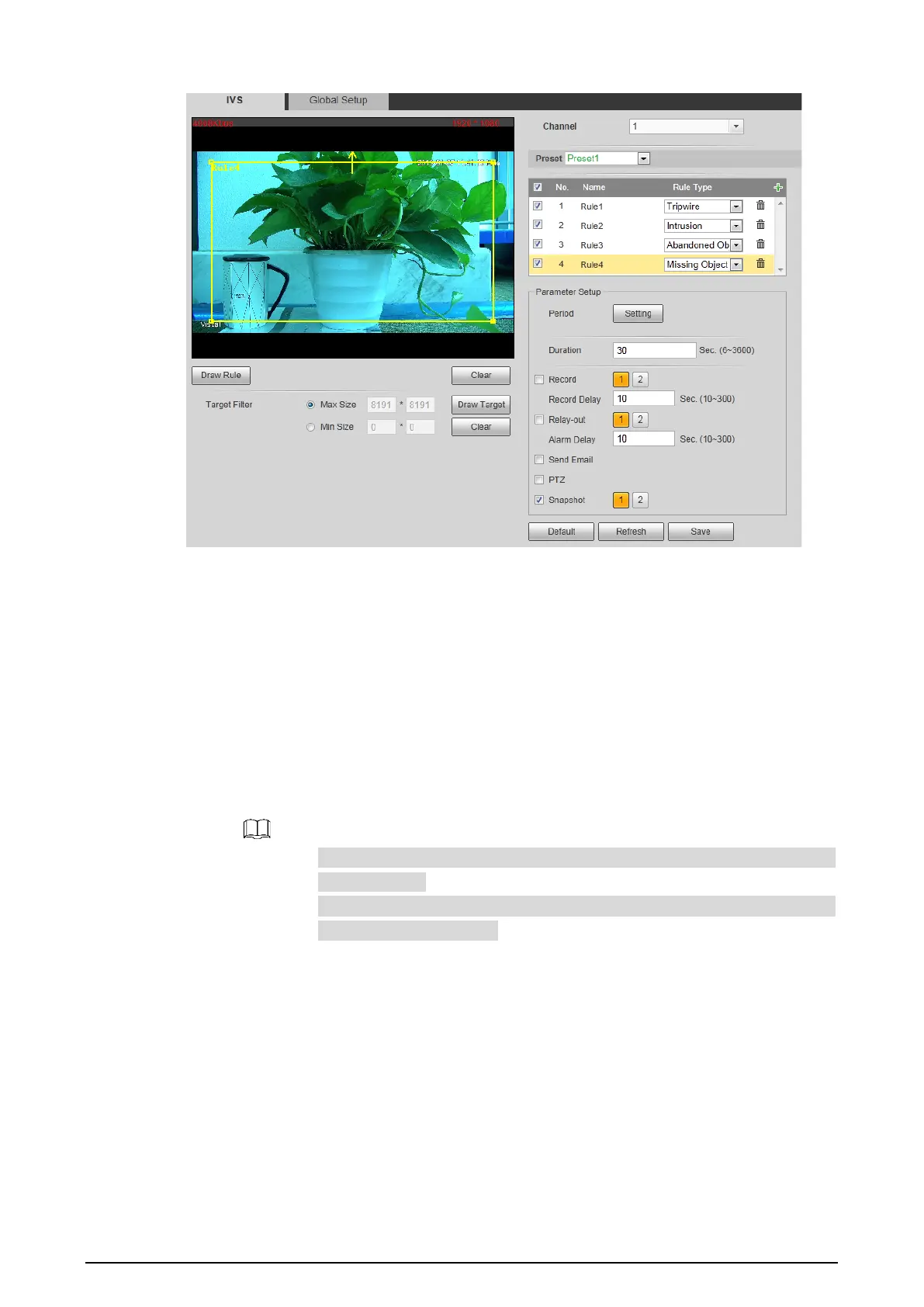93
Missing object Figure 4-47
2) There is a default yellow box on the video image which you can click and drag to the
wanted position. Also, you can click the box corners to adjust the box shape. However,
for many cases, you might need to click Clear to clear the default box and click Draw
Rule to define box:
Based on the scene you want to monitor (a pentagon area, for example), draw a
pentagon around the area. Draw a line (parallel to the pentagon area’s one edge) to
form the pentagon’s one edge. Then along another direction and draw the second line
to form the pentagon’s another edge… Continue until you have finished drawing the
pentagon. Right-click to end drawing.
3) Select Max Size or Min Size, then click Draw Target, and then drag the filter box’s
corner to adjust the box’s size to your requirement.
An alarm is triggered only when size of the missing object lies between the
two filter boxes.
When drawing a rule, you can select Max Size or Min Size and click Clear to
delete a relevant filter box.
4) Configure missing object parameters. See Table 4-26.
