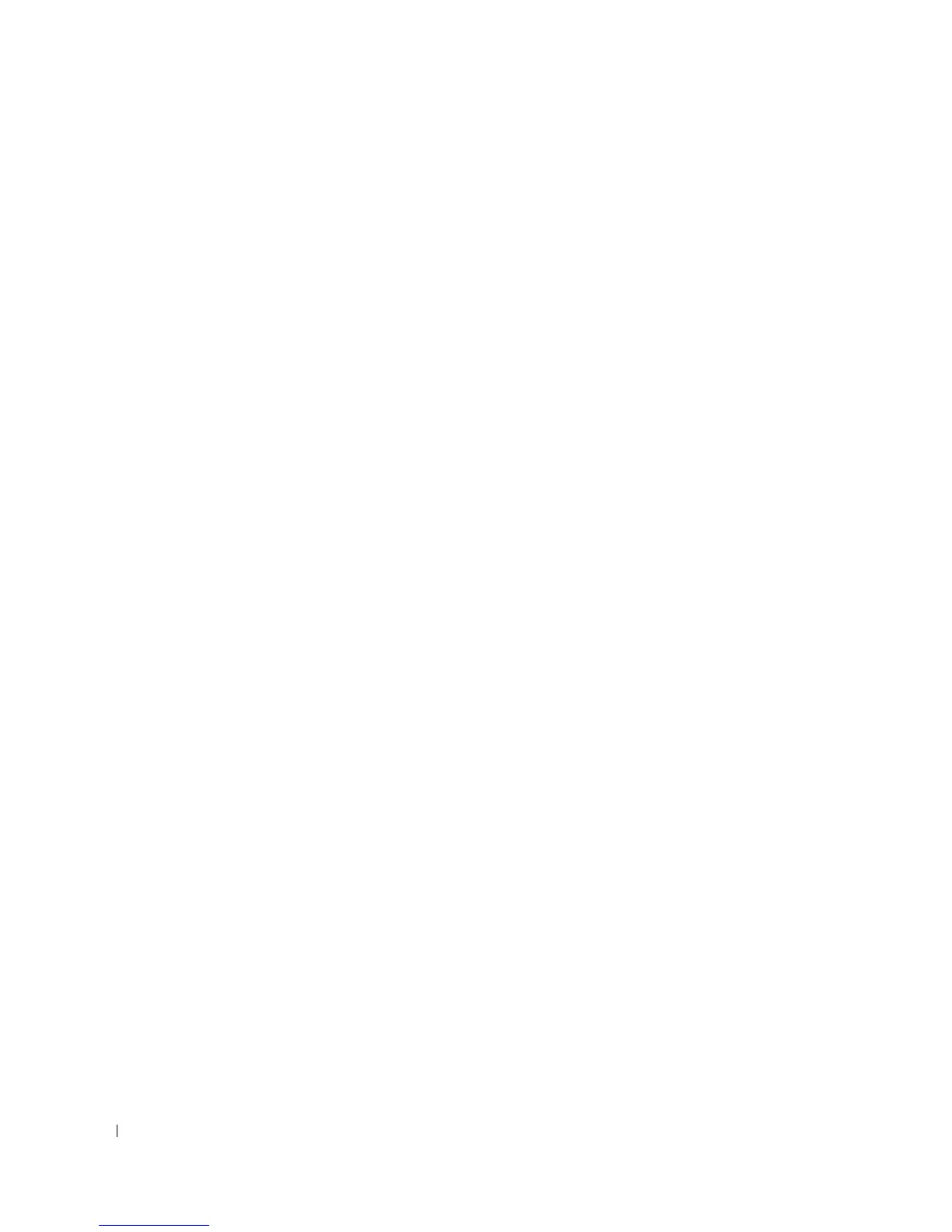172 Using the Storage Management Service
Example for SCSI, SATA, and ATA Controllers:
To offline the physical disk described in this example, enter:
omconfig storage pdisk action=offline controller=1 pdisk=0:3
Example for SAS Controllers:
To offline the physical disk described in this example, enter:
omconfig storage pdisk action=offline controller=1 pdisk=0:2:3
omconfig Online Physical Disk
Use the following omconfig command syntax to bring an offline physical disk back online.
Complete Syntax
omconfig storage pdisk action=online controller=id pdisk=<PDISKID>
where id is the controller ID. The <PDISK> variable specifies the physical disk.
To obtain these values, you would enter omreport storage controller to display the controller IDs and then
enter omreport storage pdisk controller=ID to display the IDs for the physical disks attached to
the controller.
Example Syntax
In this example, you want to bring physical disk 3 on connector 0 of controller 1 back online. On a SAS
controller, the physical disk resides in enclosure 2.
Example for SCSI, SATA, and ATA Controllers:
To bring the physical disk described in this example back online, enter:
omconfig storage pdisk action=online controller=1 pdisk=0:3
Example for SAS Controllers:
To bring the physical disk described in this example back online, enter:
omconfig storage pdisk action=online controller=1 pdisk=0:2:3
omconfig Assign Global Hot Spare
Use the following omconfig command syntax to assign a physical disk as a global hot spare.
Complete Syntax
omconfig storage pdisk action=assignglobalhotspare controller=id
pdisk=<PDISKID> assign=yes
where id is the controller ID. The <PDISK> variable specifies the physical disk.
