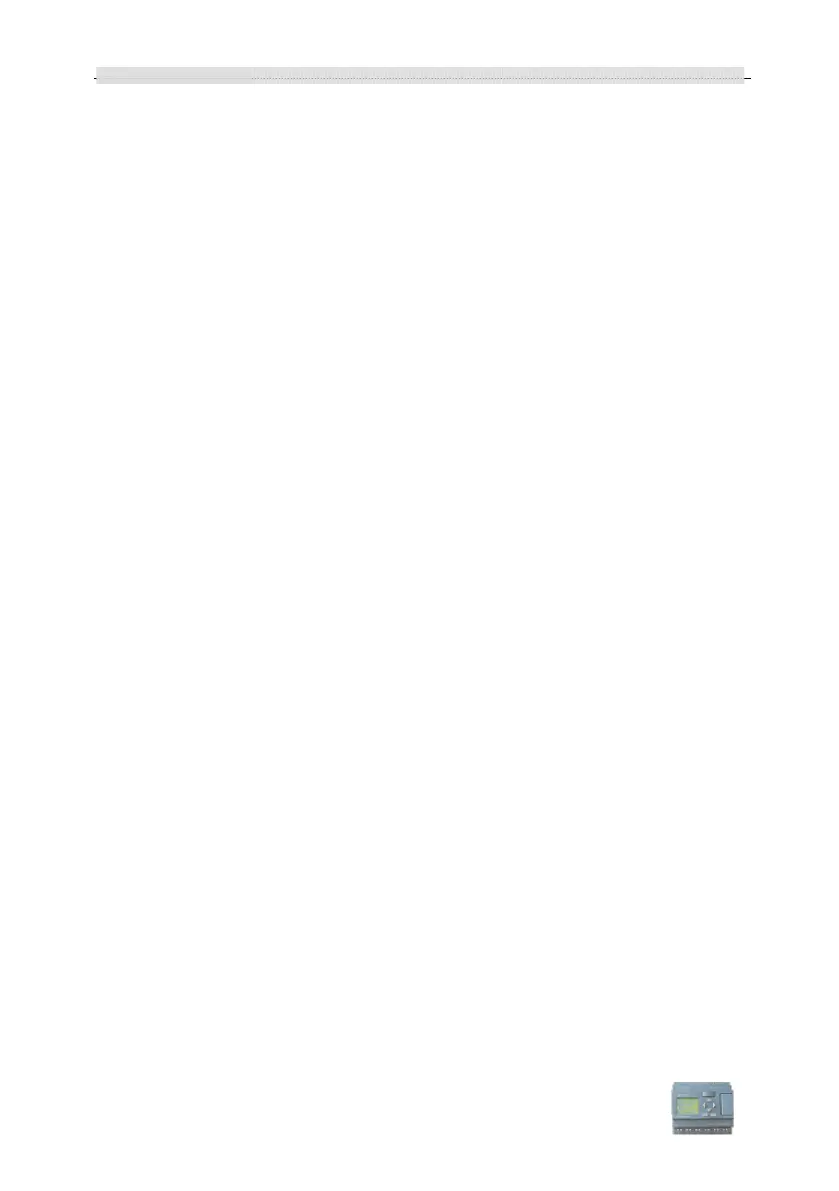xLogic SuperRelay User’s Manual
72
To arrange the message text
1. From the "Blocks" area, select the block whose parameters you want to output.
2. Drag and drop the parameters required from the
"Block parameters" to the
"Messages" area. You may also use the "Insert" button to do so.
3. In the
"Messages" area, you can add parameter data as required.
Particular characteristics to be noted when configuring
The message text can be configured in the block properties dialog. You can enter up to 4
lines for each message text (the text display of the xLogic has 4 x 10 characters) and set
the priority. You can move to the next line using the cursor keys or the mouse. Hit the
[ENTER] key to confirm all your entries in the block properties dialog and to close the
dialog.
You may also enter the actual values of other blocks in the text lines. To do so, select the
relevant block from the
Block dialog. A Parameter dialog opens to display a list of all
parameters available for the selected block. The block parameter you select in this dialog
is written to the selected text line. The actual parameter value is now included when you
call the message text.
Set the "Acknowledge message" attribute to specify whether a message is be
acknowledged before it is closed.
"Block parameters" or "General parameters" area into the message
text.
6
"Messages" area
You arrange the message text in this area. Information entered in this area
corresponds with that on the xLogic display.
7
"Delete" button
Button for deleting entries from the "Messages" area
"Special characters" button
Button for inserting special characters in the "Messages" area
