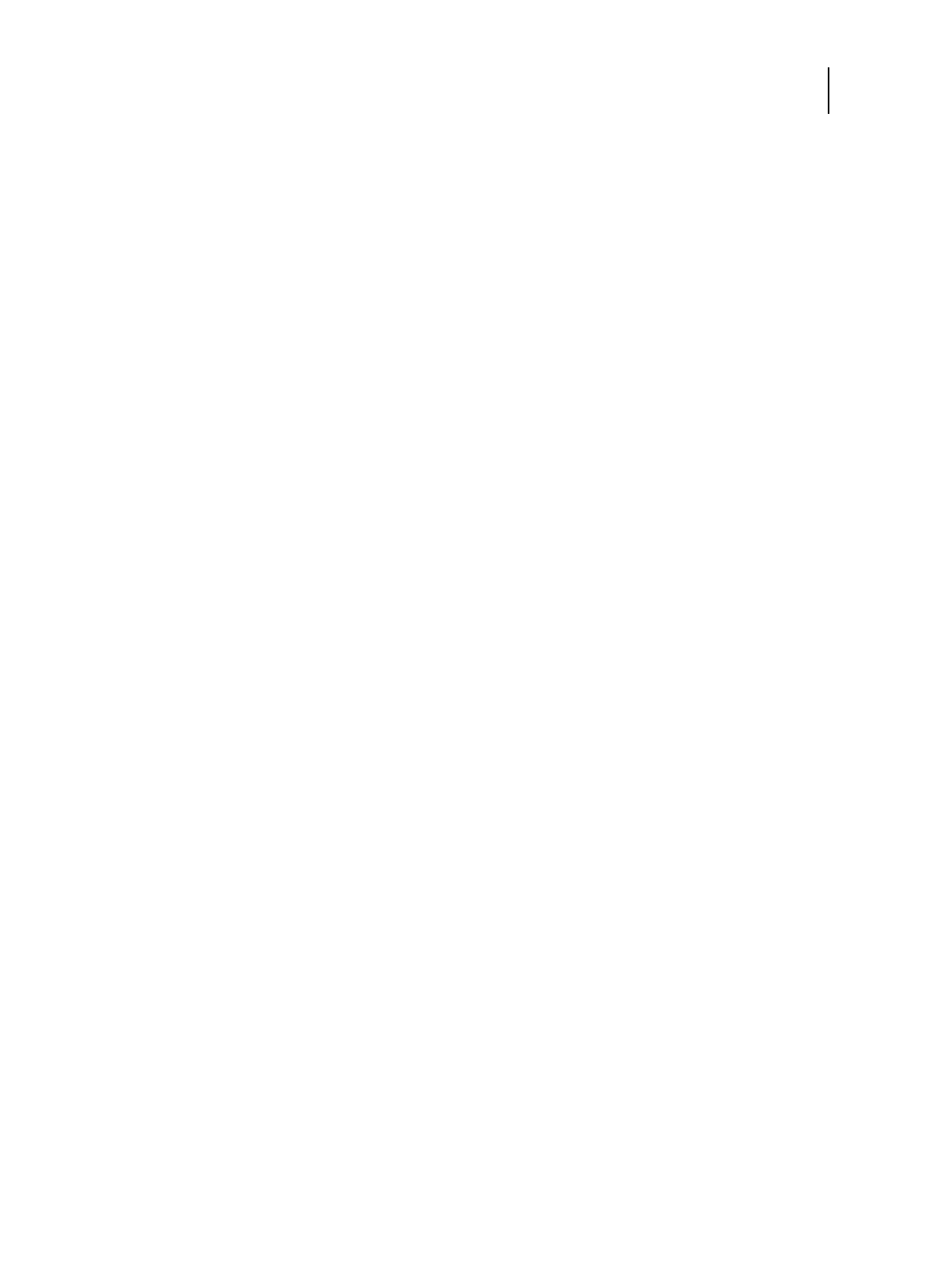31 Installation and Service Guide: Printer Controller EB-34
Using the EB-34
3 Make sure that the EB-34 is not receiving, processing, or printing any files.
If the system has just finished processing, wait at least five seconds after the system reaches Idle before you
proceed.
4 Press the Fiery tab and then Restart Fiery.
5 Choose one of the following:
• Restart Fiery Service
Restarts the EB-34 system software, but not the Windows operating system software on the EB-34.
• Restart System
Completely restarts (reboots) the EB-34, both the EB-34 system software and the Windows operating system
software on the EB-34.
• Shut Down System
Completely shuts down the EB-34.
6 If you shut down the EB-34, do the following:
• Press the orange Operation button on the top of the copier, after shutting down the EB-34.
• Turn off the copier using the main power switch inside the front of the copier.
To shut down, restart, or reboot from the Fiery Advanced Controller Interface (FACI)
Note: FACI is available as an option with this product, but is not a standard feature.
1 Make sure that the EB-34 is not receiving, processing, or printing any files.
If the system has just finished processing, wait at least five seconds after the system reaches Idle before you
proceed.
2 Close all applications except FieryBar.
3 Do one of the following:
• Click the Windows Start button and select Shut Down.
• Click the Windows Start button, click the arrow next to Shut Down, and select Restart.
• Right-click FieryBar and, in the shortcut menu, select Restart Fiery. Click OK.