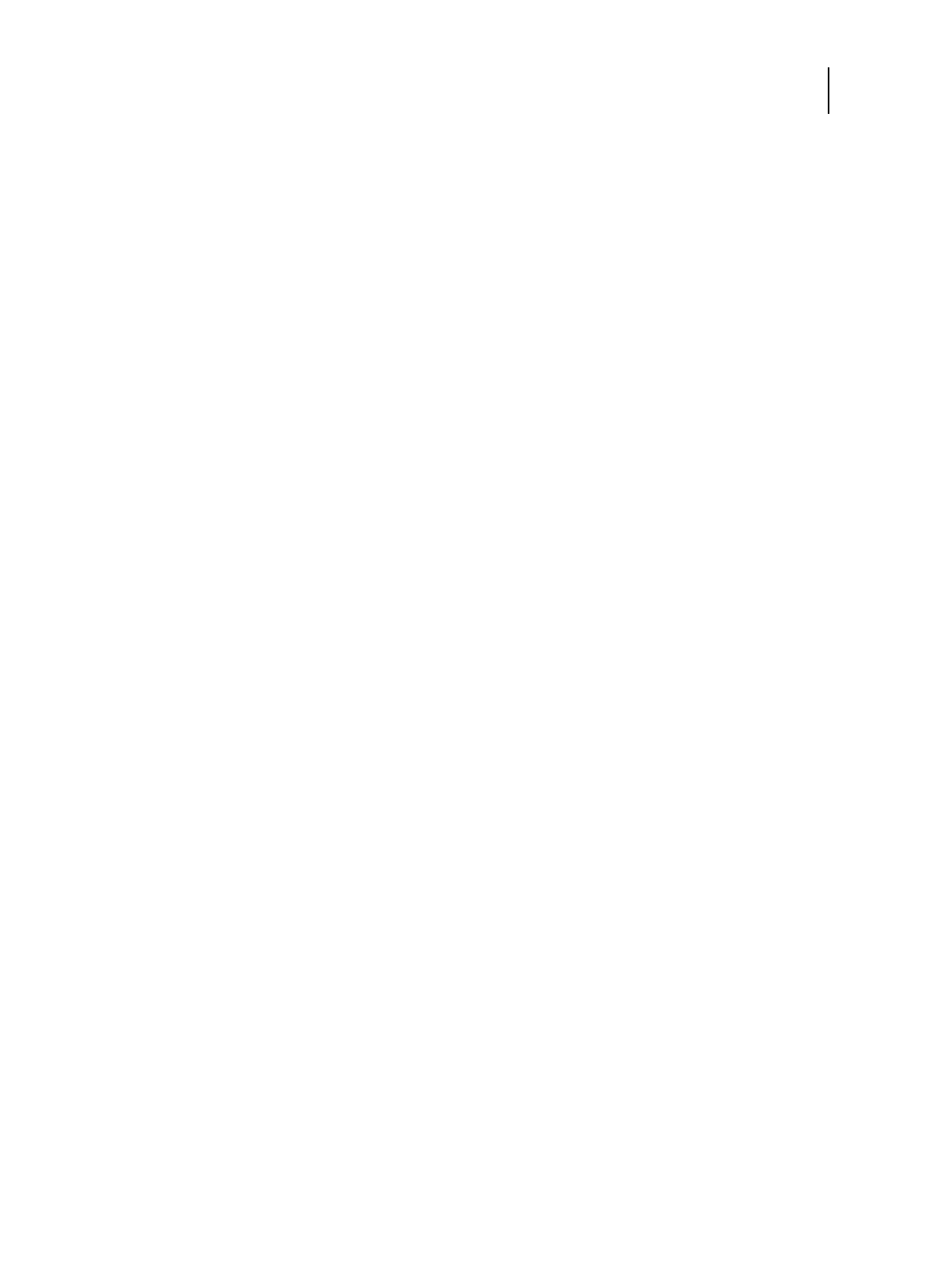88 Installation and Service Guide: Printer Controller EB-34
Installing System Software
4 (Optional) Set up the proxy configuration if you have a proxy server.
In Configure, click Server > System Updates > Proxy Settings, and enter the proxy server information. Save your
changes and reboot the EB-34.
For more information on setting up proxy configuration, see Configuration and Setup, which is part of the user
documentation.
Verify the EB-34 operation
1 Print the Test Page and the Server Configuration page.
If the Test Page does not print, verify that the copier interface cables are securely connected and on the correct
ports; verify that the copier interface board is securely connected to the motherboard; look up printing problems in
“Table 4: EB-34 error messages and conditions” on page 102.
If image quality is poor, test the copier (see the service documentation that accompanies the copier).
2 Verify that the EB-34 is connected to the network (see page 27).
3 Ask the site administrator to download a test job over the network.
If the job does not print or has poor image quality, look up print problems in “Table 4: EB-34 error messages and
conditions” on page 102 and the user documentation Troubleshooting topics.
Before you leave the customer site
1 Remind the site administrator to do the following:
• Import archived jobs.
Please note that some archived jobs may not print if you have upgraded the EB-34 to the newer version.
• (Optional) Register Adobe Acrobat the first time you use it.
2 Reinstall the following:
• Fonts
• Custom simulations
Note: This upgrade may not be compatible with old user software.
3 Back up the EB-34 hard disk drives.