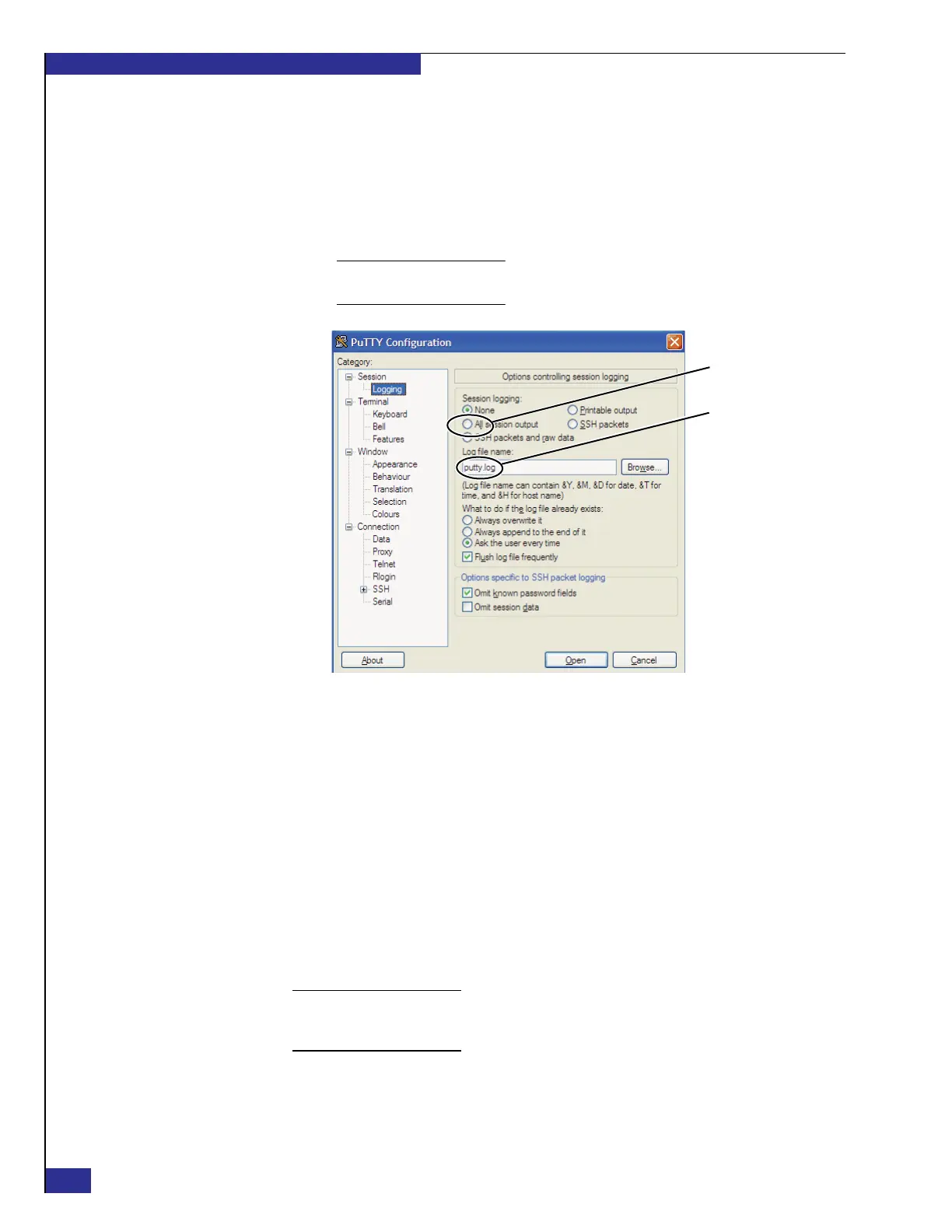EMC VPLEX with GeoSynchrony 4.1 Installation and Setup Guide
36
Setting up VPLEX
– Another solution to long displays is to save the session output to a log file.
Over the course of setting up a dual-engine or quad-engine cluster, the log
file can grow quite large. However, if you want to create a log file anyway:
Note: The log file saves data from the current PuTTY session. Any time you open a
new session, you must repeat this step if you want to log the output for that session.
Figure 24 PuTTY Configuration: Logging window
15. Select Session in the Category list, and click Save in the PuTTY Configuration
window to save the settings for the session you configured.
16. Click Open to establish a connection to the management server, and log in with
username service and password Mi@Dim7T.
Note the following:
• If the connection fails to open, ping 128.221.252.3 (the LAN port on your
laptop) to verify intercomponent communication. If the ping is successful,
ping 128.221.252.2 (the service port on the management server).
• The default Linux shell prompt for username service is
service@<current_working_directory>.
17. From the Linux shell prompt, type the following command:
Note: You can enter long Linux and VPlexcli commands faster by using the Linux tab
feature. If you start typing a command, pressing Tab at any time fills in the command
automatically, up to the point where the command might no longer be unique.
/opt/emc/VPlex/tools/ipconfig/changehostname.py -n <hostname>
i.
ii.
iii.
Select Logging in the PuTTY Configuration Category list.
Under Session logging, select All session output.
Type a name in the Log file name field (shown in Figure 24).
putty_log
All session output
File name
