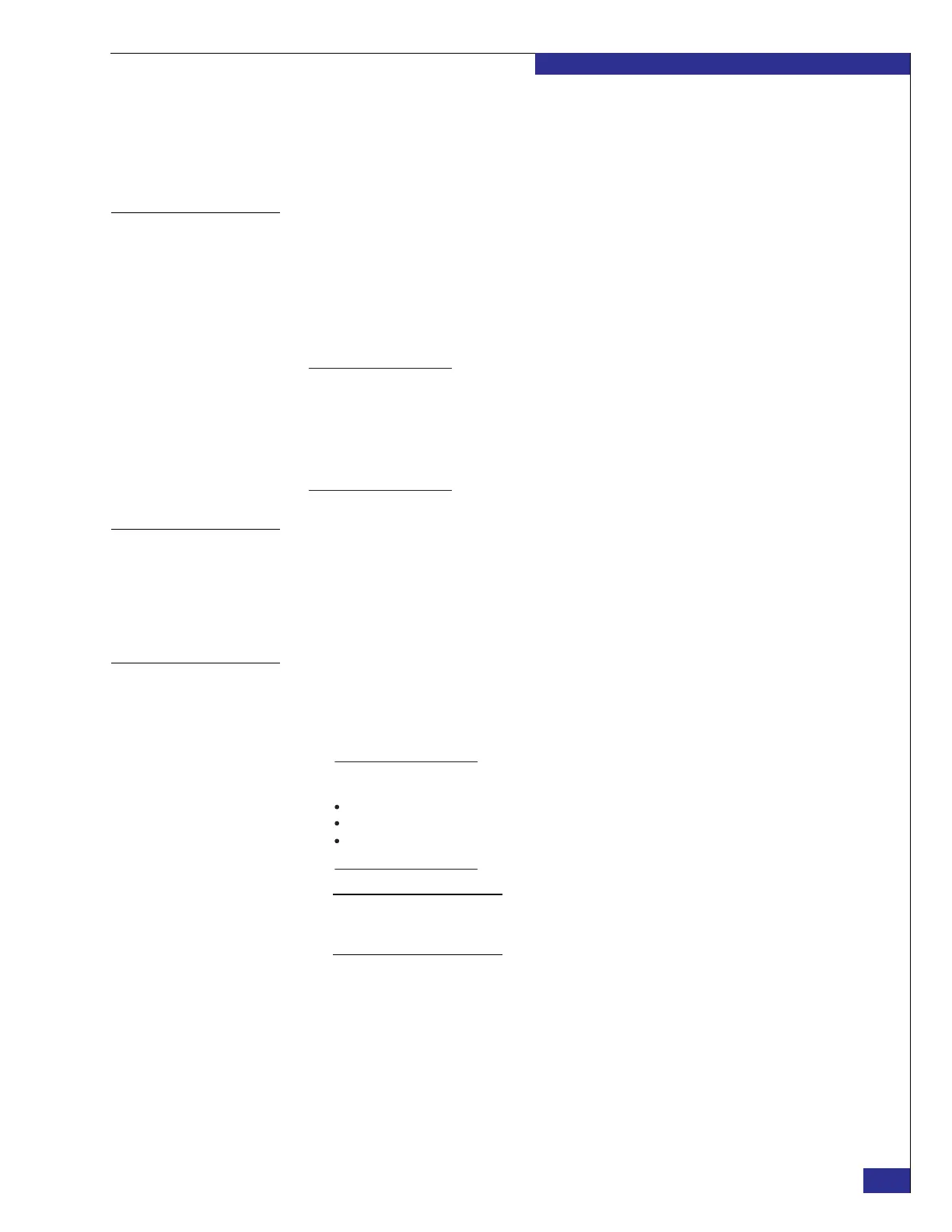Setting up a VPLEX Metro implementation
55
Setting up VPLEX
42. Type the following command to connect to the VPlexcli:
vplexcli
Log in with username service and password Mi@Dim7T.
Task 2: Launch the
EZ-Setup Wizard
The EZ-Setup Wizard performs several tasks to set up a VPLEX implementation,
based on a series of prompts for user-entered information. Refer to the EMC VPLEX
Pre-installation Configuration Worksheet as you respond to the prompts.
From the VPlexcli prompt, type the following command, and follow the steps in the
automated interview and configuration procedure:
configuration system-setup
Task 3: Verify the
product version
From the VPlexcli prompt, type the following command:
version -a
In the output, confirm that the Product Version matches the required version in the
VPLEX release notes.
Task 4: Expose
back-end storage
1. From the VPlexcli prompt, type the following command to list all director port
WWNs (identified in the command output as addresses):
ll /engines/**/ports -p
Note: As the ll command shows, if you want a single command to affect multiple entities
(for example, directors or ports), you sometimes can use an asterisk as a wildcard (called
command globbing). The VPLEX CLI Guide provides more detail.
2. Zone the storage to the port WWNs of the VPLEX back-end ports, following the
recommendations in the Implementation and Planning Best Practices for EMC
VPLEX Technical Notes, which are available on Powerlink.
Note: At any time, you can exit EZ Setup by typing the following command:
To resume the setup, type the following command:
configuration system-setup
When you resume EZ Setup, the wizard returns to the first step. However, any values
you already entered now appear as the new default values.
exit
Note: The VPlexcli commands ll (two lowercase Ls) and ls support a paging option that
allows you to display long output one “page” at a time.
To enable paging, include the option -p at the end of the command.
To scroll from one page of the command output to the next, press the spacebar.
To exit paging mode while you are viewing paged output, type q and press Enter.
(The remainder of the output appears in its entirety.)
