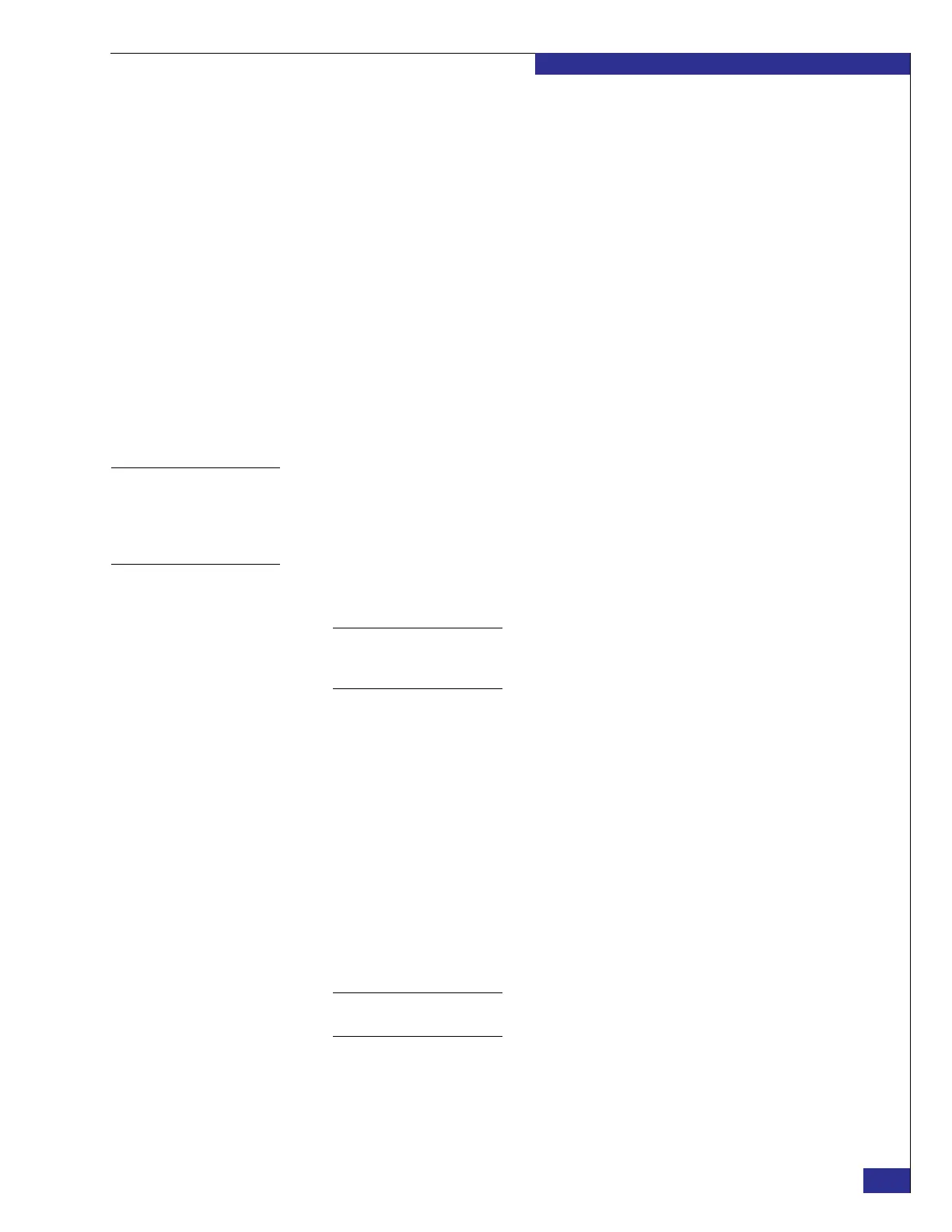Setting up a VPLEX Metro implementation
57
Setting up VPLEX
3. Type the following command to display the meta-volume status:
ll /clusters/cluster-1/system-volumes/<meta-volume_name>
In the output, verify that the attribute active shows a value of true.
4. Type the following command to display the cluster status:
cluster status
The meta-volume takes time to resynchronize with the mirror. Wait until the
output from cluster status shows an operational-status of ok before proceeding.
Also verify that there are no health indications in the output.
Output example:
Cluster cluster-1
operational-status: ok
transitioning-indications:
transitioning-progress:
health-state: ok
health-indications:
Task 7: Enable the
front-end ports
From the VPlexcli prompt, type the following command:
configuration enable-front-end-ports
Task 8: Connect to
cluster 2
1. Did you set the public IP address on both management servers in Task1on
page 46?
Note: As a reminder, the only scenario in which you would have done this is if both
clusters are at the same location and you connected to the cluster over the customer
network after you set the IP address on the management server.
• If yes:
a. Type the following command at the VPlexcli prompt, and again at the
Linux shell prompt:
exit
b. Establish a PuTTY session to the management server in cluster 2, and log in
with username service and password Mi@Dim7T.
c. Type the following command to connect to the VPlexcli, and log in with
username service and password Mi@Dim7T:
vplexcli
d. Proceed to “Task 9: Launch the VPLEX EZ-Setup Wizard on cluster 2.”
• If no, proceed to step 2.
Note: The procedure described here assumes that a different laptop is being used to set up
cluster 2 than the one that was used for cluster 1.
2. Remove the red service cable that hangs inside the cabinet of the second VPLEX
cluster, and use the cable to connect your laptop to the cluster’s management
server as shown in Figure 40 on page 58.
