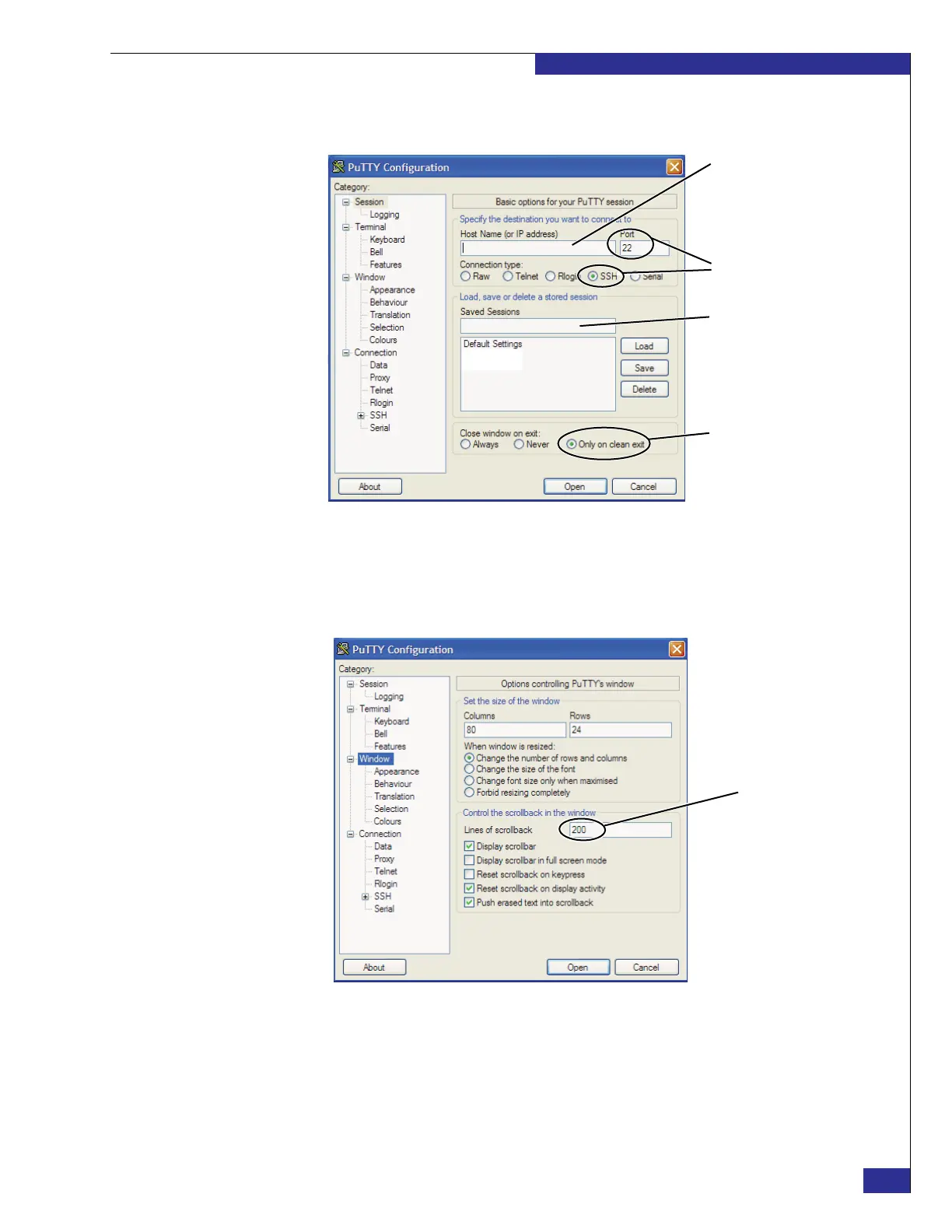Setting up a VPLEX Metro implementation
63
Setting up VPLEX
26. Launch PuTTY.exe, and configure PuTTY as shown in Figure 46.
Figure 46 PuTTY settings for logging in to cluster 2 over the customer network
27. Select Window in the Category list, and set Lines of scrollback (shown in
Figure 47)to20000. (This allows you to read long output in a standard-size
PuTTY session window.)
Figure 47 PuTTY configuration: Scrollback setting
28. If you want to save the session output to a log file:
a. Select Logging in the PuTTY Configuration Category list.
b. Under Session logging, select All session output.
c. Type a name in the Log file name field (shown in Figure 48).
PuTTY3
Type the address of the
public Ethernet port on
the management server
in the second cluster you
are configuring
Type a name that identifies
the cluster, such as:
VPLEX Cluster 2
(default)
(default)
VPLEX service
VPLEX Cluster 1
scrollback
Set to 20000
