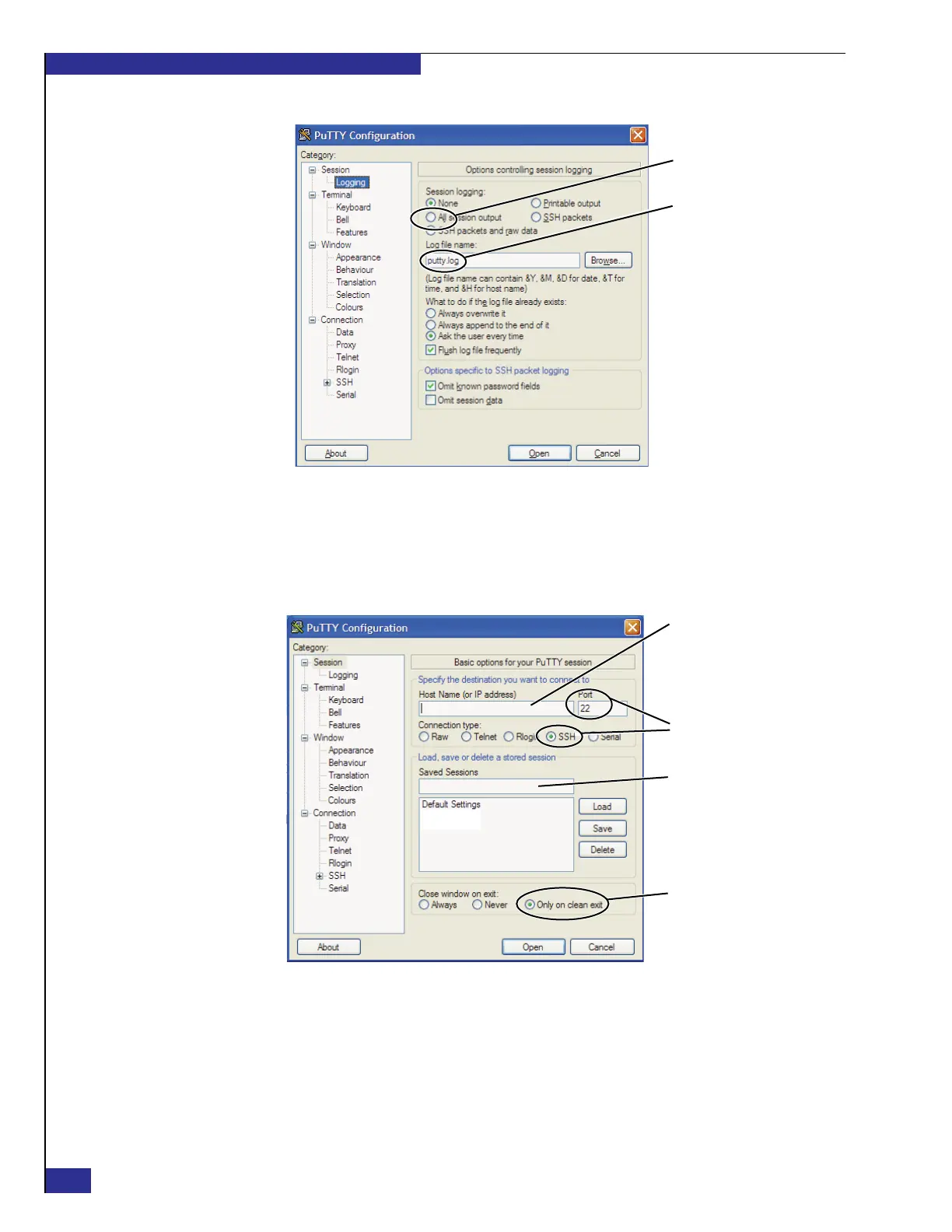EMC VPLEX with GeoSynchrony 4.1 Installation and Setup Guide
54
Setting up VPLEX
Figure 38 PuTTY Configuration: Logging window
37. Select Session in the Category list, and click Save in the PuTTY Configuration
window to save the settings for the session you configured.
38. Configure PuTTY as shown in Figure 39, and then click Save.
Figure 39 PuTTY settings for logging in to cluster 2 over the customer network
39. Repeat steps 35 through 37.
40. Select the VPLEX Cluster 1 session and click Load.
41. Click Open, and log in to the management server with username service and
password Mi@Dim7T.
putty_log
All session output
File name
PuTTY3
Type the address of the
public Ethernet port on
the management server
in the second cluster you
are configuring
Type a name that identifies
the cluster, such as:
VPLEX Cluster 2
(default)
(default)
VPLEX service
VPLEX Cluster 1
