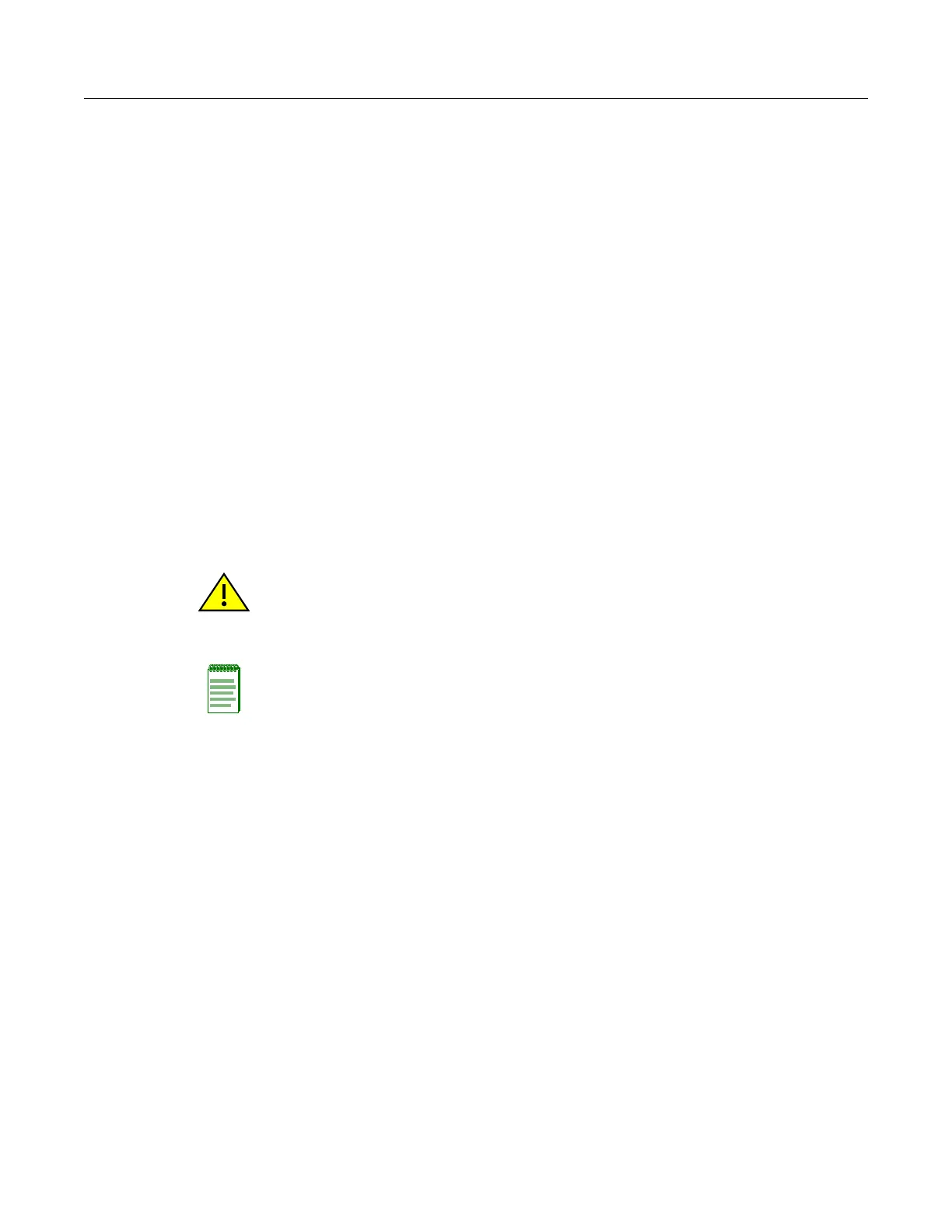Administration
4-42 Advanced Configuration
Using Web Management to Upgrade Firmware
• Currentversiondisplaystheversionnumberofcode.
• LocaldownloadsanoperationcodeimagefilefromtheWebmanagementstationtotheaccess
pointusingHTTP.SpecifythenameofthecodefileintheNewfirmwarefilefield,either:
–UsetheBrowsebuttontolocatetheimagefilelocallyon
themanagementstation.
–Enterthenameofthecodefileontheserver.Thenewfirmwarefilenameshouldnot
containslashes(\or/),theleadingletterofthefilenameshouldnotbeaperiod(.),and
themaximumlengthforfilenamesis32charactersforfileson
theaccesspoint.(Valid
characters:A‐Z,a‐z,0‐9,“.”,“‐”,“_”).
–ClickStartUpgradetodownloadfile.
• RemotedownloadsanoperationcodeimagefilefromaspecifiedremoteFTPorTFTPserver.
–ClicktheradiobuttonbesideFTPorTFTPserver.
– IPAddressspecifiestheIPaddress
orhostnameofFTPorTFTPserver.
– UsernamespecifiestheuserIDforloginonanFTPserver.
– PasswordspecifiesthepasswordusedforloginonanFTPserver.
–ClickStartUpgradetodownloadfile.
• RestoreFactorySettingsresetstheconfigurationsettingstothefactorydefaultsettings(all
configurationsettings
willbelost),andthenyoumustrebootthesystem.
• ResetAccessPointrebootsthesystem,andretainsyourconfigurationsettings.
Caution: If you restore factory defaults, all user-configured information will be lost. You will have
to re-enter the default user name (admin) to regain management access to this device.
Note: If you have upgraded system software, then you must reboot the RBT-4102 to implement the
new operation code.
