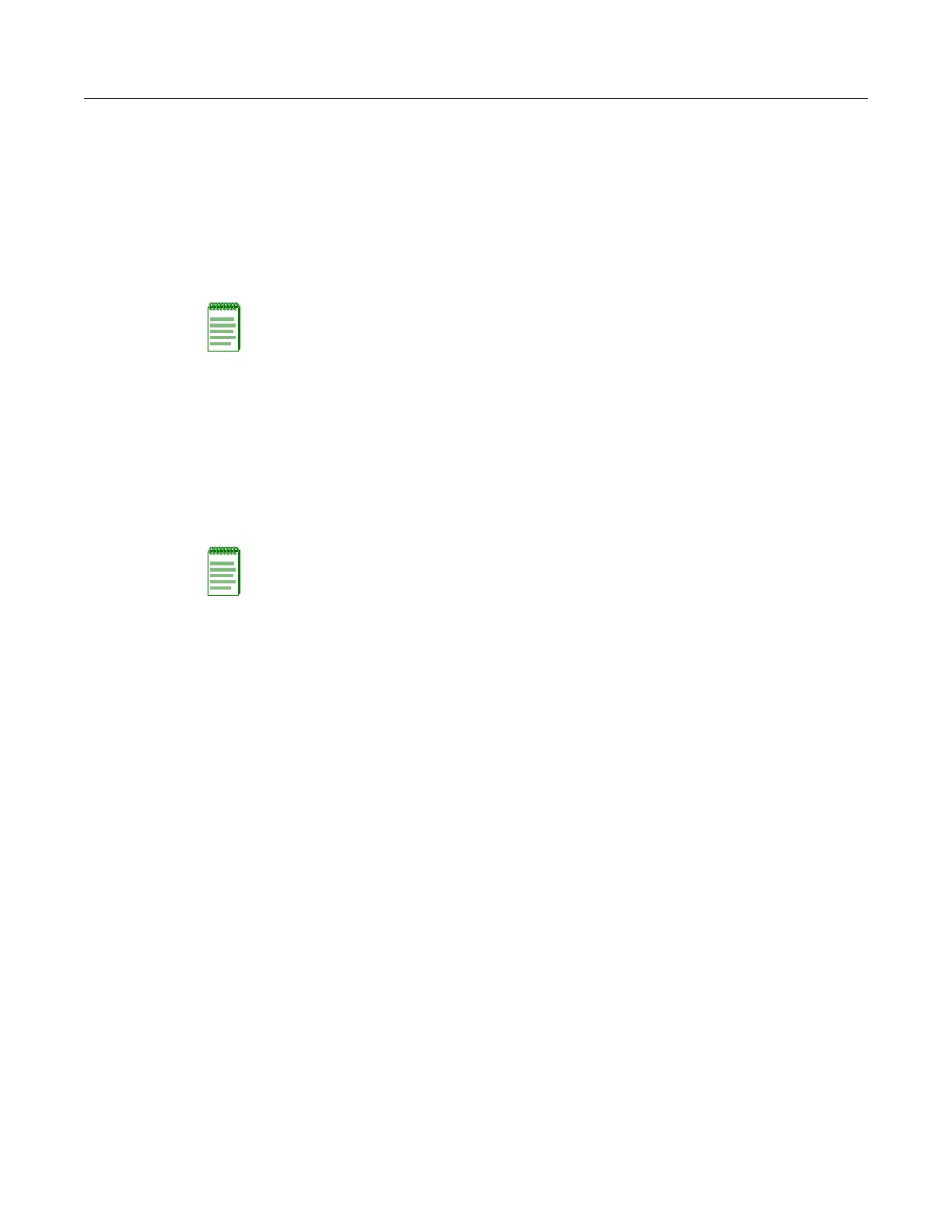Initial Setup Using the CLI
3-4 Initial Configuration
4. Changethedefaultusernameandpassword:typeusernameandspecifyauniqueusername;
typepasswordandspecifyauniquepassword.
RoamAbout 4102(config)#username KarenBD
RoamAbout 4102(config)#password ******
Confirm new password: ******
RoamAbout 4102(config)#
5. TospecifythemanagementVLANID,typemanagement‐vlanidandspecifyamanagement
vlanid.
RoamAbout 4102(config)#management-vlanid 10
Reboot system now? <y/n>:y
Username: admin
Password:********
6. GotoChapter 4foradvancedconfiguration.
Using Web Management
TousetheWebinterfacetominimallyconfiguretheaccesspoint,followthesesteps:
1. OpenaWebbrowserandentertheaccesspoint’sIPaddressintheaddressfield:
•IfyouraccesspointusesaDHCPassignedIPaddress,makesuretheaccesspointis
connectedtoyournetwork,andenter
theDHCPassignedIPaddressinyourbrowser’s
addressfield.UseyourDHCPserverorotherutilitytodeterminetheaccesspoint’sIP
address.
•IfyouraccesspointusesastaticIPaddress,connectasystemtotheaccesspoint’sEthernet
portandenterthedefaultIPaddress:http://192.168.1.1/in
yourbrowser’saddressfield.
Theaccesspoint’sLoginwindowappears.
2. Entertheusernameadminandthepasswordpassword,andclickLOGIN(formore
informationabouttheusernameandpassword,refertoChapter 4).
Note: You must set up the network switch port to support tagged VLAN packets from the access
point. The switch port must also be configured to accept the access point’s management VLAN ID
and native VLAN IDs.
Notes:
• The default username is admin, and the default password is password.
• To get help, click on Help, located at the bottom of the screen.
• You must click on the Apply button, located at the bottom of the each Web interface page for the
configuration to take effect.
