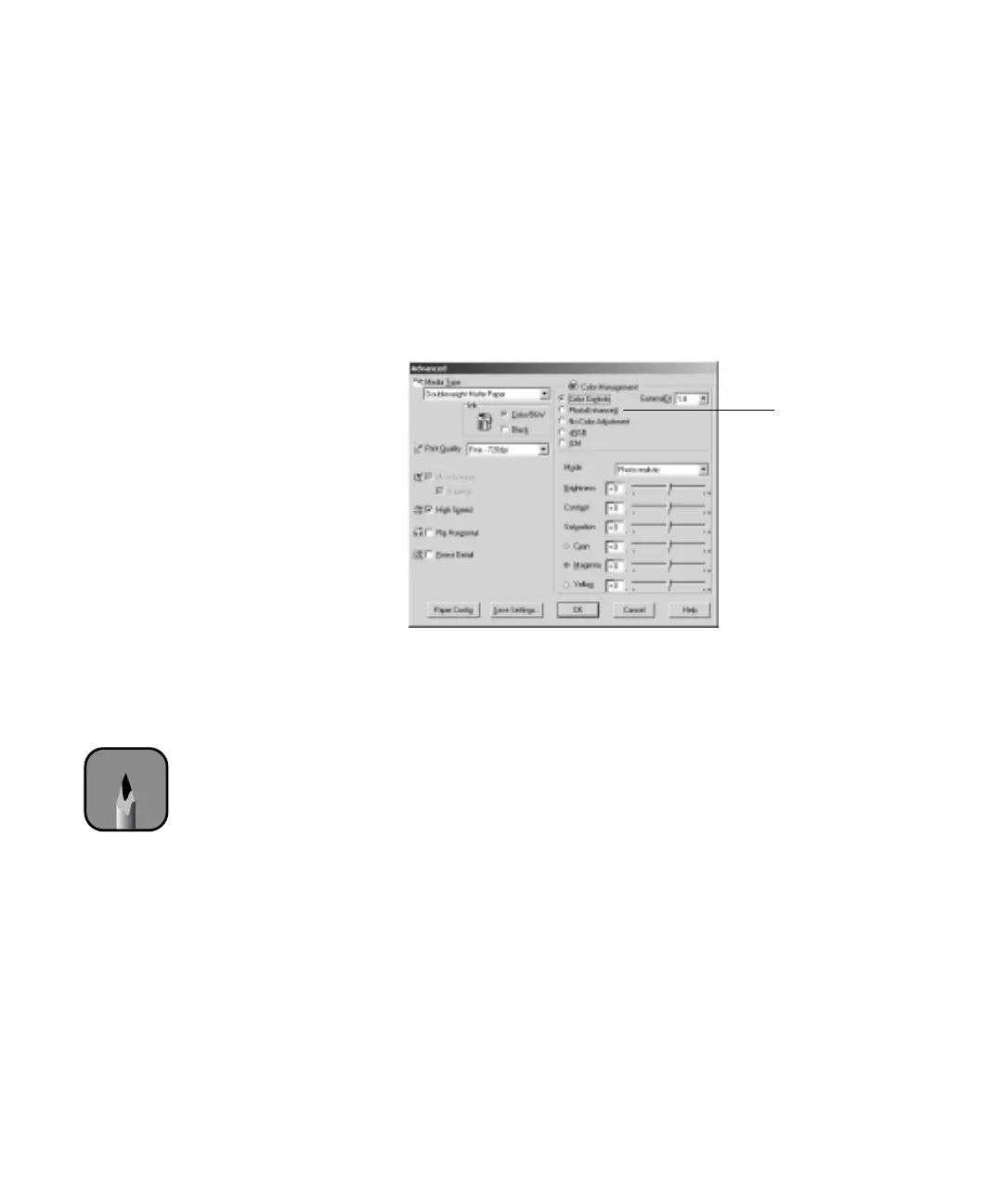4-117
Printing with EPSON Drivers for Windows | 117
Choosing Advanced Print Options
For complete control over your printed results, use these Advanced settings
to experiment or to fine-tune a range of options to meet your needs:
1. Follow steps 1 through 4 beginning on page 109.
2. Click
Custom and then click Advanced. You see a dialog box like the
following:
3. If necessary, you can change your Media Type and Ink settings.
4. Choose one of the following
Print Quality settings:
• Economy
To save ink
• Normal - 360dpi
For faster printing and everyday needs
• Fine - 720dpi
For high quality photos and prints (deselect the High Speed
checkbox to achieve photo lab quality)
• SuperFine - 1440dpi
Better than photo lab quality
• SuperPhoto - 2880dpi
For the highest quality photos and prints; provides an astonishing
level of photographic quality
When you choose
PhotoEnhance4,
you see a different
set of options on
the lower part of
the screen
Note
Some of these options
may not appear,
depending on your Media
Type setting.
