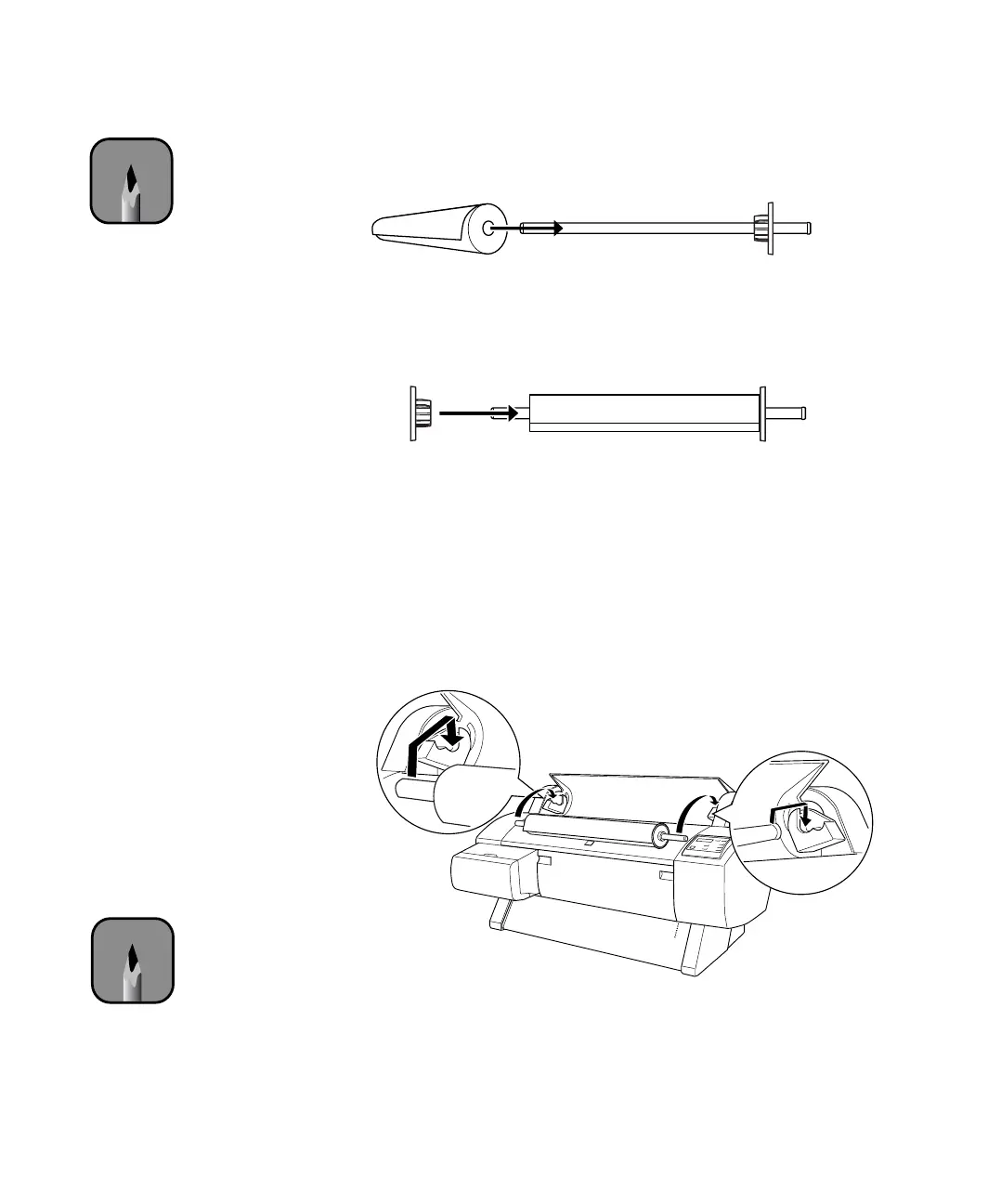2-71
Handling Paper and Other Media | 71
2. Position the roll so the paper unwinds as shown, then slide it onto the
spindle:
3. Slide the movable paper stop back onto the spindle and insert it into the
end of the roll.
Make sure it is firmly fixed into the left end of the paper
roll.
Placing the Paper in the Printer
Follow these steps to place the paper in the printer:
1. Open the roll paper cover.
2. Place the roll paper in the printer as shown. (The white end of the
spindle goes on the right.)
3. Make sure the printer is turned on, then press the
Paper Source button
until the
Roll Auto Cut or Roll Cutter Off light comes on.
Note
Avoid touching the
printable surface of
the paper as much as
possible. Oils from
your skin can affect
print quality.
Note
To avoid feeding excess
paper, make sure you
don’t select Sheet when
you’re using roll paper.
