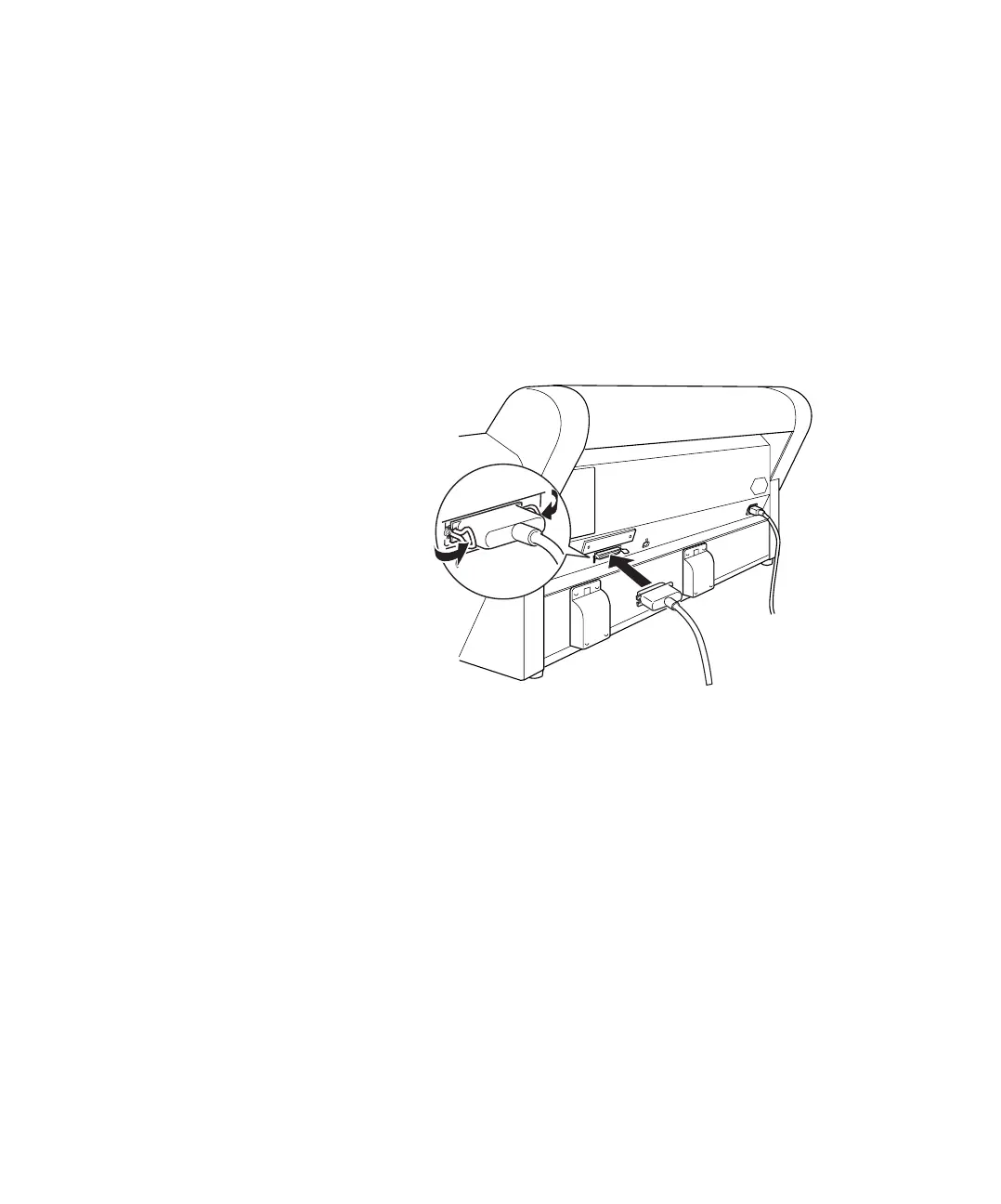1-47
Setting Up the Printer | 47
Connecting to the Parallel Port (Windows Only)
To use the printer’s built-in parallel interface, you need a shielded,
bidirectional, parallel cable. Follow the steps below to connect the printer to
your computer:
1. Make sure both the printer and your computer are turned off.
2. Plug the cable connector securely into the printer’s interface. Then
squeeze the wire clips together until they lock into place on both sides.
3. Plug the other end of the cable into the computer’s parallel port.
