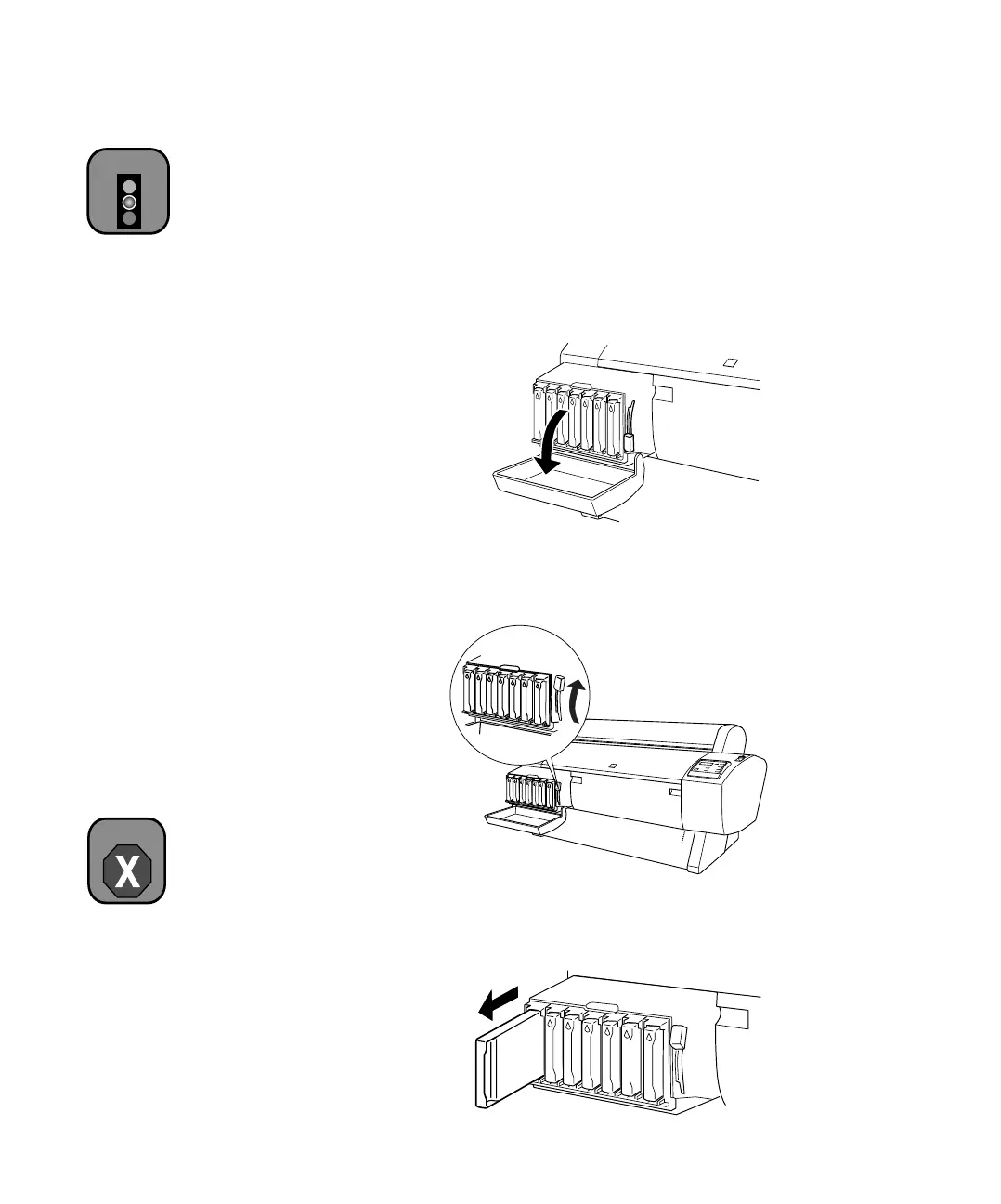5-143
Maintaining and Transporting the Printer | 143
Installing an Ink Cartridge
Before you start, make sure the printer is on. Then follow these steps to
replace an ink cartridge:
1. Note the color of the cartridge whose
Ink Out light is on or flashing.
This is the cartridge you need to replace.
2. Open the ink compartment cover.
3. Raise the ink lever to the unlocked position.
4. Remove the empty ink cartridge from the printer.
Caution
Leave the empty
cartridge in the printer
until you are ready to
replace it.
Warning
Do not shake the empty
cartridge, or ink may leak
out. If ink gets on your
hands, wash them
thoroughly with soap and
water. If ink gets in your
eyes, flush them
immediately with water.
