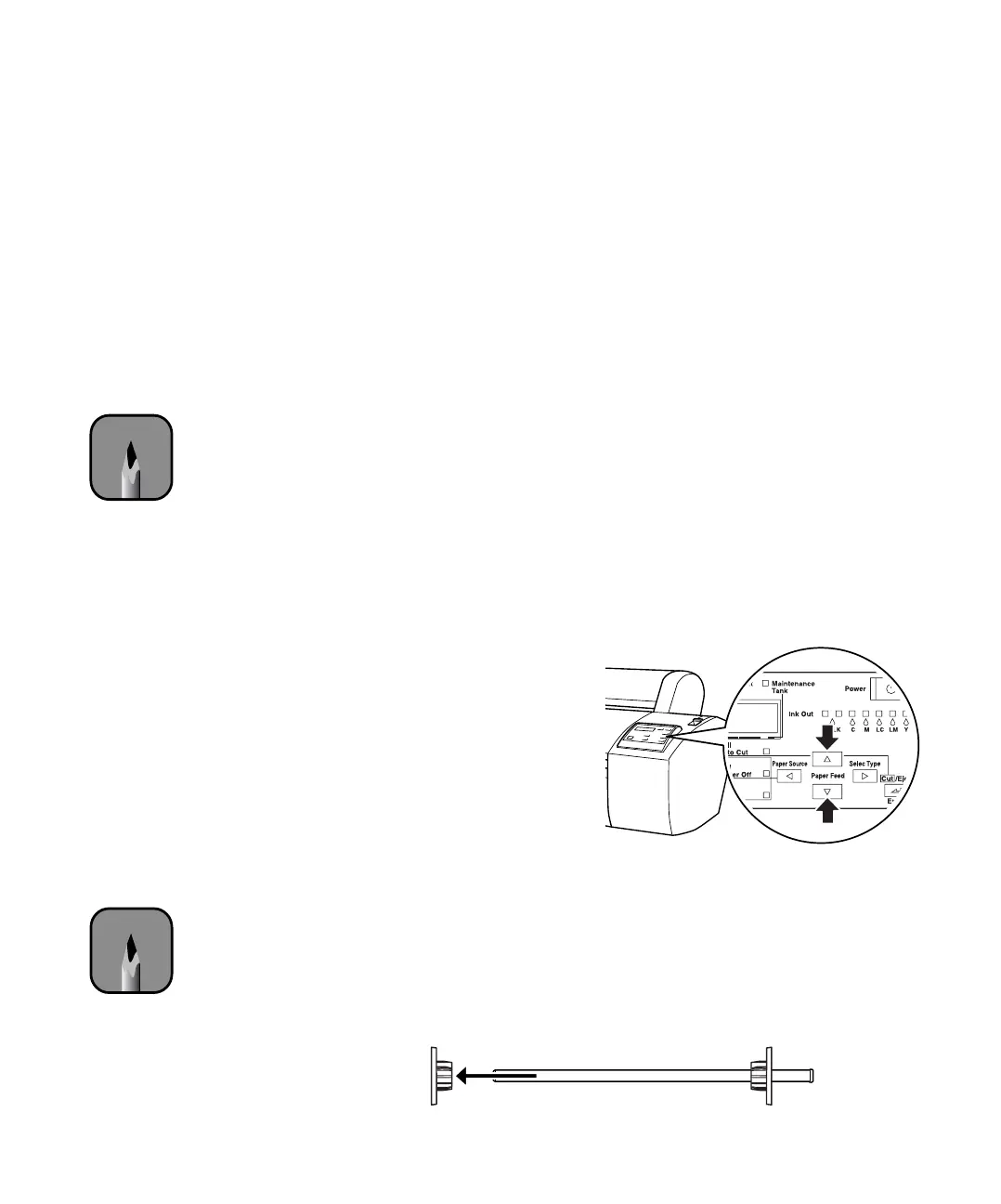2-70
70 | Handling Paper and Other Media
Guidelines for Using Roll Paper
When printing on roll paper, be sure to follow the media handling
guidelines on page 69, as well as these special guidelines for roll paper:
• To keep the paper from unrolling when you’re not using it, wrap one of
the roll paper belts around the paper (see page 74).
• When storing roll paper, keep it in its original packaging—including the
bag, end caps, and box.
• To avoid feeding excess paper, make sure the Sheet light on the control
panel is off. Press the
Paper Source button until one of the Roll lights
comes on:
• Choose Roll Auto Cut if you want the paper to be cut automatically
after each page is printed.
• Choose Roll Cutter Off if you’re printing on canvas, vinyl,
posterboard, or other heavy media. Media that is too thick may
damage the cutter. Also choose this setting if you’re using the
optional auto take-up reel, or if you want to print a series of pages
and keep them together for later cutting.
• If you’re loading heavy paper,
you may need to increase the
suction strength by pressing
the
u button. This helps hold
the paper in place during
loading and printing.
For lightweight paper,
decrease the suction by
pressing the
d button.
Loading the Paper onto the Spindle
Follow these steps to attach the roll to the spindle:
1. Slide the movable paper stop off the left end of the spindle.
Note
The settings you choose
in your printer software
always override any
control panel settings.
Note
The spindle
accommodates both
2-inch and 3-inch roll
paper cores. To switch
between different size
cores, see page 75.
