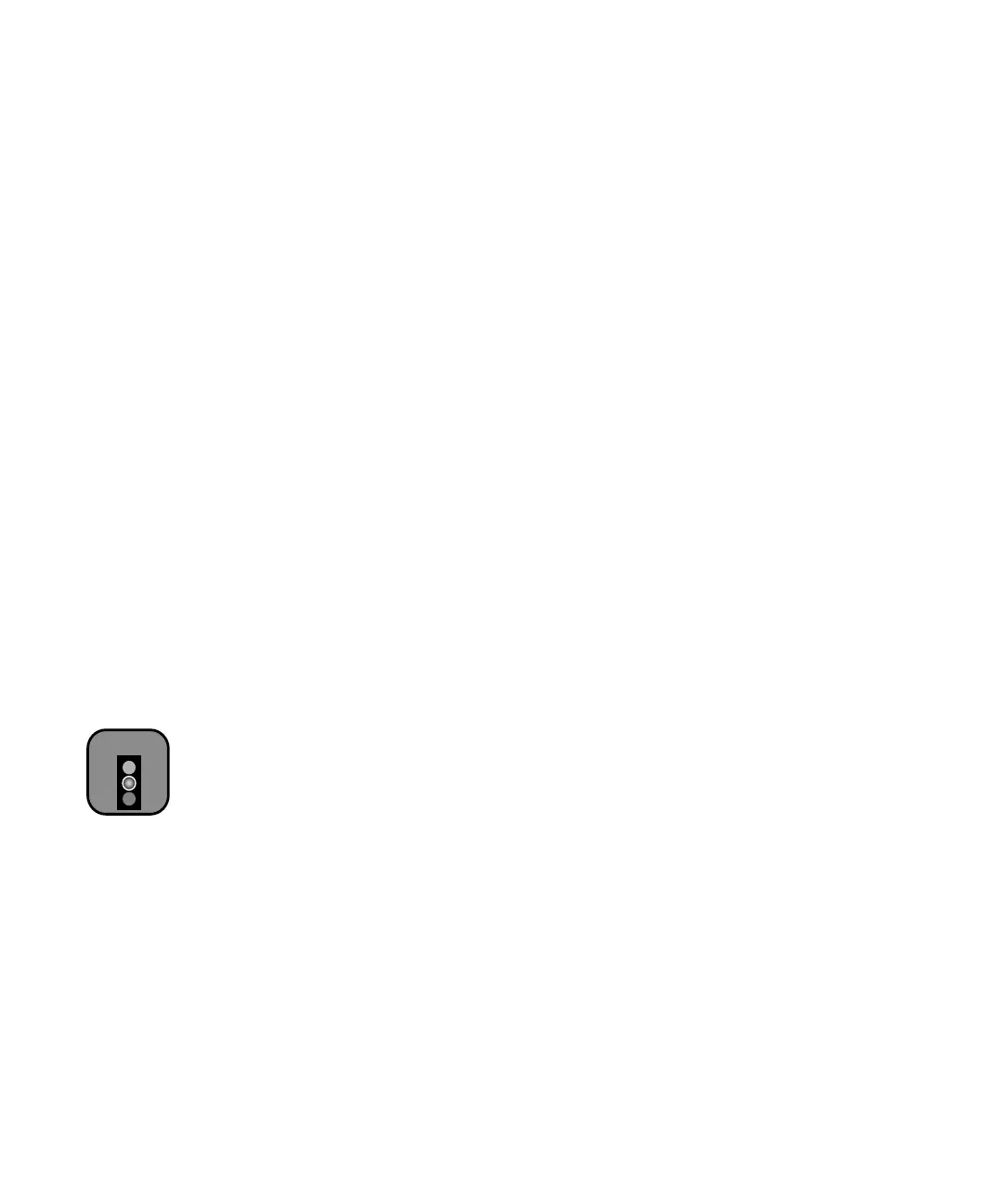5-135
Maintaining and Transporting the Printer | 135
Aligning the Print Head
If banding appears on your prints, or vertical lines are not straight, you need
to align the print head. Although you can align the print head using the
printer software, it’s best to do this from the control panel. This aligns the
print head for all modes and resolutions.
If you haven’t already done so, make sure you’ve run a nozzle check, as
described on page 132, before you begin. This ensures that the nozzles are
clean and the print head alignment patterns will print correctly.
Follow these steps to align the print head using the control panel:
1. Make sure the printer is turned on, then load roll paper that is at least
24 inches wide. For best results, use EPSON Doubleweight Matte paper
(this is the type of paper that came with your printer).
2. Press the
SelecType button on the control panel. You see PRINTER
SETUP
.
3. Press
u until you see HEAD ALIGNMENT, then press r. You see
PAPER THKNS.
4. Press
r until *STD appears on the display. This is the correct thickness
setting for most EPSON papers.
5. Press
Enter.
6. Press the
u or d button to select the desired alignment mode (UNI-D
ALL
, BI-D BLACK, or BI-D ALL), then press Enter to start printing the
alignment patterns. After they print, see the appropriate section on the
following pages, depending on the selected mode.
In general, you should perform all three types of alignments. If you plan
to print only unidirectionally, you may only need to adjust UNI-D
ALL. If you plan to print bidirectionally, perform the UNI-D ALL
alignment first, then BI-D BLACK, then BI-D ALL.
Caution
When performing the BI-D
adjustments, always do
them in this order: UNI-D
ALL, then BI-D BLACK,
then BI-D ALL. Do not
repeat the BI-D BLACK
(K1) adjustment afterward.
