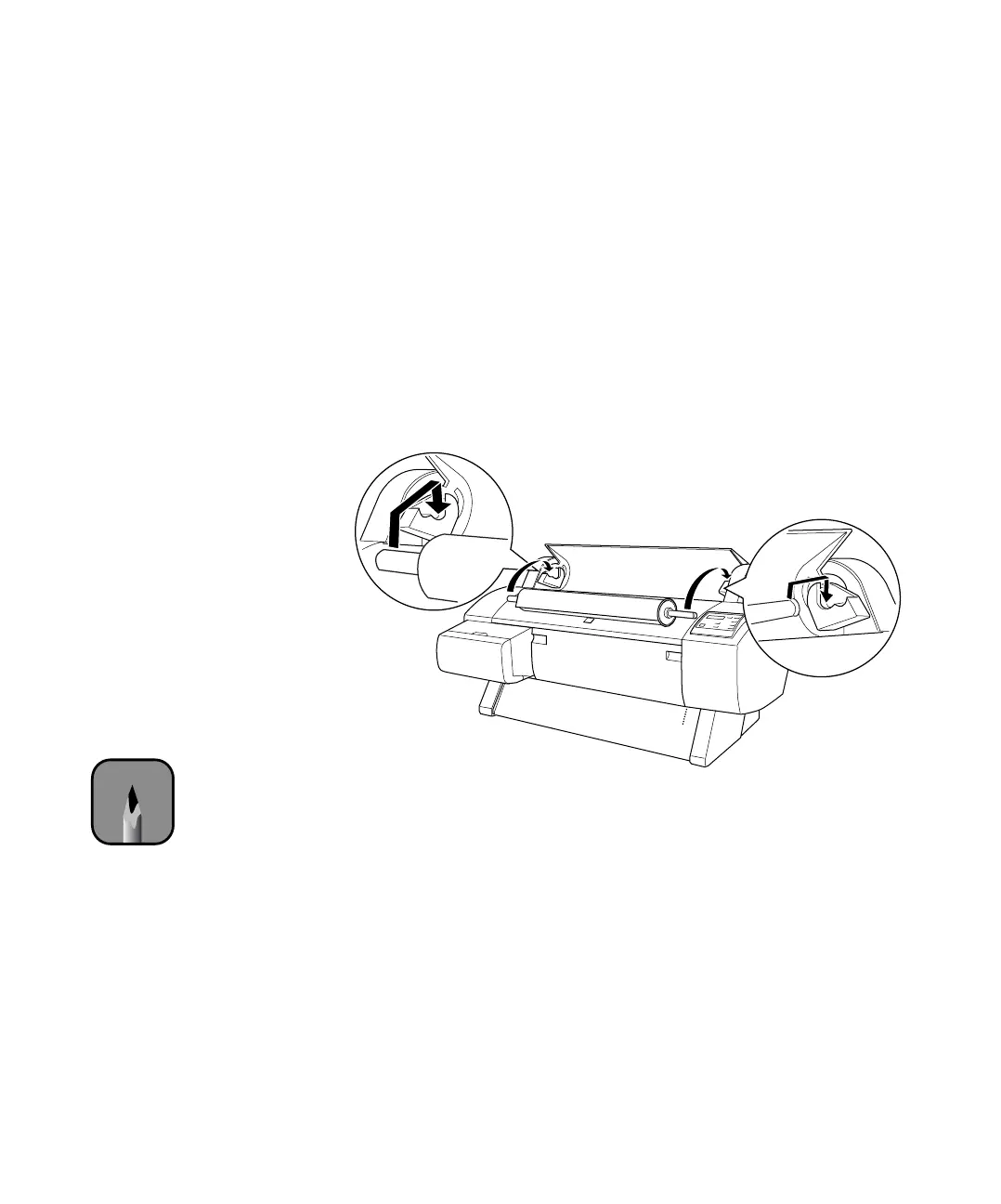1-42
42 | Setting Up the Printer
Loading Roll Paper
Before you begin, locate the roll paper that came with your printer and
remove it from its protective packaging. The paper may already be loaded on
the spindle. (If it isn’t, see “Loading the Paper onto the Spindle” on
page 70.)
Follow these steps to place the paper in the printer:
1. Open the roll paper cover.
2. Place the roll paper in the printer as shown. (The white end of the
spindle goes on the right.)
3. Make sure the printer is turned on, then press the
Paper Source button
until the
Roll Auto Cut light comes on.
Note
To avoid feeding excess
paper, make sure you
don’t select Sheet when
you’re using roll paper.
