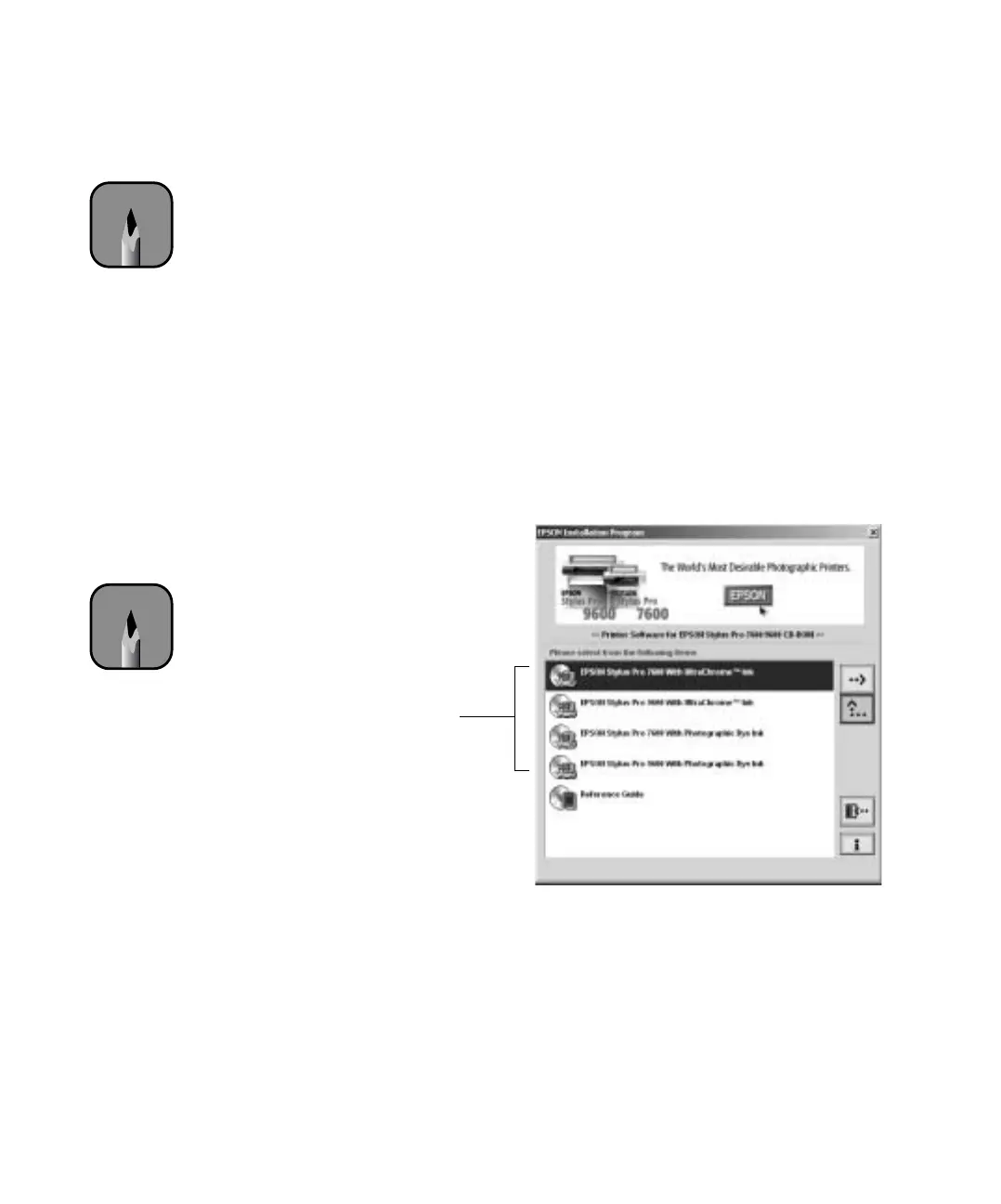1-52
52 | Setting Up the Printer
Installing Software for Windows
After connecting the printer to your computer, you need to install the
printer driver and utilities on your printer software CD-ROM. Follow these
steps:
1. Make sure your printer is turned off.
2. Turn on your computer and start Windows.
3. Insert the printer software CD-ROM in your computer. The installer
starts automatically. If it doesn’t start, double-click
My Computer or
click
Start > My Computer. Then double-click your CD-ROM icon.
4. Double-click the menu option for your printer. Be sure to select the
correct model and ink type—UltraChrome or Photographic Dye.
5. Windows XP: If you see a message that the software you are installing
hasn’t passed Windows Logo testing, click
Continue Anyway.
If you see this message again during installation, be sure to click
Continue Anyway.
6. If you’re connecting with a parallel cable or network interface card, see
the note at left. Otherwise, follow the instructions below for your
operating system.
Note
If you’ve installed a
FireWire or Ethernet
card, you may see
additional screens as
Windows installs the
drivers for your card.
Double-click
your printer
Note
If you’re connecting with
a parallel cable or
Ethernet card, do not turn
on your printer when you
see a window telling you
to do so. Instead, wait
until the Stop Searching
button appears. Then
click the button and go to
step 7.
When installation is
complete, the port
setting defaults to LPT1
(parallel port). If you’re
using an Ethernet card,
you’ll have to reconfigure
the port setting. See your
electronic Reference
Guide for details.
