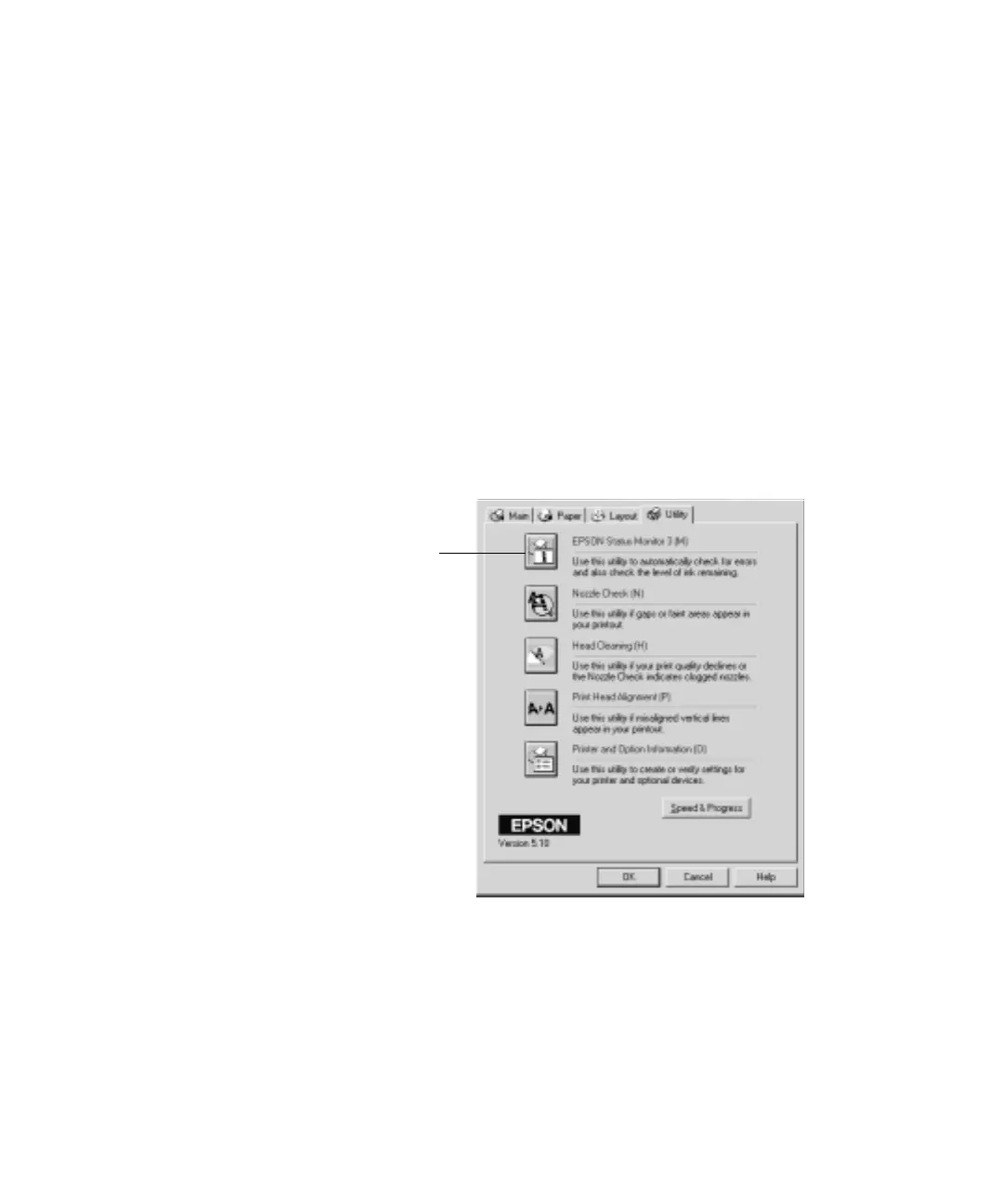4-123
Printing with EPSON Drivers for Windows | 123
1. To open Status Monitor 3 from an application, access the Properties
dialog box, as described on page 109.
Otherwise, do the following:
• Windows XP: Click Start and select Control Panel. Double-click
Printers and Other Hardware, then double-click Printers and
Faxes
. Right-click your printer icon and select Printing
Preferences.
• All other versions of Windows: Click Start, point to Settings,
then select
Printers. Right-click your printer icon and select
Properties (Windows 95, 98, or Me), Document Defaults
(Windows NT), or
Printing Preferences (Windows 2000).
2. Click the
Utility tab. You see the Utility menu:
Click to run
Status Monitor 3
