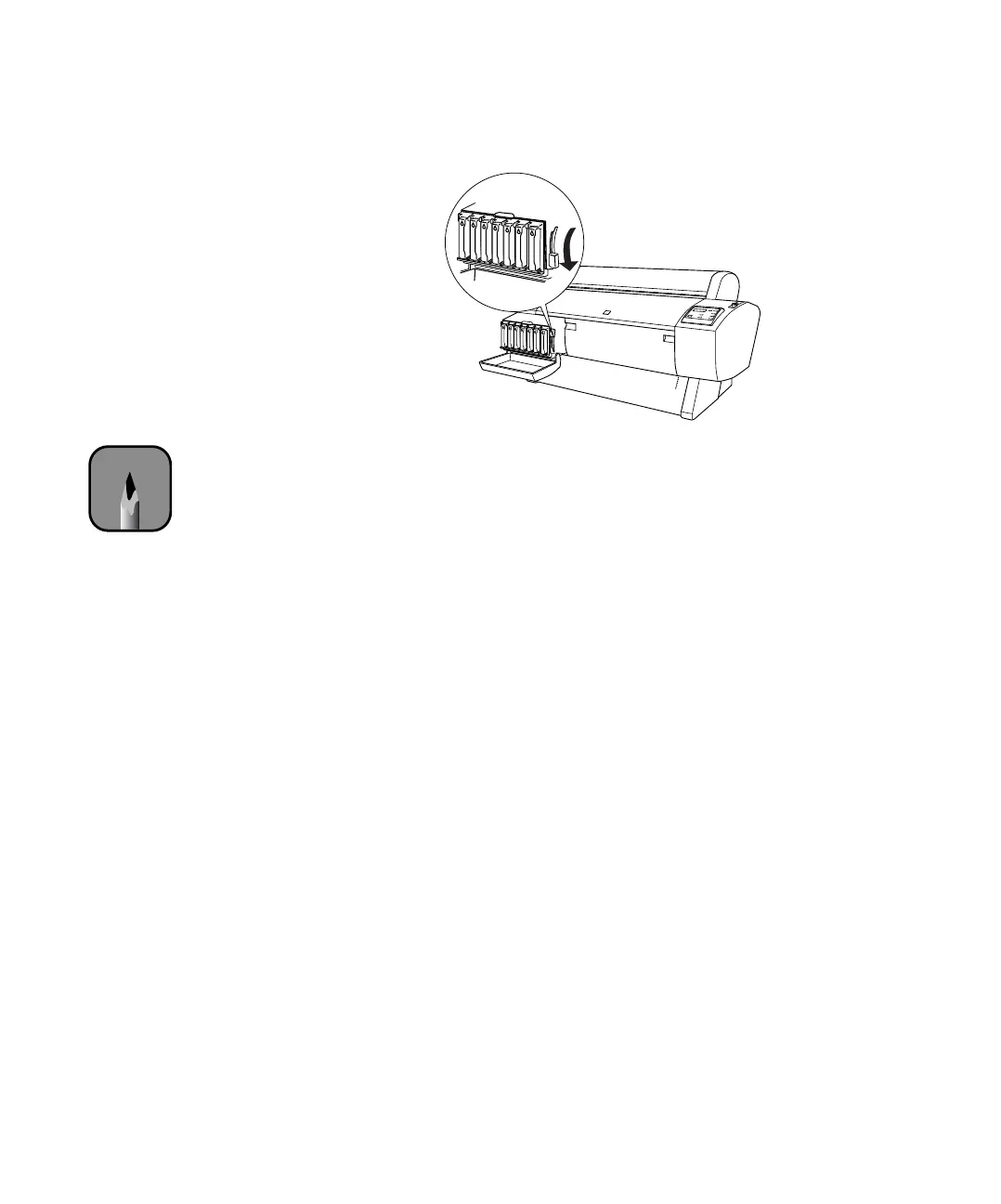5-145
Maintaining and Transporting the Printer | 145
7. Lower the ink lever to its locked position.
8. If you’re using 110 ml cartridges, close the ink compartment cover. If
you’re using 220 ml cartridges, you’ll have to leave the cover open.
Once the cartridges are installed, the printer returns to its
READY state (or
says
LOAD PAPER if paper isn’t loaded).
If you see the message
WRONG INK CARTRIDGE, you may have loaded an
incorrect black ink cartridge for the black ink mode you’re currently in, or
loaded a cartridge containing the wrong type of ink for your printer
(Photographic Dye or UltraChrome). Remove any cartridges indicated by a
red
Ink Out light on the control panel, and replace them with the correct
cartridges.
Note
If you notice banding or
other printing problems
after replacing a
cartridge, air may have
entered the ink delivery
system. Remove the
cartridge then reinstall it
to make sure it’s seated
properly. Then run
several print head
cleaning cycles (see
page 132), followed by a
nozzle check to verify the
results.
