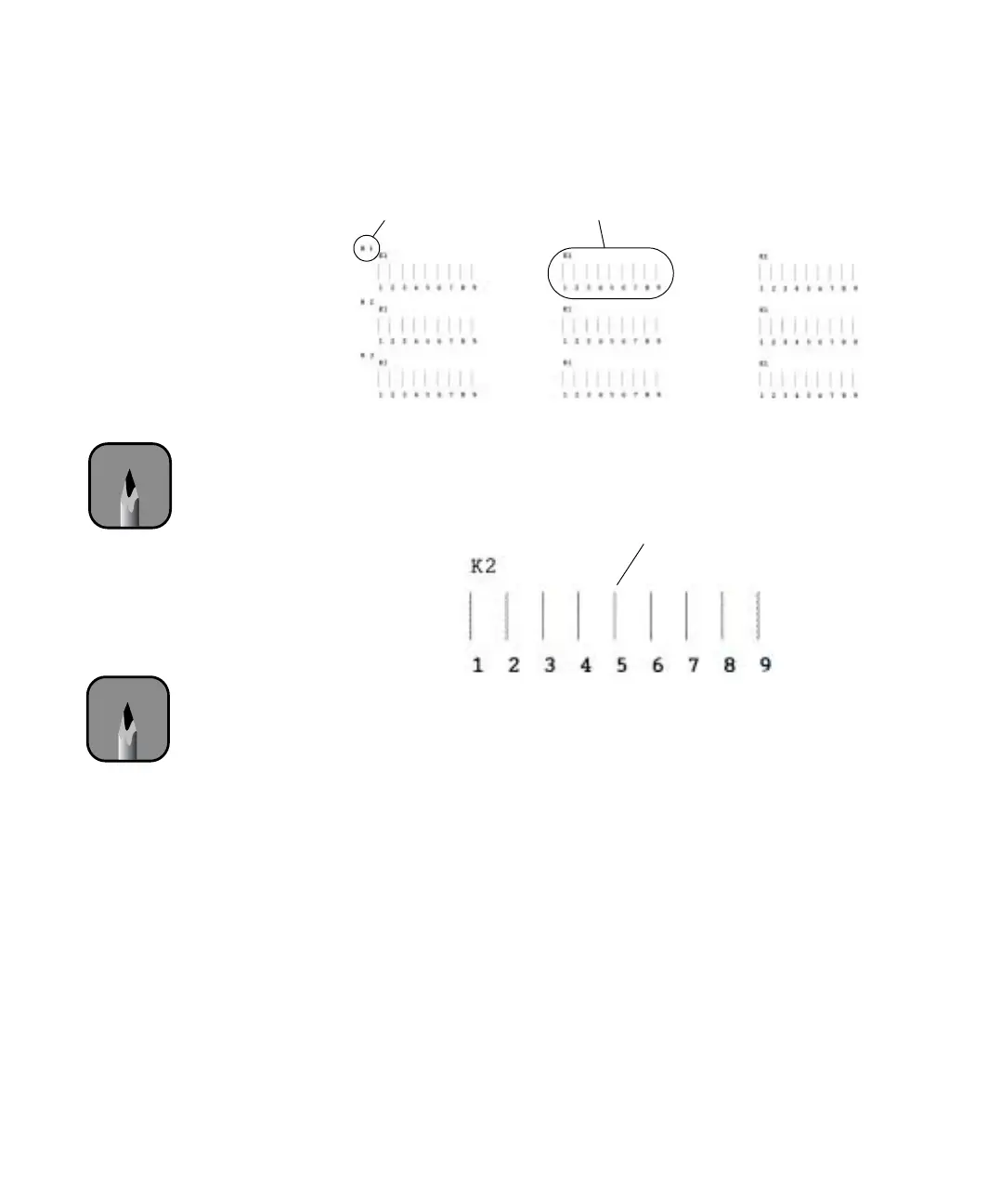1-60
60 | Setting Up the Printer
2. Look at the display screen on the printer. Notice that it is prompting
you to choose the best line in the group labeled
K1 in row #1.
3. Use your own eye loupe or the one that came with the printer to
determine which line is the straightest. In this example, the middle line
(numbered 5) is the best choice.
4. If number 5 is the straightest line, press
Enter to accept it (5 is the
default setting). Otherwise, use the
u or d button to select the number
of the straightest line, then press
Enter.
5. Repeat this process to examine the lines in rows #2 and #3. In each case,
select the number of the straightest line, then press
Enter.
6. When done, press
Pause to exit the head alignment.
Look at this groupRow #1
Note
You must use at least a
10× eye loupe to check
the pattern.
Look for the straightest line
Note
If number 5 is the
straightest line in each
group, the print head is
already properly aligned.
Press Pause to exit the
head alignment early.
