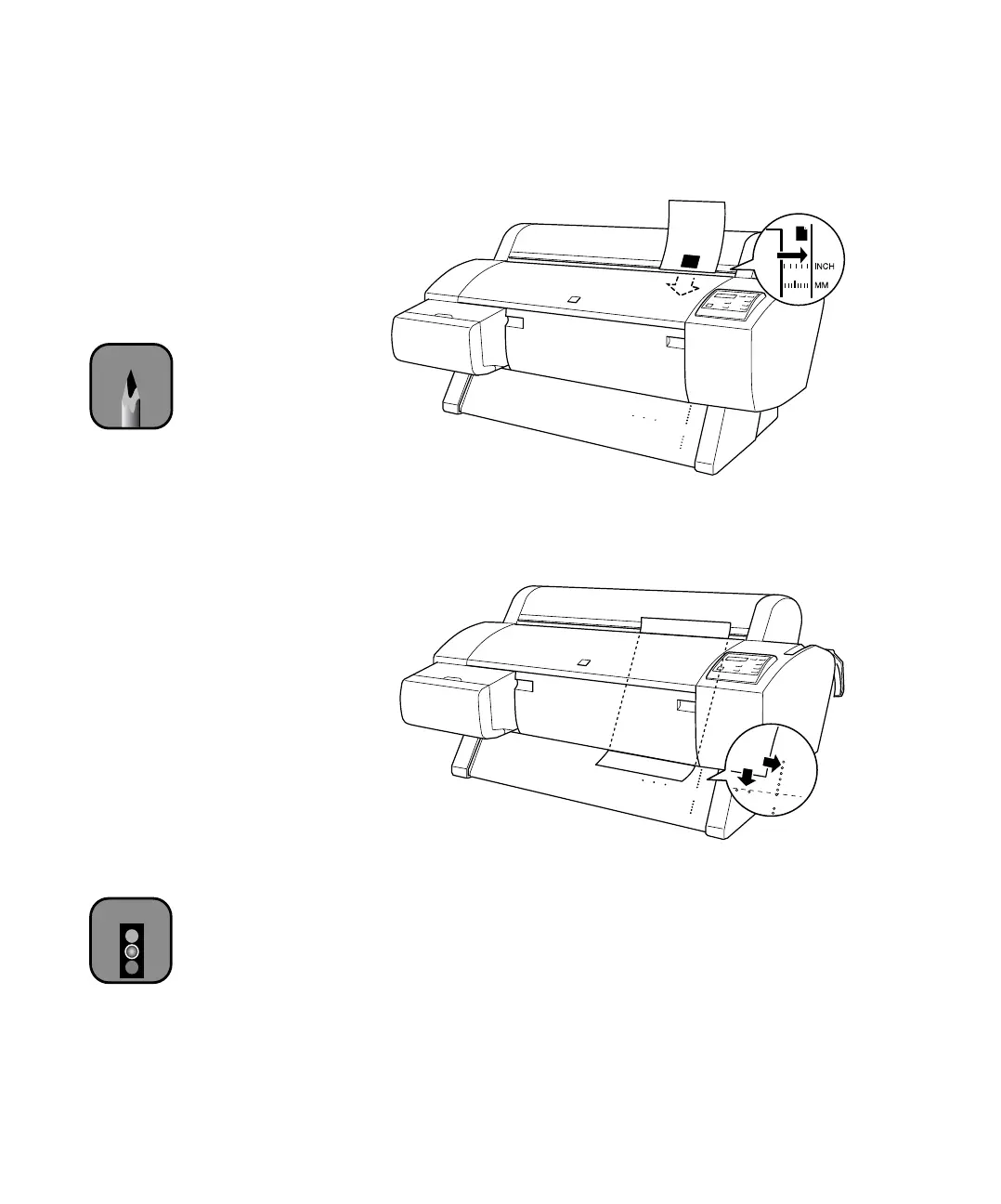2-78
78 | Handling Paper and Other Media
4. Feed the sheet into the paper slot. Make sure the right edge of the paper
is straight and aligned with the scale on the roll paper cover.
For a larger sheet of paper, feed it so that it comes out below. Then align
the edges of the sheet with the rows of holes as shown.
5. Pull the paper lever forward, to the secured position.
6. Press the
Pause button (or simply wait for 5 seconds). The sheet feeds
into printing position automatically and
READY appears on the control
panel.
7. Print your page. After it is finished, the sheet stays in the printer.
8. To remove your print, press the
Paper Feed d button.
Note
For heavy paper, you may
need to increase the
suction strength by
pressing the
u button.
This helps hold the paper
in place during loading
and printing.
For lightweight paper,
decrease the suction by
pressing the
d button.
Caution
To avoid damaging the
printer, never move the
paper lever during
printing, or while the
Operate or Pause light
is flashing .
