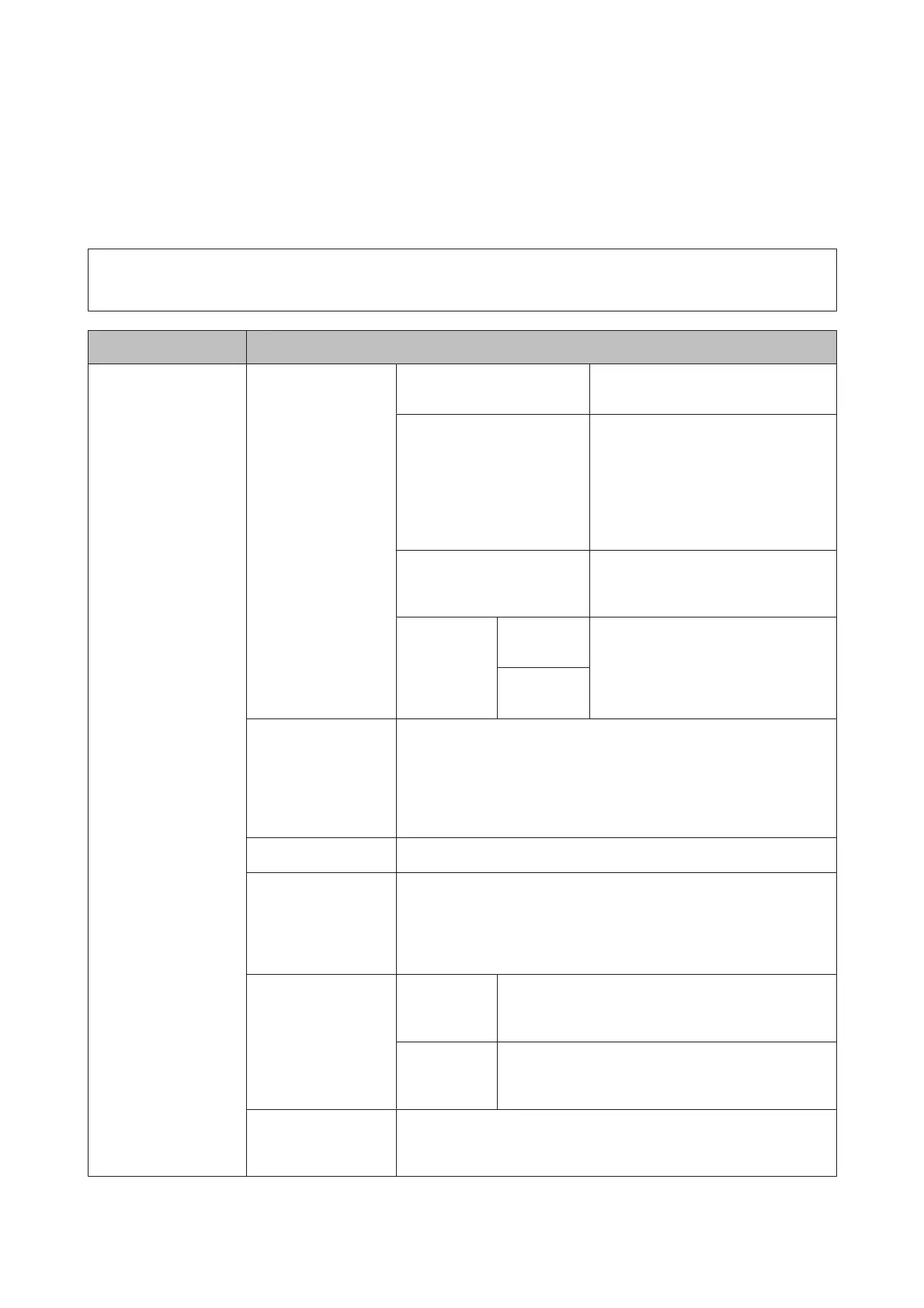❏ Changing the Eco Mode settings.
❏ Adding, deleting, and editing the Preset settings and the contact list
The password set in Lock Setting is also necessary when making settings in Epson WebConfig or EpsonNet Config.
Note:
If you forget your password, contact your dealer.
Menu Settings and Description
Printer Settings Paper Source Settings Rear Paper Feed Priority
Select Normal to give priority to the
rear paper feed.
A4/Letter Auto Switching Make the paper settings for A4 and
Letter. When A4 or Letter size paper is
selected for printing and there is no
paper source set for the selected paper
size, the printout is output using an
alternate paper size (Letter for A4, or A4
for Letter).
Auto Select Settings
Select On to feed from the paper source
containing paper that matches your
paper settings.
Error Notice Paper Size
Notice
Select On to display an error message
when the paper size and type settings
made for each paper source and the
copy/print settings made in each mode
do not match.
Paper Type
Notice
USB I/F Timeout
Setting
*1
Specify the length of time in seconds that must elapse before ending USB
communication with a computer after the printer receives a print job from
the computer. In PS3/PCL printing, the end of a job is sometimes not
clearly defined which causes endless USB communication. When this oc-
curs, the printer ends communication after the specified time has elapsed.
Enter 0 (zero) to disable the timeout feature.
Printing Language
*1
Set the printing language for the USB interface and Network interface.
Auto Error Solver Select an action when a 2-sided printing error occurs due to a lack of
available paper for 2-sided printing, or when a memory full error occurs
while the printer is processing a print job. Select On to display a warning
and print on one side of paper only (for a 2-sided printing error), or to print
only the part of the data that the printer could process.
Memory Device
Interface
Memory
Device
Select Disable to disable a memory device. If Disable is
selected, the product does not recognize the inserted
memory device.
File Sharing Select which type of computer you want to give write
access to the memory device. You can select a USB-con-
nected or a network-connected computer.
PC Connection via
USB
Select whether to enable or disable the USB interface. If Disable is selected,
the computer does not recognize the product even if it is connected using
a USB cable.
User’s Guide
Menu List of Control Panel
103
