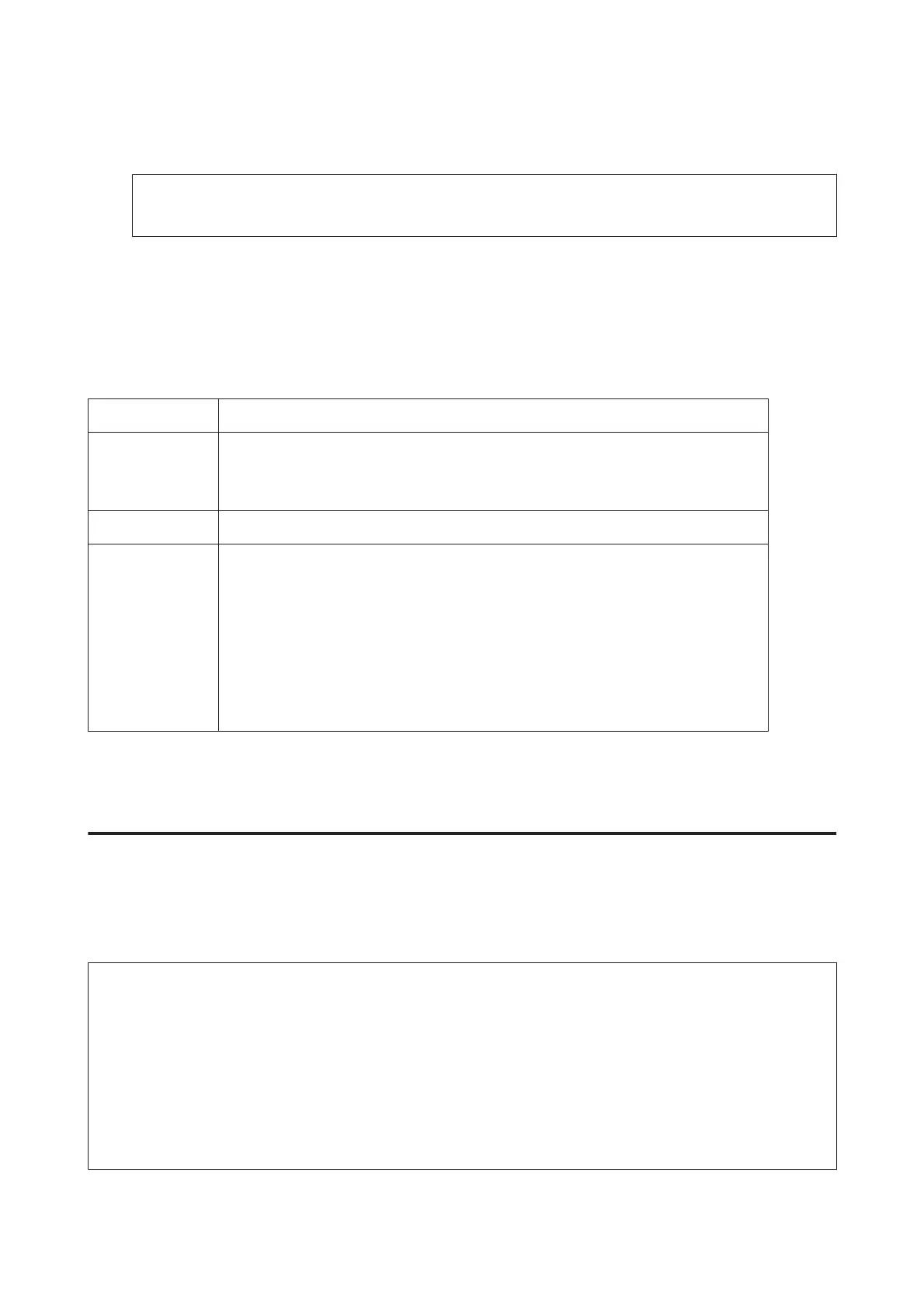D
Enter the User Name and Password and then click OK.
Note:
If you do not know the user name and password, contact your printer administrator.
E
Click OK, and then close the Printer and Option Information screen.
Accessing the printer driver for Mac OS X
The table below describes how to access the printer driver dialog.
Dialog Box How to Access It
Page Setup
Click Page Setup on the File menu of your application.
Note:
Depending on your application, the Page Setup menu may not appear in the File menu.
Print
Click Print on the File menu of your application.
Epson Printer
Utility 4
For Mac OS X 10.8 or 10.7, click System Preferences on the Apple menu and then click Print &
Scan. Select your product from the Printers list box, click Options & Supplies, Utility, and
then click Open Printer Utility.
For Mac OS X 10.6, click System Preferences on the Apple menu and then click Print & Fax.
Select your product from the Printers list box, click Options & Supplies, Utility, and then click
Open Printer Utility.
For Mac OS X 10.5, click System Preferences on the Apple menu and then click Print & Fax.
Select your product from the Printers list box, click Open Print Queue and then click Utility
button.
Basic Operations
Basic printing
Follow the steps below to print from your computer.
If you cannot change some of the printer driver settings, they may have been locked by the administrator. Contact your
administrator or a power user for assistance.
Note:
❏ The screen shots in this manual may vary depending on the model.
❏ Before you print, load paper properly.
& “Loading Paper into the Paper Cassette” on page 28
& “Loading Paper and Envelopes into the Rear Paper Feed” on page 31
❏ Refer to the section below for the printable area.
& “Printable area” on page 182
❏ After completing the settings, print one test copy and examine the results before printing an entire job.
User’s Guide
Printing
43
