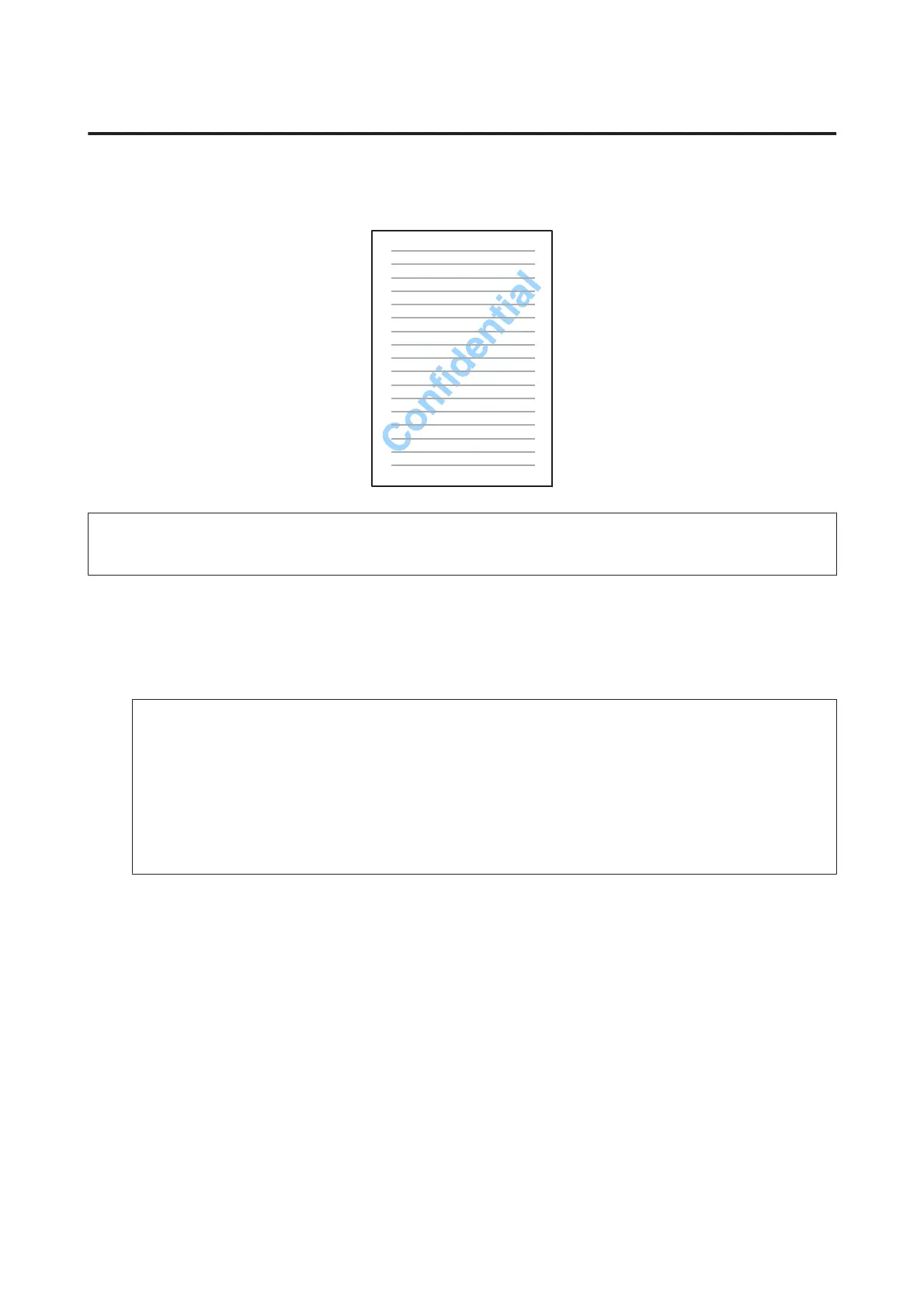Watermark printing (For Windows Only)
This function allows you to print a text-based or image-based watermark on your document.
Note:
This feature may not be available at some settings.
A
Access the printer settings.
& “Accessing the printer driver for Windows” on page 41
B
Click Watermark Features on the More Options tab, and then select a watermark from the Watermark list.
Note:
❏ If you want to create your own watermark, click Add/Delete. For more details about each setting, see the online
help.
❏ Saved watermarks can only be used with the printer driver in which you saved the settings. Even if multiple
printer names are set for a printer driver, the settings are only available for the printer name in which you saved
the settings.
❏ When sharing the printer on a network, you cannot create a user defined watermark as a client.
C
Click Settings, and then make the appropriate settings.
D
Click OK to return to the More Options window.
E
Click OK to close the printer settings window and print.
User’s Guide
Printing
55
