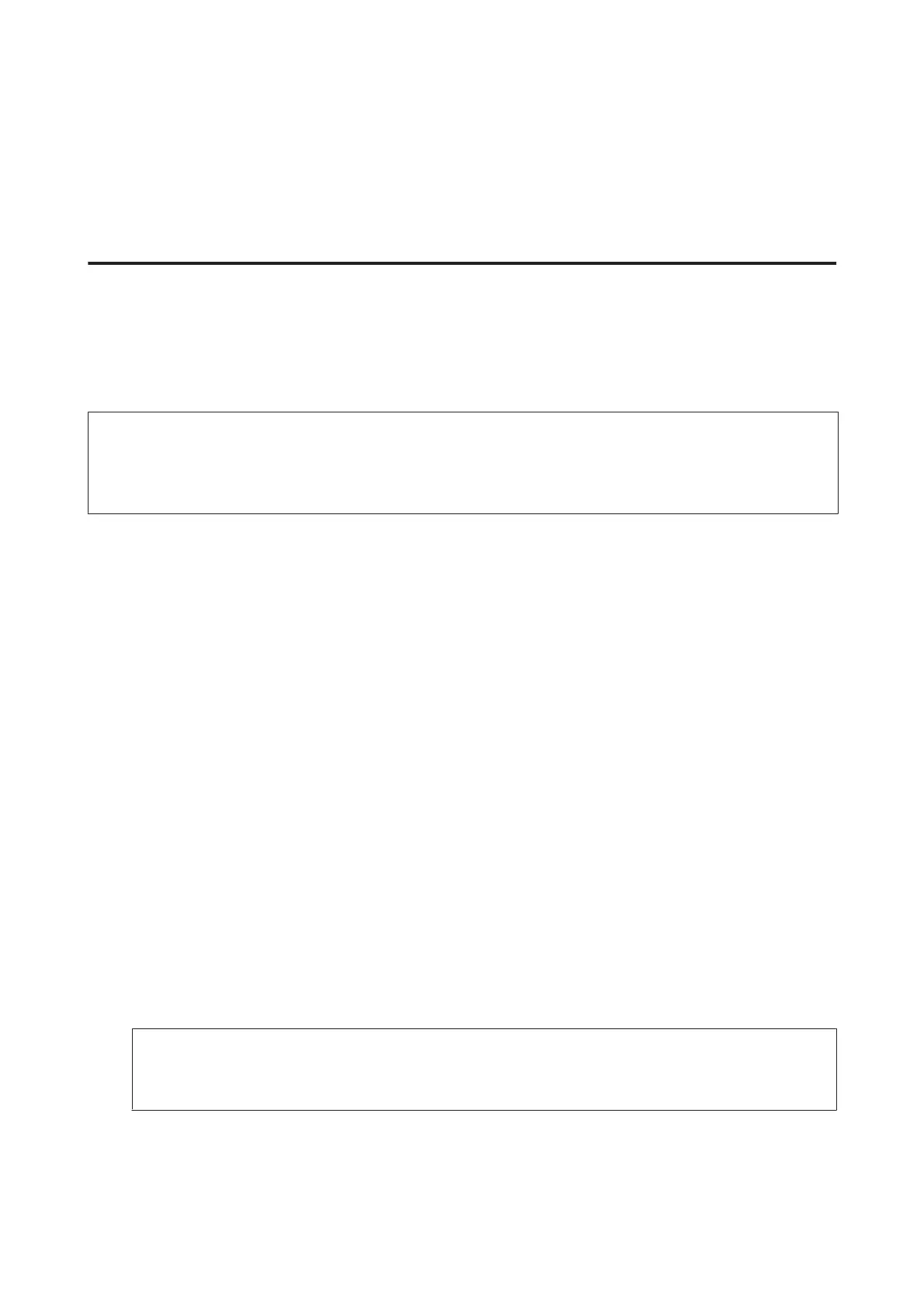& “Receiving a fax manually” on page 91
When setting up the fax features for the first time, or when you need to change the settings due to a change in your
phone system or for any other reason, use the Fax Setting Wizard to set up the product correctly.
& “Using the Fax Setting Wizard” on page 77
Outputting received faxes
The product is initially set to print every fax received. You can change the settings to save received faxes in the
product’s memory, on a computer, or in an external memory device, which allows you to view them first and print only
when needed. You can also make settings to forward received faxes automatically. Follow the instructions below to
change the settings.
Note:
The Lock Setting function in the Admin Settings menu allows an administrator to password protect the settings from being
changed.
& “System Administration Settings” on page 102
A
Enter Setup mode from the Home menu.
B
Select System Administration.
C
Select Fax Settings.
D
Select Output Settings.
E
Select Fax Output.
F
Check the current settings displayed on the LCD screen, and press Settings to change the settings.
G
Select one, all, or combination of the options referring to the following explanations.
❏ Save to Inbox
Select to save received faxes in the product’s memory. If you only select this option, received faxes are not
automatically printed. You can view the faxes on the LCD screen and print if needed.
& “Viewing received faxes on the LCD screen” on page 90
c
Important:
Delete faxes after you print or view them to prevent the memory from becoming full. When the memory is full,
the product cannot receive or send faxes.
User’s Guide
Faxing
88
