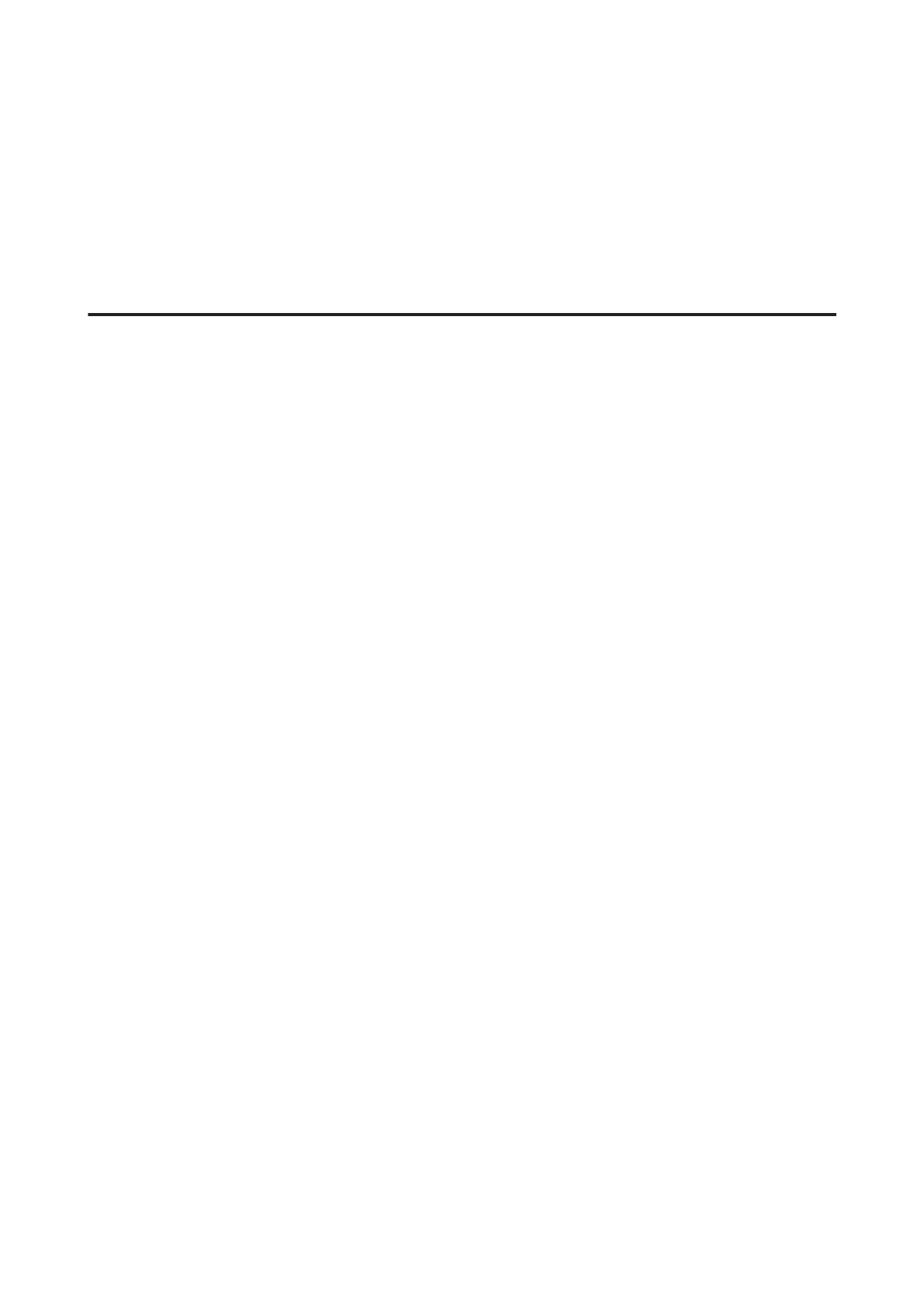Cannot scan in the direction you want
Click Configuration, select the Preview tab, and then clear the Auto Photo Orientation check box. Then, place your
documents correctly.
Other Problems
Scanning quietly
You can select Quiet Mode to reduce the noise while scanning; however, scanning may take longer. Select Quiet Mode
from the pull-down list on the Epson Scan Configuration Setting screen.
Problems Remain After Trying All Solutions
If you have tried all the solutions and have not solved the problem, initialize the Epson Scan settings.
Click Configuration, select the Other tab, and then click Reset All.
User’s Guide
Troubleshooting for Scanning
177
