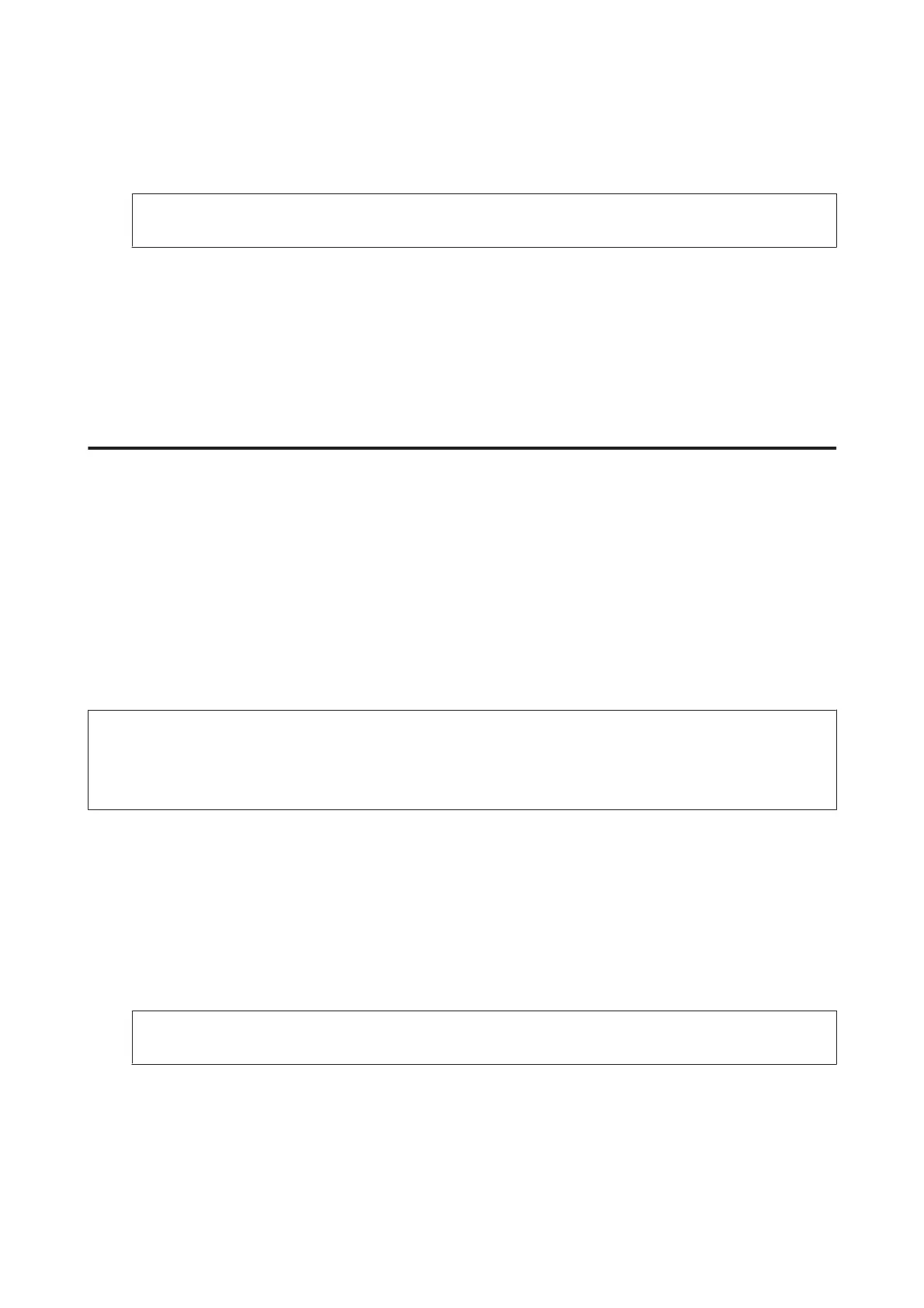I
Click Have Disk in the Add Printer Wizard and specify the following path for the Software Disc. If your CD/
DVD drive is D:, the path will be D:\Driver\PostScript\eppsnt.inf. Then click OK.
Note:
Change the drive letter as needed for your system.
J
Select the printer and click Next.
K
Follow the on-screen instructions for the rest of the installation.
L
When installation is done, click Finish.
Installing the PostScript printer driver with Mac OS X
Installing the Post Script printer driver
Go to the following Epson support website to download and install the driver.
http://www.epson.eu/Support (Europe)
http://support.epson.net/ (outside Europe)
Selecting the printer
After installing the PostScript 3 printer driver, you need to select the printer.
Note:
❏ You need to make the settings for your installed options manually when the printer is connected using USB, IP printing,
or Bonjour.
❏ Make sure to specify ASCII as the data format in the application.
A
Open the System Preferences, and then double-click the Print & Fax (“Print & Scan” for Mac OS X 10.8 or 10.7)
icon.
The Print & Fax (“Print & Scan” for Mac OS X 10.8 or 10.7) window appears.
B
Click + add button in the Printers window.
C
Select the printer name that you are using from the printer name box.
Note:
If your printer is not listed, check that it is correctly connected to the computer and that the printer is on.
D
Click Add.
E
Confirm that your printer’s name is added to the Printers list. Then quit Print & Fax (“Print & Scan” for Mac
OS X 10.8 or 10.7).
User’s Guide
Maintaining Your Product and Software
142
