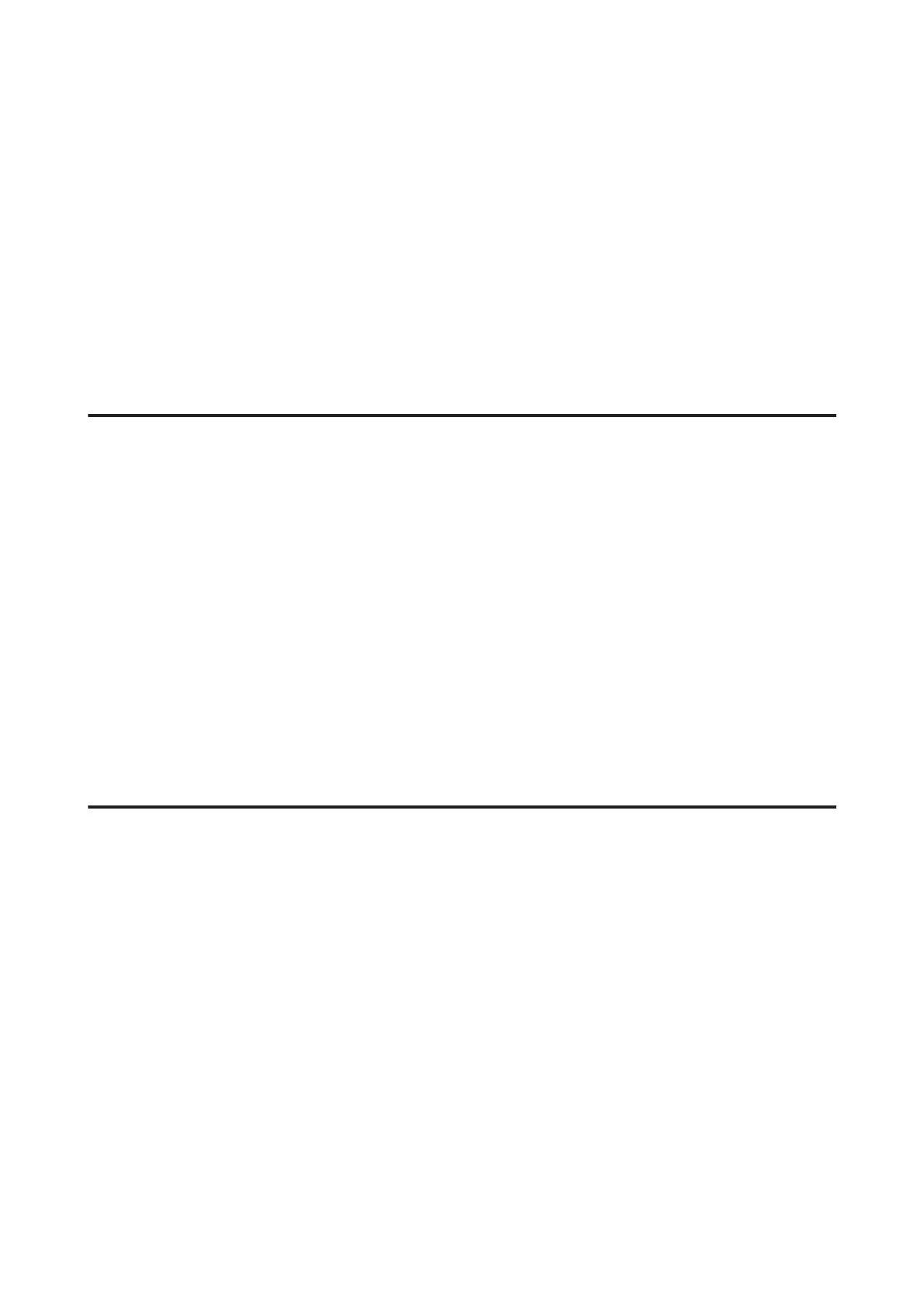A
Make sure that no warnings or errors are indicated in the control panel.
B
Make sure that A4-size paper is loaded in the paper cassette.
C
Right-click the product icon on the taskbar, then select Nozzle Check.
If the product icon does not appear, refer to the following section to add the icon.
& “From the shortcut icon on the taskbar” on page 42
D
Follow the on-screen instructions.
Using the Nozzle Check utility for Mac OS X
Follow the steps below to use the Nozzle Check utility.
A
Make sure that no warnings or errors are indicated in the control panel.
B
Make sure that A4-size paper is loaded in the paper cassette.
C
Access the Epson Printer Utility 4.
& “Accessing the printer driver for Mac OS X” on page 43
D
Click the Nozzle Check icon.
E
Follow the on-screen instructions.
Using the control panel
Follow the steps below to check the print head nozzles using the product control panel.
A
Make sure that no warnings or errors are indicated in the control panel.
B
Make sure that A4-size paper is loaded in the paper cassette.
C
Enter Setup mode from the Home menu.
D
Select Maintenance.
E
Select Print Head Nozzle Check, and then follow the instructions on the LCD screen to print a nozzle check
pattern.
User’s Guide
Maintaining Your Product and Software
127
