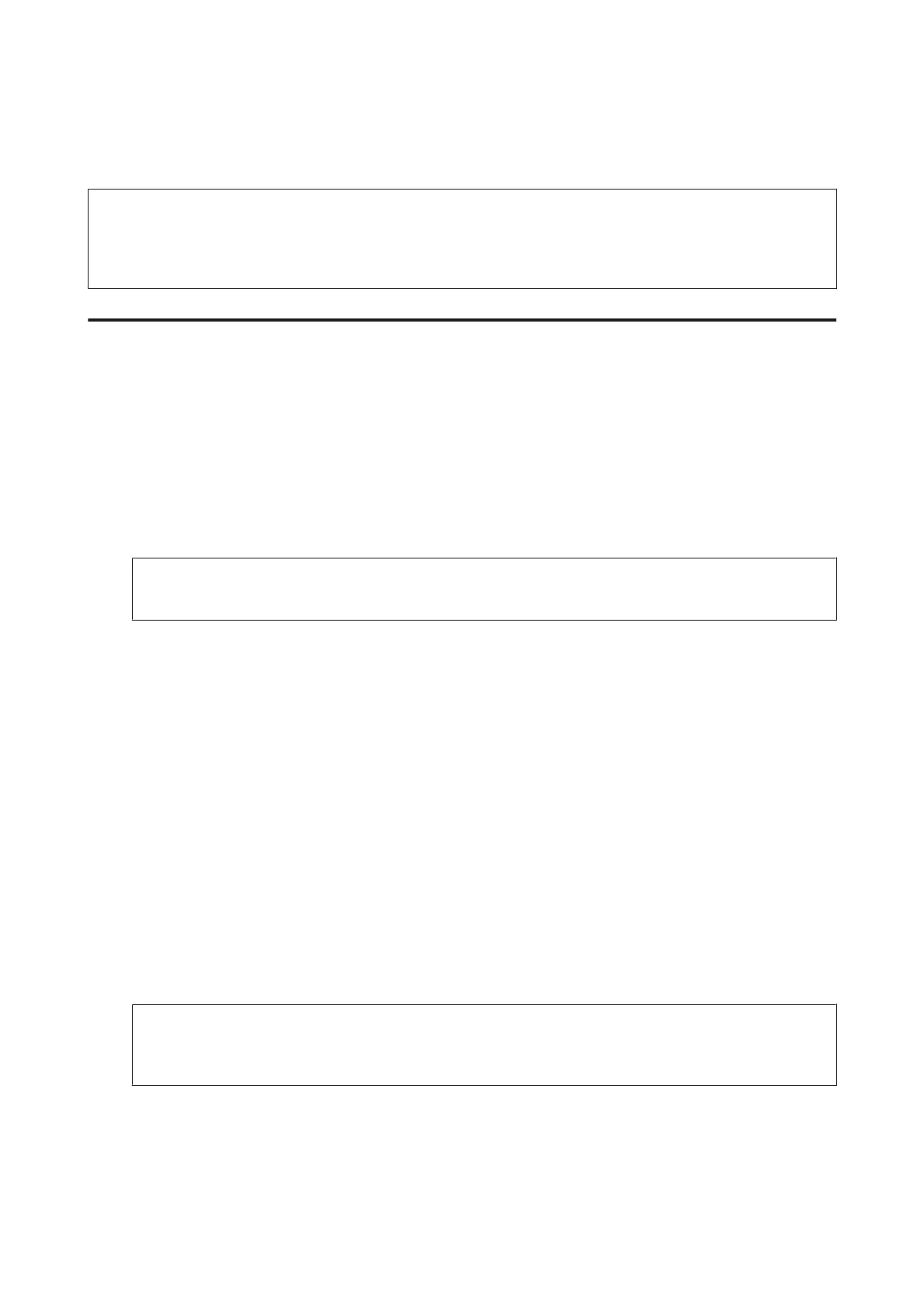F
Select the number of rings, which is at least one ring greater than that of the answering machine.
Note:
The answering machine picks up every call faster than the product, but the product can detect fax tones and start receiving
faxes. If you answer the phone and you hear a fax tone, check that the product has started receiving the fax, and then hang up
the phone.
Advanced settings
This section introduces advanced fax settings. Access the menus as indicated under each topic. See the menu list for an
explanation about each menu and option.
& “System Administration Settings” on page 102
Settings for sending faxes
❏ Changing the fax communication speed.
& Setup > System Administration > Fax Settings > Basic Settings > Fax Speed
Note:
The fax speed selected here is also applied when receiving faxes.
❏ Creating a contact list for faxing.
& “Creating a Contact” on page 95
❏ Changing the default settings for sending faxes such as the resolution and the document size.
& Setup > System Administration > Fax Settings > User Default Settings
Settings for receiving faxes
❏ Changing received fax output settings.
By default, the product prints every fax received. You can change the settings to save received faxes in the product’s
memory, on a computer, or to an external memory device.
& “Outputting received faxes” on page 88
❏ Selecting paper cassettes for printing faxes and fax reports.
If your product has more than one paper cassette, you can select which cassette to use for printing faxes and fax
reports.
& Setup > System Administration > Printer Settings > Paper Source Settings > Auto Select Settings > Fax
Note:
When more than one cassette is selected from the menu above, the most suitable cassette is automatically selected
according to the paper size setting for each cassette and the size of received faxes or fax reports.
❏ Changing settings for printing faxes and fax reports.
& Setup > System Administration > Fax Settings > Output Settings
User’s Guide
Faxing
80
