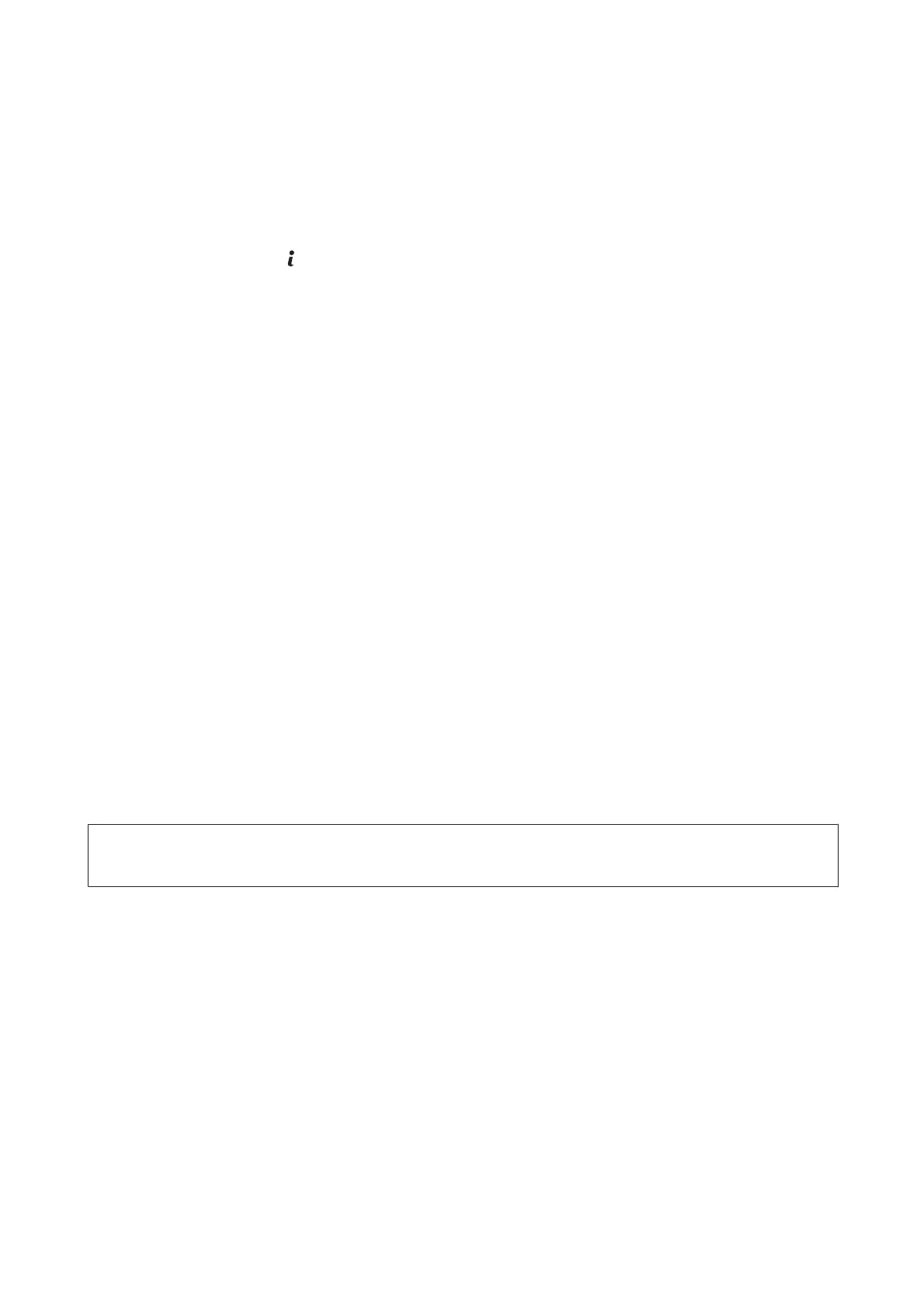D
Make the necessary settings.
E
Click OK to close the printer settings screen and send the print job.
F
Go to the printer, press on the control panel and select Confidential Job.
G
Enter your user name and select the job you sent.
H
Enter the password you set, and then press one of the x buttons to start printing.
Administrator Settings for Printer Driver (for Windows
Only)
Administrators can lock the following printer driver settings for each user to prevent unintended changes of the
settings.
❏ Anti-Copy Pattern
❏ Watermark
❏ Header/Footer
❏ Color
❏ 2-sided printing
❏ Multi-Page
Note:
You need to logon as an administrator in Windows.
A
Windows 8 and Server 2012:
Select Desktop, Settings, charm, Control Panel, and then select Devices and Printers from the Hardware and
Sound category.
Windows 7 and Server 2008 R2:
Click the start button, and then select Devices and Printers.
Windows Vista and Server 2008:
Click the start button, select Control Panel, and then select Printer from the Hardware and Sound category.
Windows XP and Server 2003:
Click Start, select Control Panel, and then select Printers and Faxes from the Printers and Other Hardware
category.
User’s Guide
Printing
57
