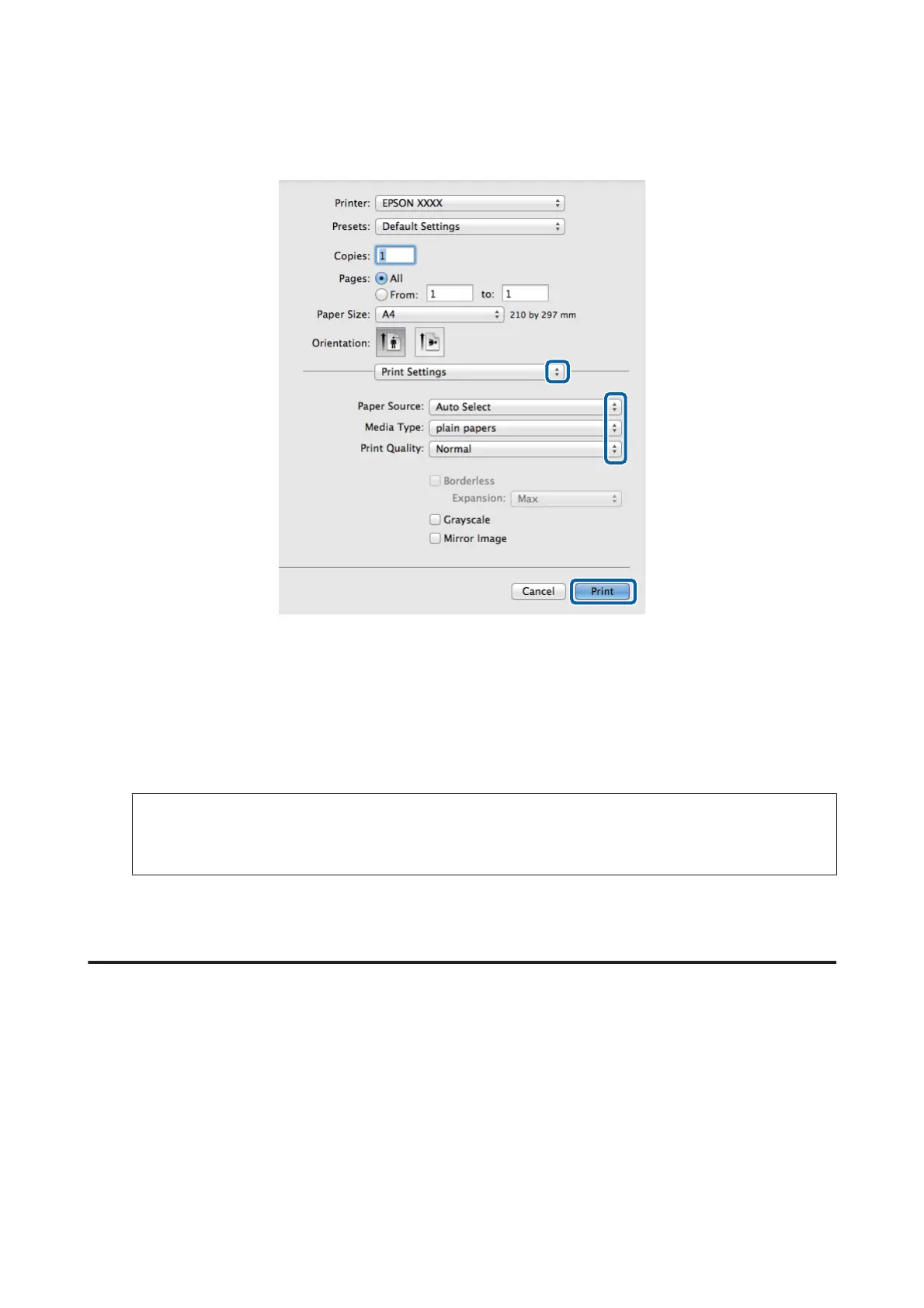F
Select Print Settings from the pop-up menu.
G
Select the appropriate Paper Source setting.
H
Select the appropriate Media Type setting.
& “Paper type settings from the printer driver” on page 27
I
Select the appropriate Print Quality setting.
Note:
If you are printing high-density data on plain paper, letterhead, or preprinted paper, select Standard-Vivid to make
your printout vivid.
J
Click Print to start printing.
Canceling printing
If you need to cancel printing, follow the instructions in the appropriate section below.
Using the product button
Press y to cancel a print job in progress.
Using the product’s status menu
You can cancel a print job in progress on the product’s Status Menu.
User’s Guide
Printing
47
